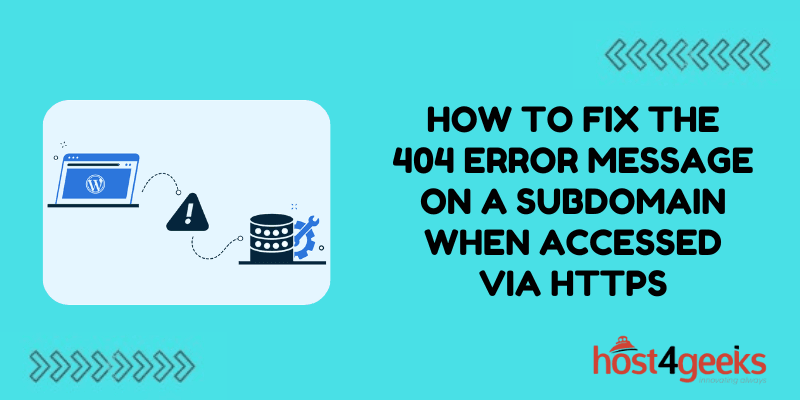If you’re managing a website with multiple subdomains, encountering a 404 error, especially when accessing a subdomain over HTTPS can be frustrating and confusing.
This error means that your server can’t find the page you’re trying to access, which disrupts your site’s functionality and impacts user experience. Worse yet, persistent 404 errors can hurt your search engine rankings and reduce your site’s credibility.
But don’t worry! Fixing a 404 error on an HTTPS subdomain is usually straightforward. In this guide, we’ll explore why these errors happen, how they affect your site, and provide a clear, step-by-step approach to resolving them so you can keep your subdomains running smoothly and securely.
What is a 404 Error, and Why Does it Matter?
A 404 error message, also known as the “Page Not Found” error, appears when a web server can’t find the page or resource you’re trying to access. Imagine someone trying to visit your subdomain (say, blog.yoursite.com), but instead of seeing your content, they’re met with a disappointing 404 error. That doesn’t look good, right?
Not only does this error frustrate users, but it can also negatively affect your SEO. Search engines, like Google, see these errors as signs of a broken website, and too many of them could lower your rankings in search results. For businesses, this means a loss of trust from potential customers and reduced visibility on search engines, which is why it’s essential to address these issues quickly.
Why Does the 404 Error Happen Specifically on Subdomains Accessed Via HTTPS?
While 404 errors can happen for many reasons, the issue often appears on subdomains accessed through HTTPS due to SSL (Secure Socket Layer) configuration problems, DNS issues, or misconfigured server settings.
When you’re dealing with subdomains, it’s not as simple as adding an SSL certificate for your main domain and calling it a day. Subdomains need specific SSL coverage too. Let’s dive into the specific reasons why you might be seeing a 404 error on your HTTPS subdomain:
SSL Certificate Issues: If the SSL certificate does not cover the subdomain, it won’t load over HTTPS, potentially leading to a 404 error. This is particularly common if you have a single-domain SSL rather than a wildcard or multi-domain SSL.
DNS Misconfiguration: If the DNS settings for your subdomain aren’t set up properly, the subdomain might not resolve correctly, resulting in a 404.
Web Server Configuration Problems: Sometimes, the server is simply not set up to recognize HTTPS requests for the subdomain. This can occur if the server doesn’t have the right settings to handle HTTPS for subdomains.
Step to Fix the 404 Error Message on a Subdomain When Accessed Via HTTPS
Now that you know why this happens, let’s look at how to diagnose and fix the issue.
Step 1: Diagnose the 404 Error on Your Subdomain
Before diving into fixes, it’s essential to properly diagnose the cause of the 404 error. Here are some practical steps you can follow to do just that:
Check the URL
First things first, double-check the URL to ensure there aren’t any typos. A common reason for a 404 error is simply a mistyped address. If you’re using a CMS like WordPress, go to Settings > General to confirm the URL settings are accurate.
Verify Your SSL Certificate Coverage
If you’ve ruled out typos, the next step is to confirm your SSL certificate is configured for your subdomain. To check your SSL, you can use an online tool like SSL Labs, which will tell you if the certificate is valid and covers the subdomain.
If you find that the SSL certificate does not include your subdomain, that’s likely the cause of the issue. We’ll address how to fix this in the next section.
Review Your DNS Settings
Improper DNS settings could also be the culprit. You can use tools like nslookup or dig to check your DNS resolution and ensure the subdomain is pointing to the correct IP address.
If you’re using a popular domain registrar like GoDaddy, Namecheap, or Bluehost, you can check and update your DNS records through their control panels.
Check Web Server Logs
Reviewing the server logs can help identify the root cause of an issue. The method for accessing these logs varies depending on the server software being used. For example, Apache and NGINX web servers each have their own log file directories that can be accessed for troubleshooting.
Look for entries that coincide with the 404 error and analyze the details for any misconfigurations or server-specific issues.
Step 2: Fixing the 404 Error on HTTPS Subdomains
Once you’ve identified the root cause, it’s time to fix the issue. Here’s a step-by-step guide for the most common solutions:
Ensure Your SSL Certificate Covers the Subdomain
If you don’t have SSL coverage for your subdomain, you can follow these steps to add it:
Option 1: Install a Wildcard SSL Certificate: A wildcard SSL certificate covers your main domain and all subdomains (e.g., *.yoursite.com). This is ideal if you have multiple subdomains.
Option 2: Install a Multi-Domain SSL Certificate: This type of SSL allows you to cover multiple specific domains and subdomains, such as yoursite.com and blog.yoursite.com.
Once you’ve installed the SSL certificate, test it to ensure the subdomain loads correctly over HTTPS. If you’re using Let’s Encrypt, which is a free SSL provider, you can install it on most servers using a tool like Certbot.
Configure HTTPS Redirection Properly
If your SSL certificate is active but you’re still seeing a 404 error, you may need to update your redirection settings:
- Apache Users: Open your .htaccess file (usually located in the root directory of your website) and add the following rule to force HTTPS:
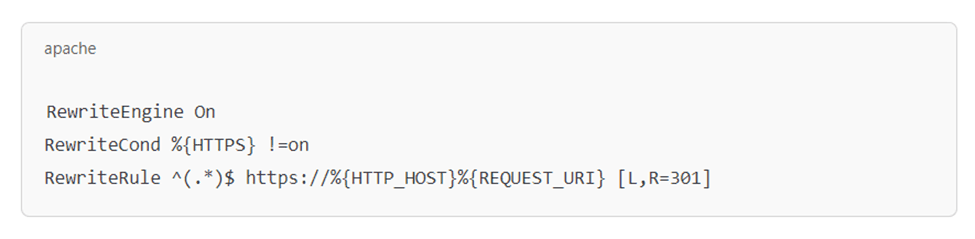
- NGINX Users: For NGINX servers, you’ll need to update the nginx.conf file or your server block configuration with the following rule:
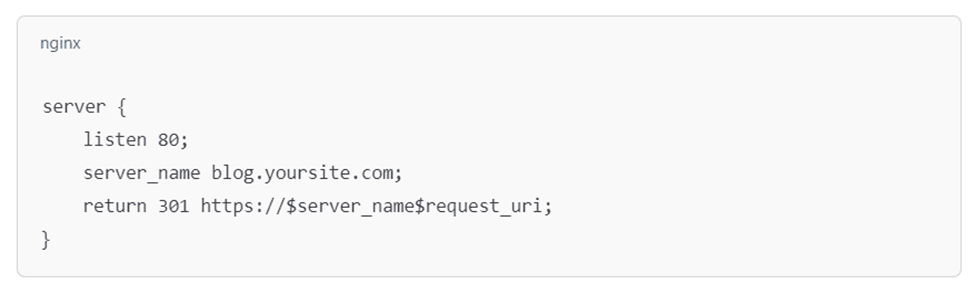
Make sure to test your site after making these changes to confirm that the 404 error has been resolved.
Update DNS Settings for the Subdomain
If you find that your DNS records are not correctly pointing to your server, update them as follows:
- Log in to your domain registrar’s control panel.
- Find the DNS settings section.
- Ensure that the subdomain has an “A” record pointing to your server’s IP address. If you’re using a CNAME record, make sure it points to the correct domain.
Remember, DNS changes can take up to 48 hours to propagate, so be patient and test the site periodically.
Update Web Server Configuration
If the server isn’t configured to handle HTTPS requests for the subdomain, you’ll need to edit your server configuration files. Here’s how:
- Apache: Ensure that the subdomain is specified in the virtual host configuration. If you have a file in /etc/apache2/sites-available/, update it to handle HTTPS:
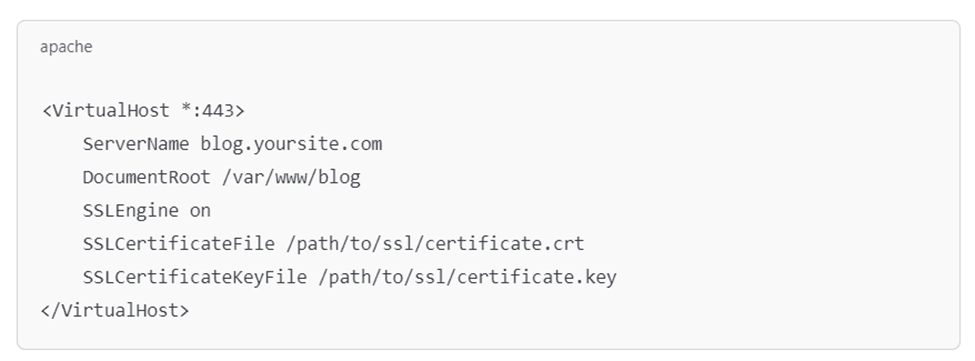
- NGINX: Add or update your server block to listen on port 443:
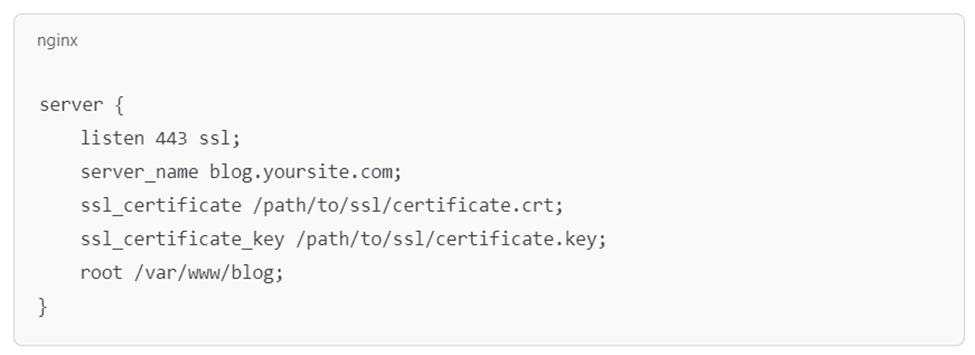
After updating the server configuration, restart the server for the changes to take effect:
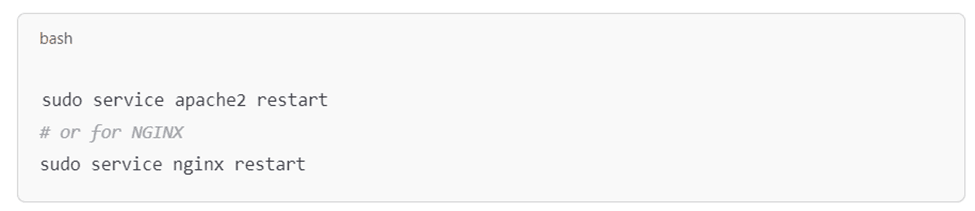
Step 3: Testing and Verifying the Fix
With the changes complete, it’s time to test:
- Try Accessing the Subdomain on Different Browsers: Use Chrome, Firefox, Safari, and Edge to confirm the 404 error is gone.
- Run a Website Audit with Tools: Tools like Screaming Frog, Ahrefs, or Google Search Console will help you identify any lingering issues, such as mixed content warnings or additional 404 errors.
- Monitor Your Analytics: Google Analytics or another analytics tool can reveal if users are still encountering 404 errors on the subdomain. Keep an eye on this for a week or so to ensure everything is resolved.
Tips for Preventing 404 Errors on HTTPS Subdomains
It’s always best to take preventive steps to minimize the chance of 404 errors in the future:
- Enable Auto-Renew for SSL Certificates: Most SSL providers offer auto-renewal. Enabling this will prevent your SSL from expiring and causing future errors.
- Regularly Audit Your Website: Monthly audits using tools like Google Search Console can help catch any 404 errors or other issues on both the main domain and subdomains.
- Stay Consistent with URLs: Avoid frequent changes to URLs and subdomain names. When changes are necessary, set up proper 301 redirects to guide users to the correct page.
Final Thoughts
Fixing a 404 error on your HTTPS subdomain is important not only for user experience but also for SEO. By following these steps—checking your URL, ensuring SSL coverage, updating DNS and server configurations, and properly testing your site—you’ll have your subdomain back up and running smoothly.
Remember, regular maintenance and audits are key to preventing these types of errors in the future. By staying on top of SSL renewals, DNS settings, and server configurations, you can ensure that your site remains accessible, secure, and optimized for SEO.