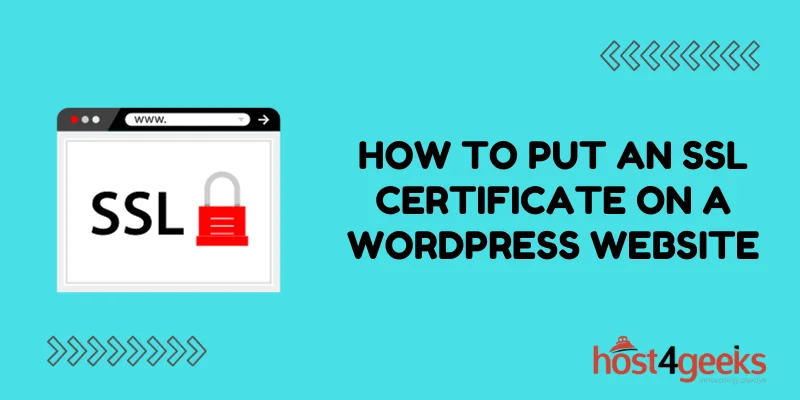An SSL certificate enables HTTPS and encrypts the connection between your website and visitors’ browsers, providing secure communication.
Installing an SSL certificate is an important step to increase security, build trust with your audience, and improve SEO rankings. This comprehensive guide will walk you through the entire process of obtaining and installing an SSL certificate on your WordPress site.
Benefits of Using HTTPS and SSL on WordPress
Here are some of the main benefits of enabling HTTPS with an SSL certificate on your WordPress site:
- Increased Security and Privacy: HTTPS encryption protects data transferred between your website and visitors. Information like logins, contact forms, and payments are secured.
- Improved SEO Rankings: Google favors HTTPS websites, so adding an SSL certificate can improve your SEO rankings.
- More Trust and Credibility: The padlock icon shows visitors your site is secure, improving trust and credibility.
- PCI Compliance for E-commerce Sites: E-commerce sites require SSL to be PCI compliant and accept online payments securely.
- Protection Against Attacks: Encryption prevents cyber attacks like data breaches, malware injections, and content hijacking.
- Browser Padlock and Green Bar: Visual browser cues like the padlock and green bar indicate safety to visitors.
Clearly, installing an SSL certificate comes with many important benefits. It’s a critical security practice for any WordPress site, especially sites dealing with sensitive data.
Types of SSL Certificates
There are a few common types of SSL certificates to consider:
Single Domain Certificates
These certificates secure one fully qualified domain name, such as example.com or www.example.com. They are a cost-effective option for smaller sites.
Wildcard Certificates
Wildcards secure the main domain and an unlimited number of subdomains, like .example.com. Choose these for sites using multiple subdomains.
Multi-Domain (SAN) Certificates
Multi-domain certificates can add extra domains and subdomains beyond the primary domain, making them flexible for growing businesses.
Organization Validation (OV) Certificates
OV certificates involve identity verification of the business to provide more validity. They display business information prominently.
Extended Validation (EV) Certificates
EV SSLs involve rigorous business validation and display company information in the browser bar. They provide maximum credibility but cost more.
As you can see, certificates come in different validation levels and domain coverage options. Generally, single domain and wildcard certificates offer the best value for WordPress sites. You can also find free basic domain-validated (DV) certificates.
How to Get an SSL Certificate for WordPress
There are a few ways to acquire an SSL certificate for your WordPress site:
Web Host Provided: Many web hosts include free basic SSL certificates with their WordPress hosting plans. This is the easiest option but provides limited configuration control.
Certificate Authority: You can buy SSL certificates directly from a trusted CA like DigiCert or RapidSSL. Prices vary based on validation type.
SSL Generator Tools: These free tools like LetsEncrypt allow you to generate basic DV certificates. They have fewer steps but require more tech ability.
WordPress Plugins: Plugins like Really Simple SSL automatically generate and install certificates from Let’s Encrypt. This method is user-friendly but depends on the reliability of the plugin service.
If your web host doesn’t provide SSL certificates, buying from a reputable CA or using a generator tool are your best options for securing WordPress sites.
How to Install an SSL Certificate on WordPress
Once you’ve acquired an SSL certificate through your chosen method, installing it follows a similar general process:
1. Generate a CSR Code
A certificate signing request (CSR) code is required to register your certificate. You can generate a CSR in your hosting control panel, often under the SSL or security tab. Place your domain name and business details when asked. Copy the generated CSR code to use in the next step.
2. Add the CSR to Request Your SSL Certificate
For certificate authorities and SSL tools, you’ll need to paste your CSR when prompted to receive your certificate files. The CA will email your certificate documents when ready. Self-signed certificatesskip the CSR step.
3. Download the SSL Files
Once issued, download the zipped SSL certificate files provided by email. This includes 1-3 files:
- Your certificate (with .crt or .pem extension)
- Private key (privkey.pem or .key)
- Intermediate certificates (optional .ca-bundle or .cabundle)
Keep these files safe as you’ll need them for installation.
4. Upload Certificate Files to Your Server
Use FTP or your hosting control panel to upload the SSL files to your server. The destination will be labeled like “SSL certificates” or within a specific folder like /httpdocs or /public_html.
5. Install and Activate the SSL Certificate
Log in to your hosting control panel and navigate to the SSL or security section. Here you can install your certificate using the files you uploaded. Click install, select the files as needed, and activate it.
6. Redirect Site Traffic to HTTPS
To send all requests over HTTPS, you’ll need to set up the redirect in WordPress. There are two common ways:
A) Install a plugin like Really Simple SSL that handles the redirect automatically.
B) Manually update the WordPress address URLs in general settings to use HTTPS.
With that, your site should force HTTPS and have the SSL certificate active!
Troubleshooting Common SSL Certificate Issues
If you run into problems getting your SSL certificate up and running, here are some troubleshooting tips:
- Verify certificate files – Double-check check you uploaded the correct certificate, private key, and any intermediate chain files.
- Check for file errors – Make sure your files aren’t corrupted or improperly formatted. Regenerate files if needed.
- Confirm hosting compatibility – Some hosts have limitations on certain SSL types. Make sure yours is supported.
- Check path locations – Your host may use specific file paths for installing SSL certificates. Use the proper locations.
- Adjust redirect settings – Try toggling your HTTP to HTTPS redirect settings if they aren’t working properly.
- Review error logs – Your server error logs may reveal configuration issues preventing SSL activation.
- Contact support – If you can’t resolve it yourself, reach out to your host or CA’s technical support for assistance.
With focus and patience, you can troubleshoot most common SSL issues. Reach out for help if you need it!
Maintaining Your WordPress SSL Certificate
Once your WordPress SSL certificate is up and running, there are a few maintenance practices to keep it effective:
Renew certificates before expiration – Most certificates need to be renewed every 1-3 years to avoid reverting back to HTTP.
Migrate certificates when changing hosts – Move your SSL files when switching web hosts to maintain HTTPS access.
Revise when details change – If your domain or business details change, you may need to revise your SSL certificate.
Monitor for expiration notices – Check your control panel for notices about expiring certificates to stay on top of renewals.
Keep private keys safe – Private keys are critical for installation. Keep them secure and backed up in case you need to reinstall certificates.
Update after infrastructure changes – Changes to your site infrastructure, domains, or server may require updating SSL certificates.
Staying aware of expiration dates and changes that may impact your certificate will help keep your WordPress site’s HTTPS protection running smoothly.
Bottom Line
Installing an SSL certificate on your WordPress site is a crucial security step that provides many benefits, including improved SEO rankings, increased user trust, and protection against attacks.
While the process involves several steps like generating a CSR code, obtaining certificate files, installing them on your server, and activating HTTPS, the enhanced security and credibility for your site make it well worth the effort.
With a properly installed and maintained SSL certificate, you can ensure your WordPress site offers the best encryption and security available through HTTPS.