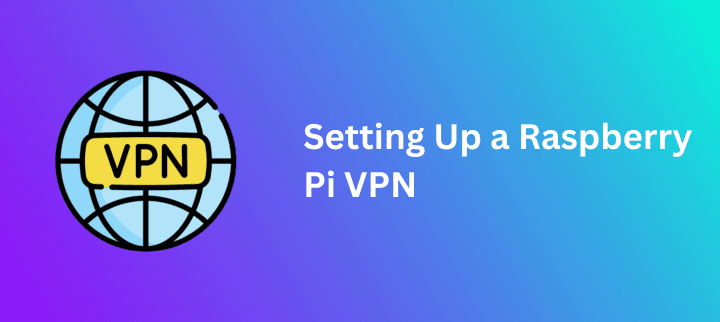Setting up a VPN on a Raspberry Pi can significantly enhance your online privacy, protect your data, and enable remote access to your network. Raspberry Pi, known for its flexibility and low power consumption, is an excellent platform to run a lightweight VPN server. With one of the most trusted VPN services, you can create a secure connection between your Raspberry Pi and the internet, shielding your activities from snooping eyes. A VPN encrypts your internet traffic, ensuring that all encrypted traffic is protected from ISPs and malicious actors.
This tutorial will guide you through setting up on your Raspberry Pi, providing a detailed, step-by-step explanation suitable for beginners and experienced users alike.
Equipment and Preparation
Before you begin setting up your Raspberry Pi VPN server, make sure you have all the necessary equipment and have completed some essential preparation steps.
You’ll need a Raspberry Pi (any recent model will work), a reliable power supply, an SD card with enough storage, and access to your home router.
Start by installing the latest version of Raspberry Pi OS (formerly Raspbian) on your SD card, and enable SSH access for remote management. Assigning a static IP address to your Raspberry Pi is highly recommended, this ensures your VPN server always uses the same IP address on your home network, making it easier to configure port forwarding and maintain stable connections. You can set a static IP either through your router’s DHCP reservation or by editing your Pi’s network settings.
Next, choose a VPN protocol that suits your needs, such as OpenVPN for compatibility or WireGuard for speed and simplicity. Finally, select a reliable DNS provider to ensure secure and private domain name resolution for your VPN clients.
Installing VPN Software on Raspberry Pi VPN Server
With your hardware and network ready, it’s time to install VPN software on your Raspberry Pi VPN server. Two of the most popular and secure options are OpenVPN and WireGuard, both of which are open source and widely supported. For an easy installation process, consider using the NordVPN Installer Script a one-command installer that automates the setup of either OpenVPN or WireGuard on your Raspberry Pi.
Step 1: Update and Prepare Your Raspberry Pi
Before installing, make sure your vpn for raspberry pi is running the latest software versions to ensure compatibility. Run the following commands in the terminal:
sudo apt update sudo apt full-upgrade -y sudo reboot
This will update all packages and reboot the device. After rebooting, you may want to assign a static IP address to your Pi. Doing so ensures your Pi keeps the same IP address on your network, which is helpful for remote access or port forwarding. You can do this through your router’s DHCP reservation feature or by manually editing the /etc/dhcpcd.conf file.
Step 2: Install VPN Client on Raspberry Pi
NordVPN offers a native Linux app that works well with Raspberry Pi OS. Start by downloading and running the installer script:
sh <(curl -sSf https://downloads.nordcdn.com/apps/linux/install.sh)
The script will add the repository and install the app. Once the installation completes, log in to your account:
login
This will open a browser window or provide a URL to authenticate your device. After logging in, return to the terminal to confirm the login was successful.
Step 3: Configure Settings
Once installed, you can customize the behavior and security features of the VPN. Start by enabling CyberSec, which blocks ads and known malicious websites:
set cybersec on
Then enable auto-connect so that connects automatically when your Pi boots:
set autoconnect on
Next, set your preferred protocol. UDP is generally faster, while TCP is more stable:
set protocol udp
Finally, connect to a specific server by country:
connect us
You can replace “us” with any country code based on your location or preference.
Step 4: Enable Kill Switch and LAN Access
Security is crucial when using a VPN. Includes a Kill Switch to prevent your data from being exposed if the VPN disconnects:
set killswitch on
If you need to access local devices like printers or NAS systems while connected to the VPN, enable LAN discovery:
set lan-discovery on
This ensures your Raspberry Pi can still communicate with other devices on your home network.
Step 5: Configure VPN Auto-Start on Boot
To make sure your VPN connection is active immediately after booting your Raspberry Pi, you can set up auto-start. First, confirm that the service is enabled:
sudo systemctl enable
Optionally, you can create a script to connect to a specific server and schedule it to run at boot using crontab:
echo "#!/bin/bash" > ~/vpn-start.sh echo "connect us" >> ~/vpn-start.sh chmod +x ~/vpn-start.sh crontab -e
Then add this line:
@reboot /home/pi/vpn-start.sh
This ensures consistent VPN protection on every reboot.
Step 6: Test Your VPN Connection
It is essential to verify that your VPN connection is active and that all traffic is being securely routed through it. Start by running the following command in the terminal:
status
This will display the current server connection, your new IP address, and the protocol being used. To further confirm that your connection is working properly, check your external IP address and perform a DNS leak test using any trusted online tools. These checks help ensure that your internet activity is protected and that no information is being exposed unintentionally.
Step 7: Optional Port Forwarding Setup
If you plan to remotely access your Raspberry Pi, you may need to forward certain ports on your router:
- Log into your router’s admin panel.
- Find the Port Forwarding section.
- Add a new rule forwarding your chosen port (e.g., SSH port 22) to your Pi’s static IP address.
- Save and restart your router.
Note: Does not support port forwarding through their own servers. Port forwarding here applies only to local services on your home network.
Common Troubleshooting Tips
If something doesn’t work as expected, here are a few solutions:
VPN not connecting? Try switching from UDP to TCP:
set protocol tcp
No internet access after connecting?
Reboot your Pi and reconnect.
Service doesn’t auto-connect? Verify the script or use:
systemctl status nordvpnd
Slow speeds?
Try a different server or location closer to your physical region.
Monitor system logs with: journalctl -u nordvpnd.service
This will help identify any startup or authentication issues.
Maintain and Secure Your VPN Setup
Security doesn’t stop at installation. Here’s how to keep your VPN setup in top shape:
- Keep Software Updated: Run weekly updates with:
sudo apt update && sudo apt upgrade -y
- Change Passwords: Avoid default passwords and use a secure credential manager.
- Limit SSH Access: Disable password-based SSH logins and use SSH keys instead.
- Enable Firewall: Install and configure UFW to allow only essential ports:
sudo apt install ufw sudo ufw allow ssh sudo ufw enable
Backing Up Your VPN Configuration
Once you’ve successfully configured on your Raspberry Pi, it’s highly recommended to create a full backup of your VPN settings and any related startup scripts. Backing up your configuration ensures that in case of system failure, SD card corruption, or accidental changes, you can quickly restore your VPN without repeating the entire setup process.
To create the backup, use the following command in your terminal:
tar -czvf backup.tar.gz ~/.config/ ~/vpn-start.sh
This command compresses the configuration folder and your custom connection script into a single archive file named backup.tar.gz.
Once the archive is created, store it in a secure location. This can be an external USB drive, an encrypted partition, or a cloud storage service that you trust. Keeping the backup off the Raspberry Pi itself adds an extra layer of protection in case of hardware failure.
To restore your setup, extract the contents of the archive with the following command:
tar -xzvf backup.tar.gz -C ~/
After extraction, make sure your scripts still have execution permissions and verify that the VPN service is enabled. You can then reboot your Raspberry Pi or manually start the VPN service to resume secure connections seamlessly.
Creating periodic backups, especially after changing configurations, helps ensure you always have a working version of your VPN ready to restore.
Final Thoughts
Using a VPN with a Raspberry Pi offers a powerful and affordable way to secure your online presence. Whether you use it for general browsing, remote work, or accessing geo-restricted content, this setup gives you greater control over your internet connection. Setting up a Raspberry Pi VPN is a great project for anyone interested in privacy and networking, and even non-technical wizards can achieve a secure setup thanks to user-friendly VPN apps and providers. This setup is a possible VPN solution for users who want to protect their data and access their home network from anywhere. With regular maintenance, security best practices, and proper configuration, your Raspberry Pi can serve as a reliable VPN gateway for years to come. Embrace the power of open-source hardware and trusted VPN services to safeguard your digital life.