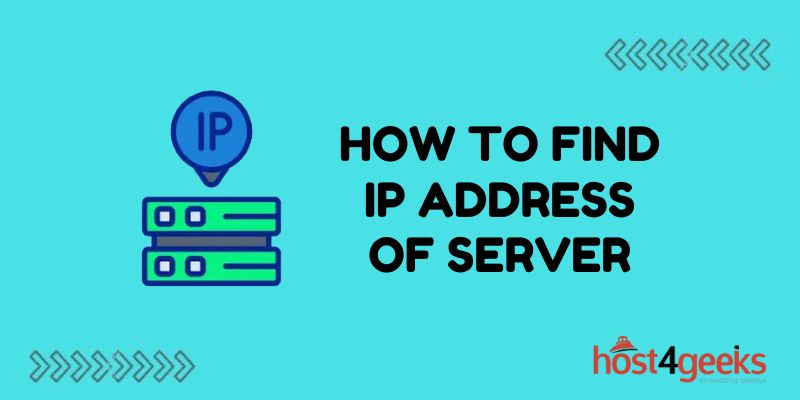Knowing a server’s IP address is important for connecting to it directly, configuring access controls, setting up networking, and more. For physical and virtual servers you manage, there are multiple straightforward methods to determine the IP address.
In this guide, we’ll cover the basics of server IP addressing and provide simple step-by-step instructions for finding a server IP using the command line or administrative interfaces in Windows, Linux, and other common operating systems.
Let’s get started determining that valuable server IP!
Server IP Addressing Basics
A server IP address uniquely identifies a machine on a network and allows directing traffic towards it. Most servers have both:
Private IP Address
Used for inter-server communication and management within an internal network only. Private IPs follow standard internal ranges like 192.168.X.X or 10. X.X.X.
Public IP Address
Enables Internet traffic to locate and access the server. Public IPs are unique globally registered addresses.
Servers may also be assigned an IPv6 address as the successor to IPv4 addressing. This guide focuses on standard IPv4 IPs which remain most common currently.
Why Find My Server’s IP Address?
Knowing your own server IP empowers you to:
- Access administrative interfaces for remote management
- Allowlist the IP in firewall policies enabling traffic
- Map DNS hostnames to the IP for resolution
- Display custom error pages based on visitor source IP
- Restrict sign-in attempts to company office IPs *Detect anomalies if traffic originates from unfamiliar IPs
So understanding how to reliably determine a server’s IP is a server management best practice!
Finding IP in Linux Environments
For Linux-based servers and devices, you can easily discover IP addresses from Terminal using built-in commands:
Check IP Address Command
ip addr show
Lists all network interfaces and assigned IP addresses. Identify the relevant Ethernet or WLAN interface showing an IPv4 address.
Ifconfig Command
ifconfig
An older way to show Ethernet adaptor details with the assigned IP address listed.
Hostname -I Command
hostname -I
Prints just the server’s IPv4 address directly, if one is configured.
Locating Windows Server IP Address
For Windows machines, open an administrative Command Prompt and utilize these quick methods:
ipconfig Command
ipconfig
Shows connections and IP address data. Identify the correct physical or virtual Ethernet adapter IPv4 address.
Get Hostname -IP Switch
hostname -I
Like Linux, this prints only the device’s IPv4 address for quick capture.
PowerShell Cmdlet
Get-NetIPaddress | Select IPAddress
Use this PowerShell one-liner to extract just the IP string into the terminal.
Finding IP via Admin Interfaces
Rather than the CLI, the administrative control panel for operating systems provides an IP lookup option:
Windows
- Go to Control Panel > Network & Internet > Network Connections
- Right-click the network adaptor and select Details
- Note the IPv4 Address and Default Gateway data
MacOS
- Click the Apple icon > System Preferences > Network
- Highlight Ethernet or Wi-Fi on the left and view IPv4 Address
- ChromeOS, Android, iOS
- Access device settings and locate the About, Network, or System submenu
- Search for IP address details in text or via tap/click action
VM Hosts (VMware, Hyper-V)
- Launch virtualization management tools like vSphere Client
- Identify the virtual machine by name
- Check the listed IP address parameter
- Cloud Instances (AWS, Azure)
- Sign into the cloud provider portal and go to VM instances
- Select the running instance and find IPv4 Public and Private IPs
Locating IP for Remote Servers
If you need to determine the IP for a server hosted remotely that you manage like an off-site web server, utilize:
Remote Desktop Connection: Use administrative login credentials to check the ipconfig output.
Router Management Portal: Sign in to the router or firewall device’s portal to see DHCP client listings with server IPs.
Network Scanning Tools: Leverage network scanners like Advanced IP Scanner for Windows or Angry IP Scanner for Linux to swiftly find live devices and IP addresses on the subnet.
Service Provider Portal: With hosted virtual machines from cloud providers, peek at instance details in account portals to retrieve IPs.
Finding those hard-to-remember server IP addresses is easy with built-in OS tools and network scanners!
In Closing
Now that you can reliably look up server IP addresses both locally and remotely over the network, you can connect directly for streamlined troubleshooting, make allowlist exceptions, and power other IP-dependent admin workflows. Fetch those IP digits worry-free using this comprehensive guide anytime you need to interact with your server directly!