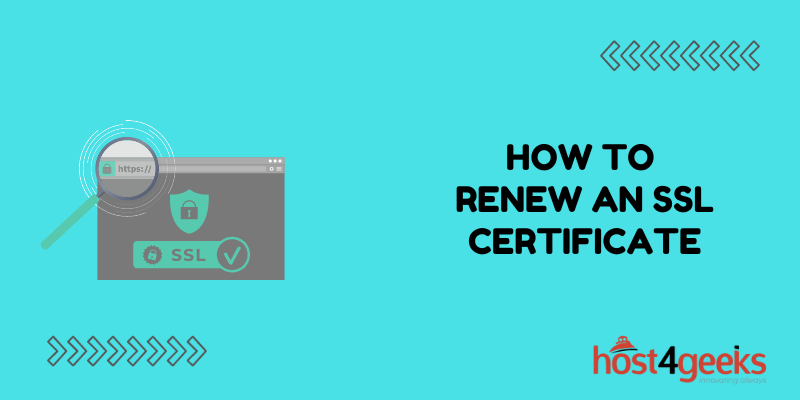An SSL certificate is an essential part of website security that enables encryption and secure connections between web servers and browsers. SSL certificates need to be renewed periodically to maintain validity and security.
Renewing an SSL certificate is a relatively straightforward process that involves purchasing a new certificate and installing it on your web server. In this comprehensive guide, we’ll walk you through the entire process of renewing an SSL certificate step-by-step.
Why Renew an SSL Certificate
SSL certificates are issued for a specific validity period, typically 1-3 years. Once a certificate expires, the encryption becomes invalid and users will see security warnings when trying to access your website. That’s why it’s crucial to renew your SSL certificate before expiration. Here are some key reasons why renewal is important:
Maintain Security
An expired certificate leaves your website vulnerable to hackers, malware, and phishing attacks. Renewal ensures the encryption remains strong and your users’ data stays protected.
Avoid Browser Warnings
Expired certificates will trigger security warnings in users’ browsers. This hampers trust and could drive visitors away from your site. Renewal prevents errors and warnings.
Comply with Industry Standards
Many industry bodies and regulations like PCI DSS require valid SSL to be compliant. Renewal helps keep your website up-to-date with the latest standards.
Improve SEO Ranking
Google has emphasized SSL security as a ranking factor. Renewing SSL ensures your site remains eligible for Google’s encryption bonus to SEO scores.
When to Renew Your SSL Certificate
Ideally, you should renew your SSL certificate before it hits the expiration date. Most authorities recommend renewing at least 30 days prior to expiration to avoid any lapse in security. Here are some key dates to track:
Expiration Date – The date your certificate will expire, usually 1-3 years from issuance. Renewing before this date is critical.
Renewal Window – Typically 30-90 days before expiration. This is the ideal renewal period recommended by most CAs.
Warning Period – Around 60-30 days before expiration, you’ll get notifications to renew soon.
Early Renewal – 90-60 days prior to expiration. You can usually renew during this period.
Check your certificate and identify these key dates. Plan your renewal to occur within the renewal window period for a smooth transition.
How to Renew an SSL Certificate
Renewing an SSL certificate involves a few simple steps. We’ll walk through the renewal process for some of the most common SSL certificate types:
Domain Validated (DV) SSL Certificates
DV certificates validate ownership of a domain only and can be renewed quickly. Follow these steps:
Step 1) Go to your SSL provider’s account dashboard and log in. Locate your existing DV certificate.
Step 2) Click the “Renew” button or link next to the certificate and accept the renewal terms.
Step 3) The CA will automatically validate your domain again. This usually takes minutes via email or DNS validation.
Step 4) Once validated, the CA will generate a new certificate with an updated validity period. You may have an option to keep the same encryption keys for a seamless renewal.
Step 5) Download the renewed DV certificate from your CA account. You’ll get a zip file with the new certificate files.
Step 6) Install the new certificate on your web server to complete the renewal.
Organization Validated (OV) SSL Certificates
OV certificates also require business identity validation. The renewal process takes a few days:
Step 1) Initiate renewal through your CA account dashboard just like DV certificates.
Step 2) Your CA will run identity checks on your business again and provide forms to sign and submit.
Step 3) Submit the validation documents and forms to your CA for verification.
Step 4) The CA will review the documents and verify your company identity. This usually takes 1-3 days.
Step 5) Once approved, your new OV certificate is generated and you can download it.
Step 6) Install the renewed OV certificate on your web servers.
Extended Validation (EV) SSL Certificates
EV certificates involve the most stringent validation and take about 5-10 days to renew:
Step 1) Start the renewal process through your SSL provider’s dashboard.
Step 2) Your CA will request identity documents, legal proofs, business registration documents, etc.
Step 3) Submit all paperwork requested by the Certificate Authority for re-validation.
Step 4) The CA will do an extensive background check and verification which takes 5-10 days typically.
Step 5) Once approved, your new EV certificate is issued and made available for download.
Step 6) Download and install the renewed EV SSL certificate and you’re done!
While the validation process varies by certificate type, the general renewal procedure remains the same across most providers. Always renew within the allowed timeframe and keep an eye out for any notifications from your CA.
Installing a Renewed SSL Certificate
Once you have the new certificate files from the Certificate Authority, you need to install it correctly on your web server to complete the renewal. Here are the general steps to install a renewed SSL certificate:
Step 1) Get the new certificate files
These will typically include:
- The domain certificate (with .crt or .pem extension)
- Intermediate certificate bundle (optional)
- Private key file (with .key extension)
Always download the full chain and key from your CA.
Step 2) Back up your existing certificate
Before uploading the new certificate, take a full backup of your current SSL certificate and keys. This will allow you to revert back if needed.
Step 3) Upload the new certificate
Use your server or control panel’s SSL tools to upload the new certificate files. The .crt/.pem file is the main certificate and the .key file is the private key.
Step 4) Install intermediate certificates
If your CA provides a bundle file, upload this as well. The intermediates help establish the chain of trust for your certificate.
Step 5) Deactivate the old certificate
Once the new certificate is uploaded, deactivate or delete the old version on your server. You may have to restart associated services like Apache or Nginx.
And that’s it! The renewed SSL certificate is now active on your web server with updated validity.
Let’s Encrypt Certificate Renewal
Let’s Encrypt provides free domain-validated (DV) certificates. The certificates have a validity of 90 days only, so renewal is needed every 3 months. Here are the steps to renew Let’s Encrypt certs:
If using a standalone client:
Step 1) Make sure your ACME client is updated to the latest version
Step 2) Run the client to generate a new certificate. For Certbot run:
sudo certbot renew
Step 3) Certbot will check for expiring certificates on your system and automatically renew them.
If using the Let’s Encrypt site plugin:
Step 1) Log into your Let’s Encrypt account
Step 2) Click ‘Renew’ for the certificate you want to renew
Step 3) Complete the required domain ownership verification steps again
Step 4) Download the renewed certificate once issued
Step 5) Upload the new certificate to your server/control panel
So in most cases, renewing Let’s Encrypt certificates is automated. Just make sure your client is updated and renewal should happen seamlessly every 90 days.
Troubleshooting Certificate Renewal
In some cases, you may run into errors during the renewal process. Here are some common issues and fixes:
- Problem: Renewal request fails with domain authorization errors.
Solution: Make sure your domain ownership is still valid and publicly verifiable through DNS or HTTP verification methods. - Problem: Browsers show certificate name mismatch warning.
Solution: The new certificate likely has a different common name or subject than the previous one. Modify the common name and reissue the certificate. - Problem: Renewed certificate does not get installed.
Solution: Double-check the new certificate file paths, and permissions and confirm they are copied correctly onto your web server directories. - Problem: The browser report domain does not match the certificate.
Solution: The new certificate may not include all your domains. Regenerate it with the full domain list or install additional SAN certificates. - Problem: Certificate renews successfully but HTTPS is unavailable.
Solution: Restart your web server services and clear browser caches. Also, test with a different browser to isolate issues.
The Bottom Line
Renewing SSL certificates on time is crucial to maintaining your website’s security and trust among visitors. Track expiration dates and renewal windows to avoid any lapse. While validation processes differ based on the certificate type, the general steps are similar – initiate renewal, pass identity checks, install the new cert, and deactivate old ones.
Let’s Encrypt provides automated renewal for free DV certs every 90 days. Follow the best practices outlined here for smooth and hassle-free SSL certificate renewal. Implementing these steps will keep your website protected, compliant, and ready to handle secure encrypted connections from users.