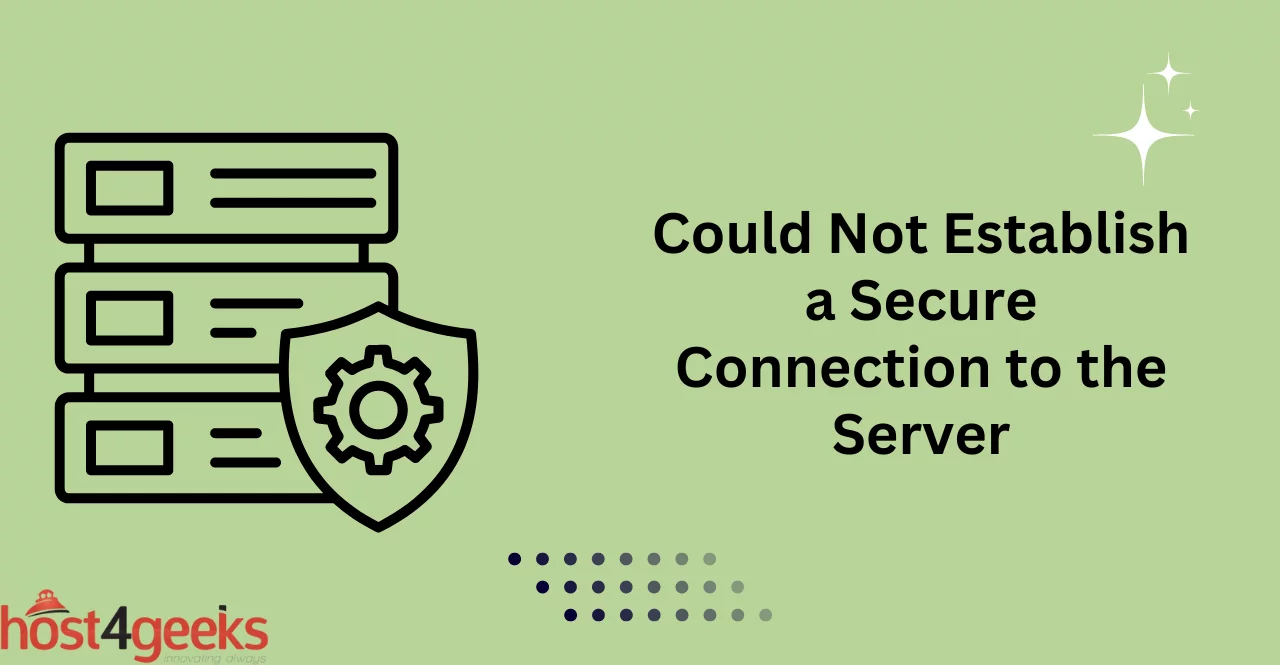When browsing the internet, it is not uncommon to come across error messages. One such error message that can be frustrating to deal with is “could not establish a secure connection to the server.” This error message usually appears when trying to access a website that requires a secure connection, such as one that uses HTTPS.
This article aims to provide a detailed overview of the common causes of this error message and the troubleshooting steps that can be taken to resolve it. Additionally, we will explore some advanced solutions that may be necessary if the basic troubleshooting steps do not work.
So if you wanna gain a better understanding of the “could not establish a secure connection to the server” error and learn how to fix it, keep reading.
Common Causes of the Error
Incorrect Server Address or URL:
One of the most common causes of this error message is an incorrect server address or URL. If you have typed in the wrong URL or the website’s server is down, your browser will not be able to establish a secure connection with the website.
Issues with SSL/TLS Certificates:
SSL/TLS certificates are digital certificates that establish a secure connection between your browser and the website’s server. If the SSL/TLS certificate is not valid or has expired, your browser will not be able to establish a secure connection with the website.
Problems with Browser Settings or Extensions:
Browser settings and extensions can also cause the “could not establish a secure connection to the server” error message. Sometimes, browser extensions can interfere with the SSL/TLS certificate or prevent the browser from establishing a secure connection.
Firewall or Antivirus Software Blocking the Connection:
Firewalls and antivirus software can also cause the “could not establish a secure connection to the server” error message. These programs can block your browser from accessing the website’s server, which can prevent your browser from establishing a secure connection.
Solutions to Resolve the Error
Check the Server Address or URL:
The first step in troubleshooting this error message is to check the server address or URL. Make sure that you have typed in the correct address and that the website’s server is up and running. You can also try accessing the website from a different browser or device to see if the problem persists.
Verify the SSL/TLS Certificate:
If the server address or URL is correct, the next step is to verify the SSL/TLS certificate. You can do this by clicking on the padlock icon in your browser’s address bar. This will show you the certificate’s details, including its expiration date and the issuing authority.
If the certificate is expired or not valid, you will need to contact the website’s administrator to get a new certificate.
Disable Browser Extensions or Try a Different Browser:
If the SSL/TLS certificate is valid, the next step is to try disabling your browser extensions or trying a different browser. Sometimes, browser extensions can interfere with the SSL/TLS certificate or prevent the browser from establishing a secure connection.
Disable Firewall or Antivirus Software Temporarily:
If disabling browser extensions do not work, the next step is to try temporarily disabling your firewall or antivirus software. This will help you determine if the problem is with your firewall or antivirus program.
- To do this, simply turn off your firewall or antivirus software temporarily and then try reloading the website.
- If the website loads successfully, you may need to adjust your firewall or antivirus settings to allow the browser to establish a secure connection.
Contact the Website Administrator or Your Network Administrator:
If none of the above steps works, the next step is to contact the website administrator or your network administrator.
The website administrator may be able to provide more information about the SSL/TLS certificate or any other issues that may be preventing your browser from establishing a secure connection.
Your network administrator may also be able to help you troubleshoot any firewall or network-related issues that may be causing the problem.
Advanced Solutions
Clear the Browser Cache and Cookies:
If none of the basic troubleshooting steps works, you can try clearing your browser’s cache and cookies. This will remove any stored data that may be interfering with the SSL/TLS certificate or preventing your browser from establishing a secure connection. To clear your browser’s cache and cookies, go to your browser’s settings and select “Clear browsing data.”
Reset the Browser Settings to Default:
If clearing the cache and cookies does not work, you can try resetting your browser settings to default. This will remove any custom settings that may be interfering with the SSL/TLS certificate or preventing your browser from establishing a secure connection.
To reset your browser settings to default, go to your browser’s settings and select “Reset browser settings.”
Update or Reinstall the Browser:
If resetting your browser settings does not work, you can try updating or reinstalling your browser.
Outdated or corrupt browser software can cause a variety of issues, including problems with SSL/TLS certificates and secure connections. To update or reinstall your browser, go to the browser’s website and download the latest version.
Manually Trust the SSL/TLS Certificate:
If you are still having problems with the SSL/TLS certificate, you can try manually trusting the certificate.
To do this, go to your browser’s settings and find the option to trust or add a certificate. You will need to enter the details of the certificate, including the issuing authority and expiration date.
Adjust Firewall or Antivirus Settings:
If the problem is with your firewall or antivirus software, you may need to adjust the settings to allow the browser to establish a secure connection.
This can be a complex process, as each firewall and antivirus program has its own settings and configuration options. Consult the documentation for your firewall or antivirus program for instructions on how to adjust the settings.
Conclusion
In conclusion, encountering the “could not establish a secure connection to the server” error while browsing the internet can be a frustrating experience. However, armed with knowledge about its common causes and the troubleshooting steps outlined in this article, you can effectively address this issue.
Whether it’s dealing with SSL/TLS certificate problems, domain mismatches, network issues, or software conflicts, the provided troubleshooting steps offer a comprehensive approach to resolving the error.
Remember to start with the basic solutions such as refreshing the page, clearing cache and cookies, and checking date/time settings. If necessary, proceed to more advanced techniques such as updating software or contacting website administrators.
By following these steps, you can enhance your online security, access websites without disruption, and have a smoother browsing experience overall.