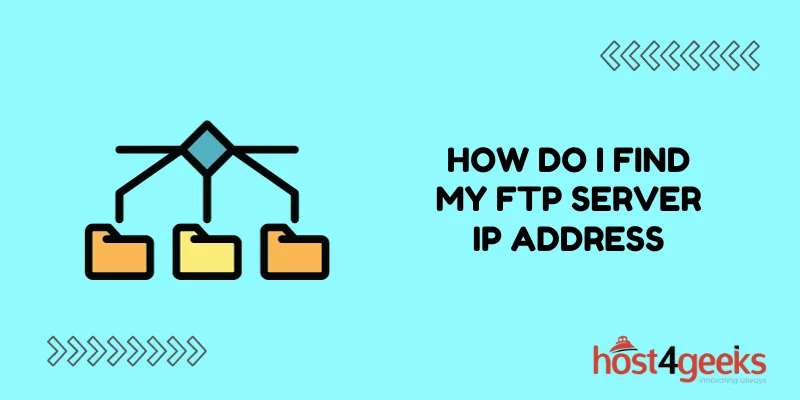Finding your FTP (File Transfer Protocol) server’s IP address is essential for managing and transferring files between your local computer and the server. This guide provides a step-by-step approach to establishing your FTP server’s IP address across different scenarios and platforms.
Understanding FTP and IP Addresses
FTP (File Transfer Protocol): A standard network protocol used for transferring files between a client and server on a computer network.
IP Address (Internet Protocol Address): A unique address that identifies a device on the internet or a local network. It allows data to be sent and received by the correct parties.
Prerequisites to Finding Your FTP Server IP Address
Before starting, ensure you have the following:
- Access to your computer’s command line interface or terminal.
- Access to an FTP client software (e.g., FileZilla, Cyberduck).
- Login credentials for your FTP server.
- Access to your hosting provider’s control panel (where applicable).
Finding your FTP Server IP Address: Step-by-Step Guide
Method 1: Using Command Line Tools
On Windows
- Open Command Prompt:
- Press `Win + R`, type `cmd`, and hit `Enter`.
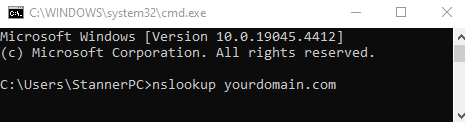
- Use the nslookup Command:
- Type `nslookup yourdomain.com` (replace `yourdomain.com` with your FTP server’s domain) and press `Enter`.
- The IP address will be displayed in the output.
Using the ping Command
- Type `ping yourdomain.com` and press `Enter`.
- The IP address will be shown in the results.
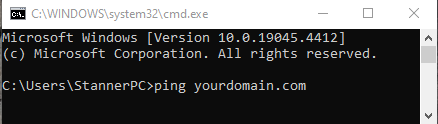
On macOS and Linux
- Open Terminal:
- For macOS: Go to `Applications > Utilities > Terminal`.
- For Linux: Use your preferred method to open the terminal.
- Use the nslookup Command:
- Type `nslookup yourdomain.com` (replace `yourdomain.com` with your FTP server’s domain) and press `Enter`.
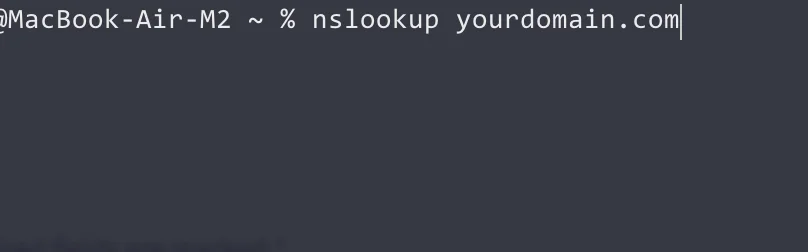
- The IP address will appear in the output.
Use the ping Command:
- Type `ping yourdomain.com` and press `Enter`.
- The IP address will be shown in the results.
Method 2: Using FTP Client Software
- Open Your FTP Client:
- Open the FTP client software you use (e.g., FileZilla, Cyberduck).
- Connect to Your FTP Server:
- Enter your FTP server’s domain name and login credentials.
- Establish a connection to the server.
- View Connection Details:
- In FileZilla, go to the `Status` pane at the bottom and look for the IP address in the connection log.
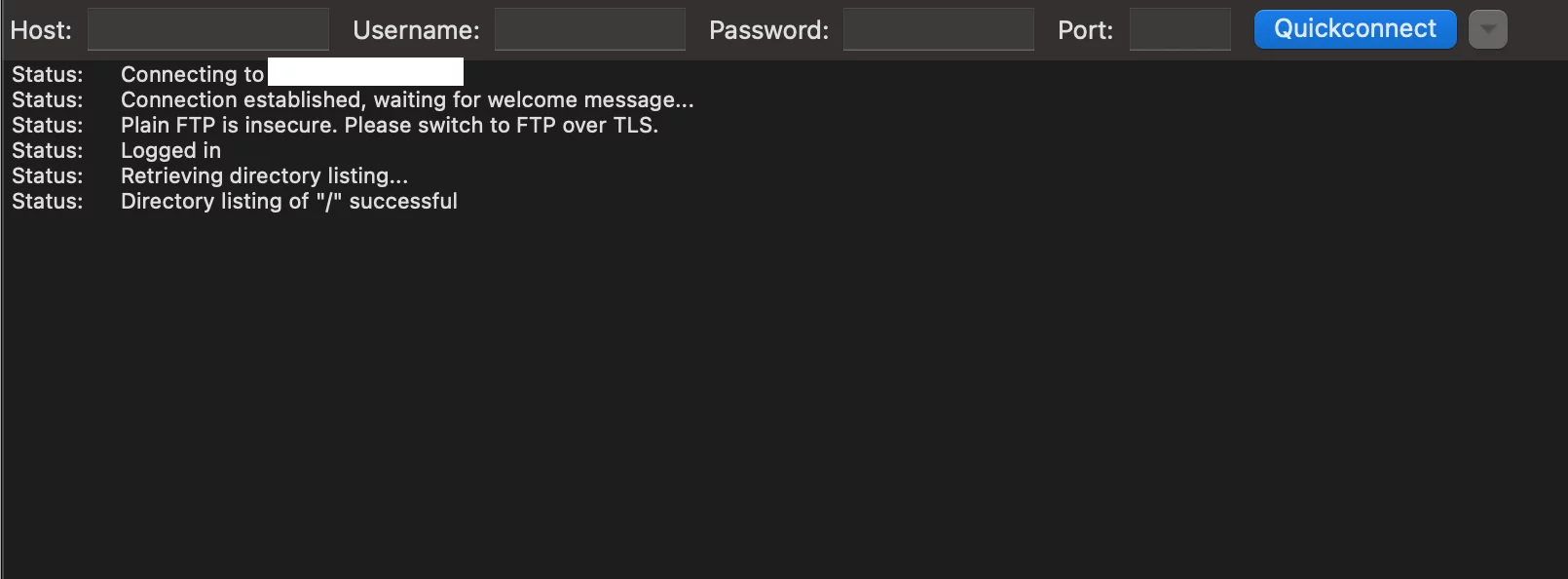
- In other clients, look for similar status or log details where the IP address might be displayed.
Method 3: Checking Hosting Provider’s Control Panel
- Log In to Your Hosting Provider’s Control Panel:
- Access the control panel through your hosting provider’s website.
- Enter your login credentials.
- Navigate to the FTP Section:
- Look for sections labeled `FTP Accounts`, `File Manager`, or similar.
- Find Your FTP Server Details:
- Your FTP server’s IP address is often listed alongside the server details or in the FTP account settings.
Method 4: Checking DNS Records
- Use an Online DNS Tool
- Open your web browser and go to a DNS lookup tool like `https://www.whatsmydns.net/`.
- Enter Your Domain Name
- Type your domain name in the search bar and select the `A` record type.
- View IP Address
- The tool will display the IP address associated with your domain’s FTP server.
Method 5: Contacting Your Hosting Provider
- Find Contact Information:
- Go to your hosting provider’s support or contact page.
- Request Your FTP Server IP Address:
- Use the provided contact methods (live chat, email, or phone) to ask for your FTP server’s IP address.
Troubleshooting Common Issues You May Encounter When Finding Your FTP Server IP Address
- Incorrect Domain Name: Ensure you are using the correct domain name associated with your FTP server.
- Firewall Restrictions: Check if any firewall settings are blocking the FTP connection.
- Incorrect Login Credentials: Verify that your username and password are correct.
- DNS Issues: Ensure your DNS settings are properly configured.
Finding your FTP server’s IP address can be accomplished through several methods, including using command line tools, FTP client software, your hosting provider’s control panel, or directly contacting your hosting provider. With this guide, you should be able to locate your FTP server’s IP address and ensure smooth file transfers between your local machine and the remote server.