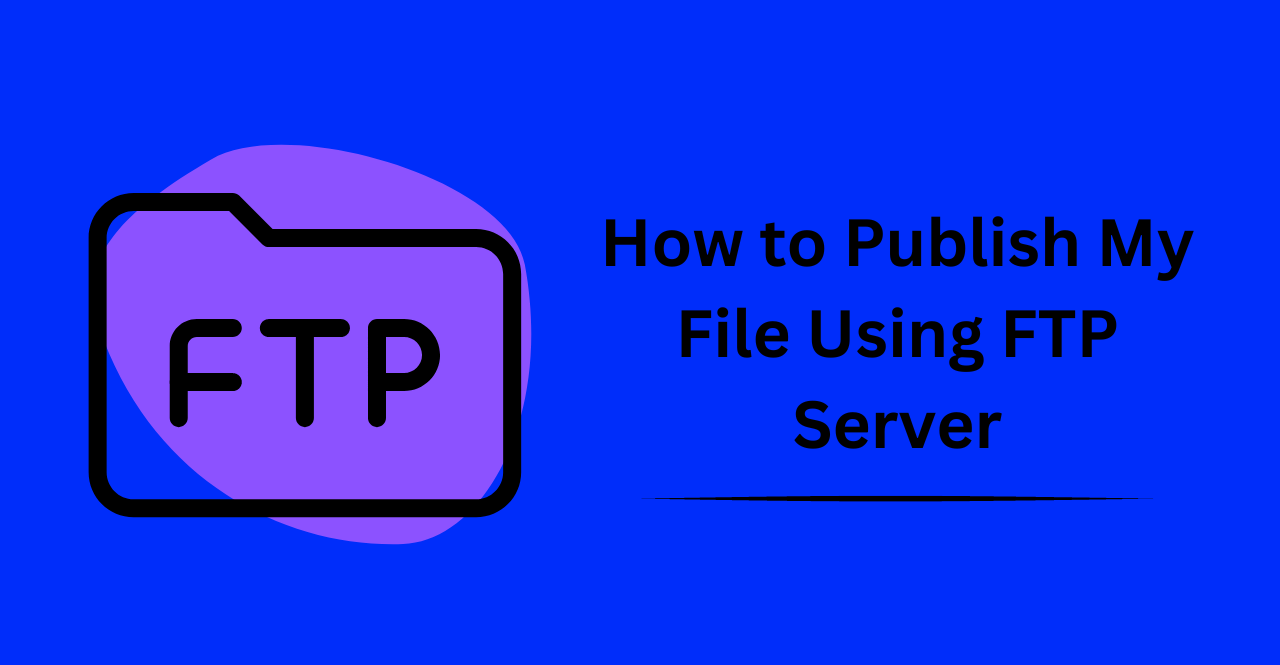FTP (File Transfer Protocol) is an efficient and secure way to transfer large files over the internet. Publishing your file using FTP requires a few steps, but it’s easy to do once you understand the process. In this article, we’ll show you how to publish your file using FTP in just a few easy steps. We’ll guide you through the process of connecting to your hosting server using an FTP client, uploading your files to the server, and making sure they’re accessible to the public.
We’ll also provide some tips for troubleshooting common issues that may arise during the transfer process. Whether you’re publishing a website, sharing large files with friends, or collaborating on a project with team members in different locations, knowing how to use FTP can make the process much smoother and more efficient. So let’s get started!
Setting Up FTP Access
Obtaining FTP Login Credentials from Web Host:
Once you have acquired a hosting service, the next step is to obtain FTP login credentials from your web host. These will usually be provided to you in the form of your username, password, and host address. This information will be used to log into your FTP server. It’s also important to check with your web host if you are unsure about any of the FTP settings as they can vary from one hosting service to another.
Installing FTP Software on Local Computer:
The next step is to install FTP software on your local computer. This will allow you to connect to the FTP server and control it from your local computer. Many popular FTP programs are available for free online, including FileZilla, WinSCP, Cyberduck, and others. Be sure to download the correct version of the program for the operating system you are running.
Connecting to the Web Server Using FTP Software:
Once you have installed the FTP software on your local computer, you are ready to connect to the web server. Open up the FTP program and enter in the login credentials that were provided by your web host. When prompted, enter the username, password, and host address. Once connected, you should be able to see a directory listing of all the files and folders on your web server.
Uploading Files
Locating the Correct Directory on the Web Server:
Once you have connected to the web server, you will need to locate the correct directory on the server to upload your file. It is important to make sure that this is the correct directory before uploading any files as they could be accidentally overwritten or deleted if uploaded in the wrong place. After locating the correct directory, you are ready to begin uploading the file.
Selecting and Transferring Files to the Web Server:
Using the FTP program, you can now browse your local computer for the files that need to be uploaded. Once you have selected all the files to be uploaded, you can transfer them to the web server. Depending on your specific FTP program, this may involve dragging and dropping the files from one window to another or using a dedicated “upload” button.
Monitoring Progress and Resolving any Errors:
Once the file transfer has begun, you can monitor its progress in the FTP program. This will show you how much of the file has been uploaded and how much remains. If any errors occur during the transfer, you can also troubleshoot them in the program. It is important to make sure that all files have been successfully transferred before closing the FTP program.
Managing Files and Directories
Creating and Renaming Directories on the Web Server:
In addition to uploading files, you can also create and rename directories on the web server using FTP. To do this, simply select the “Create” or “Rename” option from within your FTP program. You will then be prompted to enter a name for the directory that is being created or renamed. It is important to make sure that you are in the correct directory before creating or renaming any directories on the server.
Deleting or Modifying Files on the Web Server:
In addition to creating and renaming directories, you can also delete or modify files on the web server using FTP. To do this, simply select the “Delete” or “Modify” option from within your FTP program. You will then be prompted to enter the name of the file that you wish to delete or modify. It is important to make sure that you are in the correct directory before deleting or modifying any files on the server.
Understanding File Permissions and Security Settings:
It is important to understand the different file permissions and security settings on your web server. This will help ensure that only authorized users can access and modify the files stored on the server. You can view and change these settings from within your FTP program by selecting the “Properties” option for each file or directory. It is important to make sure that you are careful when changing any of these settings, as they could potentially cause damage to your website if not set correctly.
Troubleshooting FTP Issues
Identifying Common FTP Problems and Error Messages:
When connecting to a web server via FTP, you may encounter a number of issues that can prevent you from successfully transferring files. Common problems include incorrect login credentials, connection timeouts, and file permission errors. It is important to know what these error messages mean and how to troubleshoot them to ensure that the problem is resolved quickly and easily.
Checking for Connectivity and Login Issues:
In many cases, FTP issues can be resolved by simply checking the web server’s connection and login credentials. You should ensure that you can connect to the web server, as well as provide the correct username and password. It is recommended that you change your password periodically to keep your data secure. It is also important to ensure that the FTP program is configured correctly. Many times, a simple settings change can resolve an issue without any further trouble.
Resolving Upload or Download Errors:
If you are having trouble downloading or uploading files using FTP, the first step is to check that your internet connection is working correctly. This can be done by running a speed test or checking the status of your internet service provider. If this does not resolve the issue, there is likely an issue with the web server itself and you should contact your hosting provider for assistance.
Conclusion:
Using FTP to manage files on a web server can be a daunting task, but it is essential to ensure that all of your data is secure and accessible. It is important to understand the different file permissions and security settings, as well as how to troubleshoot common FTP issues. With patience and practice, you will quickly become an expert in FTP.