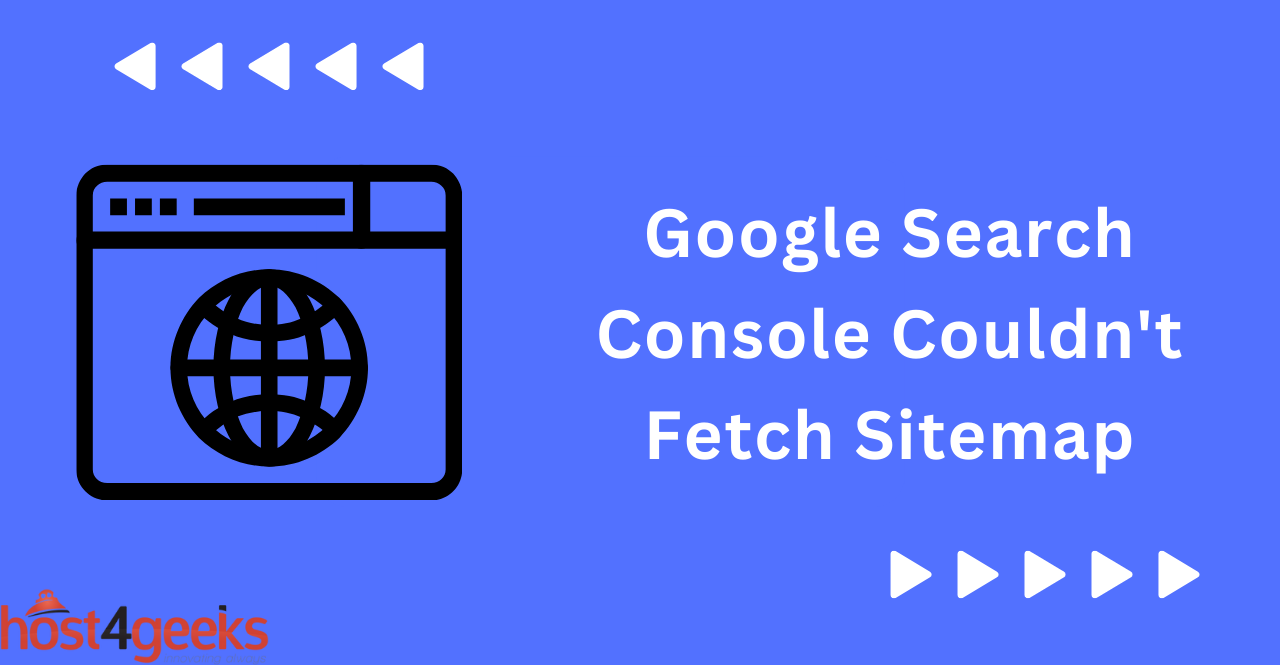Search engine optimization (SEO) is an essential aspect of digital marketing that businesses cannot ignore. One of the most critical tools for improving SEO is the Google Search Console, which helps website owners analyze their site’s performance, monitor search engine rankings, and identify issues that may impact their search engine visibility.
However, like any other software, Google Search Console can experience occasional technical glitches and bugs, causing website owners to face challenges that can be frustrating and time-consuming to resolve. One such issue that website owners encounter is the “Couldn’t fetch sitemap” error message, which prevents Google Search Console from crawling and indexing sitemaps.
This blog post aims to provide website owners with practical tips on how to troubleshoot the “Couldn’t fetch sitemap” error message and ensure that their sitemaps are correctly indexed and optimized for search engine rankings.
What is Google Search Console?
Google Search Console is a free service offered by Google that allows you to monitor, maintain and troubleshoot your website’s presence in the search engine results pages (SERPs). It provides you with detailed reports about your website’s performance, such as any potential issues with indexing or crawl errors. It also offers tools for optimizing your content and checking your website’s security. You can also submit sitemaps to Google Search Console so that they can be indexed more quickly by Google.
The main goal of using Google Search Console is to ensure that your website is performing as well as possible in the SERPs and addressing any potential issues that may arise. It’s an invaluable resource for anyone looking to optimize their website and ensure maximum visibility in the SERPs.
Importance of Google Search Console for SEO:
Google Search Console is an important tool for any website looking to optimize its SEO performance. It allows you to monitor your website’s presence in the SERPs and track how it’s performing. It provides you with detailed reports on any issues that may be affecting your website’s performance, such as crawl errors or indexing issues. It also offers tools for optimizing your content and checking your website’s security. Submitting sitemaps to Google Search Console can help Google index your content more quickly.
Understanding the “Couldn’t Fetch” Error
What does the Couldn’t Fetch Error Message Mean?
This error message means that Google Search Console couldn’t fetch the URL that you submitted. This could be due to a variety of reasons, such as an incorrect URL, blocked access from your web server, robots.txt rules blocking Googlebot, or an incorrectly formatted sitemap.
If you receive this error message when submitting your sitemap then you’ll need to do some troubleshooting to resolve the issue. This involves checking for any access blocks and ensuring that your sitemap follows all of Google’s guidelines. If the issue is still not resolved then you can contact Google Support directly for further assistance.
How Does the Error Impact Your Website’s SEO?
The Couldn’t Fetch error message doesn’t necessarily have an immediate impact on your website’s SEO performance, but it could lead to potential issues down the line. If Google Search Console can’t fetch your sitemap then it won’t be able to index any of the URLs that are included in it. This means that your content won’t be visible in the SERPs, which could lead to decreased visibility and traffic.
Common Causes of the Couldn’t Fetch Error Message:
The most common cause of the Couldn’t Fetch error message is an incorrectly formatted sitemap. This includes making sure that the URLs included in the sitemap are correct and that they meet all of Google’s guidelines. If these guidelines are not met then Google Search Console will not be able to fetch the sitemap. Additionally, if your web server is blocking Googlebot from accessing the sitemap then this could also lead to the Couldn’t Fetch error message.
Reasons Why Google Search Console Can’t Fetch Your Sitemap
Incorrect URL Submission:
If you submit an incorrect URL or a URL that doesn’t exist then Google Search Console won’t be able to fetch the sitemap. It’s important to double-check the URL before submitting it to ensure that it is correct.
Server Errors:
If your web server is blocking Googlebot from accessing the sitemap then this could also lead to the Couldn’t Fetch error message. You’ll need to review your server logs and make sure that Googlebot has the necessary access to fetch the sitemap.
Incorrect Permissions:
If the sitemap file does not have the correct permissions then Google Search Console won’t be able to fetch it. Make sure that all of the permissions are set correctly for Googlebot to have access.
XML Syntax Errors:
If there are any syntax errors in your sitemap then Google Search Console won’t be able to fetch it. Make sure that all of the tags and attributes are correct for the sitemap to be properly parsed.
How to Troubleshoot the “Couldn’t Fetch” Error in Google Search Console
Verify Sitemap URL:
The first step is to verify the URL of your sitemap. Make sure that it’s correct and that it matches the one you submitted in Google Search Console. You can also use a tool like the Google Structured Data Testing Tool to make sure that your sitemap is valid.
Check Server Response Codes:
You should also check the server response codes for any URLs that are included in your sitemap. If the status code is anything other than 200 (OK) then Googlebot won’t be able to access it. You can use a tool like Screaming Frog to check for any server errors.
Test Sitemap Using Online Tools:
You can also use online tools such as the XML Sitemap Validator to make sure that your sitemap is properly formatted and follows all of Google’s guidelines.
Check for XML Syntax Errors:
Lastly, you should check your sitemap for any syntax errors. Make sure that all of the tags and attributes are correct for the sitemap to be properly parsed. You can use a tool like XML Lint to check for any syntax errors.
Update Robots.txt File:
If Googlebot is being blocked from accessing your sitemap then you’ll need to update your robots.txt file. Make sure that the file allows Googlebot to access the sitemap. You can check the robots.txt file using a tool like the Robots.txt Tester.
Best Practices for Submitting a Sitemap to Google Search Console
Use XML Sitemap Format:
Make sure that your sitemap is written in XML format. This is the only format that Google understands and it allows them to properly parse and index your content. You can use a tool like the XML Sitemap Generator to easily generate a sitemap.
Include all Important URLs:
Make sure that your sitemap includes all of the important URLs on your website. This includes both HTML and non-HTML pages such as PDFs, images, and videos. You should also include any canonical URLs that you have set up.
Keep the Sitemap Up-to-Date:
It’s important to keep your sitemap up-to-date. Make sure that any new URLs are included in the sitemap and that any URLs that have been removed or changed are updated accordingly. This will ensure that Googlebot is able to properly index your content.
Submit Sitemap to Google Search Console:
Once you have created and updated your sitemap, you should submit it to Google Search Console. This will allow Googlebot to easily access the sitemap and index your content. Be sure to review the “Couldn’t Fetch” error message if there are any problems with fetching the sitemap.
Conclusion:
A Couldn’t Fetch error in Google Search Console indicates that there is an issue with the sitemap. You should make sure that the URL is correct and that all of the permissions are set correctly. Additionally, it’s important to check for any XML syntax errors and make sure that your robots.txt file allows Googlebot to access the sitemap. Following these best practices will ensure that Googlebot is able to properly index your content.