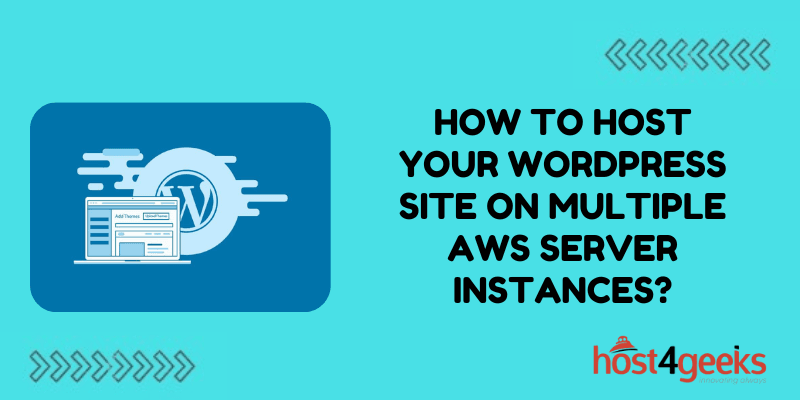Hosting your WordPress site on multiple AWS server instances might sound like a complex task, but it’s a powerful strategy to ensure scalability, improved performance, and fault tolerance.
In this detailed guide, we will break down the process into simple steps and explain the concepts behind hosting WordPress on multiple AWS instances. This method will ensure your website can handle high traffic, reduce downtime, and improve the overall user experience.
Whether you run a small blog or a large eCommerce platform, scaling your WordPress site using multiple AWS server instances can give you the flexibility and reliability you need to grow your online presence.
Why Host Your WordPress Site on Multiple AWS Server Instances?
Before diving into the technical steps, let’s understand why hosting your WordPress site on multiple AWS server instances is beneficial:
- Scalability: As your website grows, traffic increases, and handling the load with just one server may not be feasible. AWS allows you to scale up by adding more server instances to distribute the traffic load evenly.
- Improved Performance: When you host WordPress on multiple AWS server instances, it ensures that your site can handle sudden spikes in traffic without slowing down.
- Fault Tolerance: If one server instance fails, another instance can take over, minimizing downtime and ensuring your website remains accessible.
- Load Balancing: AWS’s Elastic Load Balancer helps distribute incoming traffic across multiple instances, which is essential for maintaining consistent performance during high-traffic periods.
Now that we understand the advantages, let’s move on to how you can host your WordPress site on multiple AWS server instances.
Step-by-Step Guide to Hosting WordPress on Multiple AWS Server Instances
1. Set Up Your AWS Account
To start hosting WordPress on AWS, you need an AWS account. Sign up for an AWS account if you don’t already have one. AWS offers various services like EC2, RDS, and S3, which will be crucial in setting up your WordPress site on multiple server instances.
2. Launch EC2 Instances
The core of hosting WordPress on AWS is using EC2 instances. EC2 (Elastic Compute Cloud) provides scalable computing capacity, allowing you to run virtual servers in the cloud. Here’s how you can set up your EC2 instances:
- Choose the Right Instance Type: Depending on your website traffic and workload, select an appropriate EC2 instance type. If you’re just starting, you can go for t2.micro, which is free tier eligible.
- Configure Security Settings: Ensure your EC2 instances have the correct security groups configured, allowing inbound traffic on HTTP (port 80) and HTTPS (port 443).
- Install WordPress: After launching the EC2 instance, connect to it via SSH, and install WordPress along with the LAMP (Linux, Apache, MySQL, PHP) stack.
Repeat these steps to launch multiple EC2 instances, which will host your WordPress site across different servers.
3. Set Up a Load Balancer
Once you have multiple EC2 instances running, the next step is to distribute the traffic between them. This is where AWS Elastic Load Balancer (ELB) comes in. It automatically distributes incoming web traffic across multiple instances, improving fault tolerance and ensuring seamless website performance.
To set up an ELB:
- Create a Load Balancer: In the AWS console, navigate to the EC2 dashboard and create a new load balancer. Choose “Application Load Balancer” as it works well with web traffic.
- Attach EC2 Instances: Add the EC2 instances that you launched earlier to the load balancer. The load balancer will distribute incoming traffic among them.
By using an ELB, your WordPress site can handle high traffic more effectively, as the load is distributed evenly among multiple server instances.
4. Use Amazon RDS for the Database
To ensure consistency in your WordPress database, it’s recommended to host your database separately using Amazon RDS (Relational Database Service). This ensures that all your EC2 instances have access to the same database, preventing data inconsistency.
Here’s how to set up Amazon RDS:
- Launch an RDS Instance: Choose MySQL or MariaDB as the database engine, as these are compatible with WordPress.
- Connect Your WordPress Instances to the RDS Database: Modify your WordPress configuration files (wp-config.php) on each EC2 instance to connect to the centralized RDS database.
With a centralized RDS database, each WordPress instance can access the same database, allowing for consistent data management across multiple server instances.
5. Set Up Amazon S3 for Media Storage
Media files like images and videos can take up significant space and affect your website’s performance. Storing these files locally on each EC2 instance can be inefficient. Instead, use Amazon S3 (Simple Storage Service) to store and serve media files.
To use Amazon S3:
- Create an S3 Bucket: Set up an S3 bucket where you will store all your media files.
- Install a WordPress Plugin: Use a plugin like WP Offload Media to automatically upload your WordPress media library to S3.
By offloading your media files to S3, you ensure that your EC2 instances remain lightweight, while still providing fast content delivery.
6. Set Up Auto Scaling
One of the best features of AWS is its auto-scaling capability. Auto Scaling automatically adjusts the number of EC2 instances in response to changes in traffic. This ensures that your WordPress site remains responsive even during sudden traffic surges.
To configure Auto Scaling:
- Set Up Auto Scaling Groups: In the EC2 dashboard, create an Auto Scaling group and define the conditions under which new instances should be launched.
- Monitor and Adjust: AWS will automatically increase or decrease the number of instances based on the conditions you set.
Auto Scaling is essential when you host your WordPress site on multiple AWS server instances, as it provides dynamic scalability without manual intervention.
7. Configure a CDN for Faster Content Delivery
To further improve the performance of your WordPress site, you can integrate a Content Delivery Network (CDN) like Amazon CloudFront. A CDN caches your website’s static content (images, CSS, JavaScript) and serves it from servers closest to the user, ensuring faster loading times.
Set Up CloudFront: Configure Amazon CloudFront with your S3 bucket and EC2 instances to deliver content quickly and efficiently.
Conclusion
Hosting your WordPress site on multiple AWS server instances provides numerous benefits, from enhanced scalability to fault tolerance and improved performance.
By using services like EC2, ELB, RDS, and S3, you can create a robust and scalable hosting solution for your WordPress website. Additionally, incorporating features like Auto Scaling and a CDN ensures that your site remains fast and responsive, even under high traffic loads.
So, if you’re ready to take your website to the next level, follow this guide to host your WordPress site on multiple AWS server instances. It’s a powerful way to ensure that your website is always up, always fast, and ready for whatever the internet throws at it.