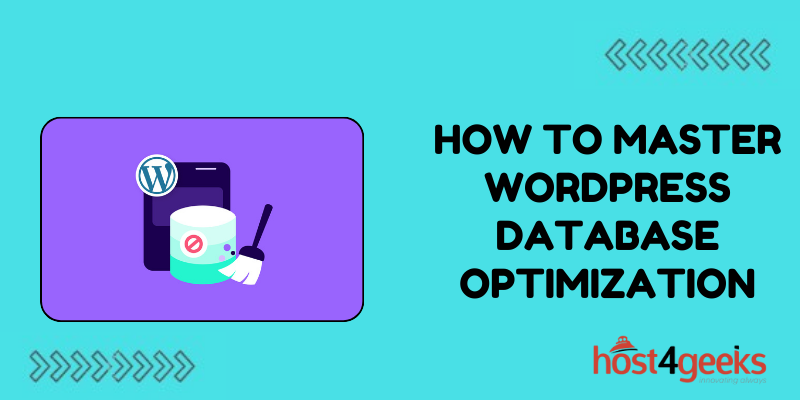As your WordPress site grows and attracts more traffic over time, its backend database housing all the content can become bloated and overloaded. This slows down site performance drastically, often resulting in crashes that disrupt and turn away visitors.
Optimizing your WordPress database is crucial but it’s an aspect often overlooked by site owners until serious problems emerge. Implementing proactive database maintenance techniques and efficiency fundamentals will substantially boost the speed and stability of even well-established, high-traffic WordPress sites.
Follow this comprehensive guide to master 10 essential WordPress database optimization best practices for peak infrastructure health and performance at any stage of growth. Say goodbye to sluggish page load times, random failures, and downtime by adopting these database care principles.
Clean Up Post Revision History Bloat
By default, WordPress saves an unlimited number of post revisions, drafts, and edits made over time. This significantly inflates database sizes unnecessarily, especially on active sites with multiple editors publishing lots of frequent content updates.
Installing the Revision Control plugin lets you prudently limit post revisions storage to only the 10 most recent edits while auto-purging older unnecessary drafts lingering in the database tables. Setting this simple limit prevents thousands of excessive redundant copies from accumulating which drag down sites.
Implement Effective WordPress Caching
Caching plugins like WP Rocket are invaluable optimization tools that create and store static HTML copies of dynamic database-queried pages whenever visitors request them. Serving cached page copies rather than hitting the database and rebuilding the page from scratch each time significantly reduces resource-intensive demand and database loads.
The key is to configure caching settings appropriately for your site traffic patterns – refresh copies every 30-60 minutes, purge caches after content updates are made, and identify/adjust any conflicting plugins. Cache settings do require some fine-tuning but efficiently cached sites see faster response times.
Schedule Off-Site Database Backups
As WordPress sites grow, even minor database glitches or corruption can completely disable them unexpectedly. The UpdraftPlus backup plugin enables easy automated WordPress database backups to external sources like cloud storage regularly.
Scheduling nightly or weekly off-site database backups that get stored for at least 1-2 months is crucial insurance in case you ever need to fully restore a previous stable version after an outage. It just takes one missed backup to lose months of content when disaster strikes.
Monitor Database Storage Size Limits
Check the current size of your WordPress database at least monthly to ensure it remains within the allotted storage limits provided by your web hosting plan. Navigate to PhpMyAdmin > Databases in cPanel to easily view sizing metrics like data usage size over time.
Historical growth tracking allows you to project when you may need to upgrade to shared hosting plans with more database capacity in the coming months as your site expands.
Maintain Current Plugins
WordPress plugins expand functionality but outdated versions frequently contain vulnerabilities that can be exploited by bots/hackers to inject spam, malware, or unnecessary bloat leading to overloaded databases.
Using a security plugin like WordFence identifies inactive plugins not receiving updates anymore. Remove unused plugins entirely and enable auto-updates on any still in use to maintain the latest secure versions. Don’t give old plugins a chance to wreak havoc.
Analyze Peak Traffic and Server Loads
Sudden viral traffic spikes from popular content or ad campaigns can overload servers and database infrastructure not provisioned to handle such surges. Install the P3 Profiler plugin to monitor peak usage times and OPcache memory usage for trouble signs.
Use these insights to optimize your content publishing schedule to avoid releasing posts and pages during historically high-traffic periods. Stagger demand rather than pile on during load peaks.
Optimize Media Image Libraries
WordPress stores every image uploaded to your media library in the database, including multiple size variations of those images. So massive high-resolution unoptimized images drastically drag down database performance behind the scenes.
Be proactive by resizing oversized images before upload, enabling compression settings in your media settings page, and installing plugins like EWWW Image Optimizer to efficiently convert images into next-gen lightweight WebP file formats. Removing this media bloat improves database efficiency.
Eliminate Thin Duplicate Content
Repetitive or thin content with minimal unique value adds to database bulk without enhancing your site for visitors. Actively prune and 301 redirect/canonicalize duplicate pages covering identical topics – choose a single target URL.
Disable allowing imports of content from other sites published elsewhere to prevent duplication. Audit categories and tags to consolidate where reasonable to avoid content redundancy. The goal is to produce targeted content optimized for keywords users actually search for rather than duplicating scattershot topics already ranking.
Refine Keyword Targeting Strategies
Speaking of keywords, diluted content not optimized for keywords users are actively searching for also increases irrelevant database bulk.
Perform ongoing keyword research using tools like SEMrush to tailor content topics around strategic long-tail keyword targets ideal for your niche and audience interests based on search volume and competition.
This keeps your database filled with enhanced content optimized to attract engaged visitors progressing towards conversion rather than disconnected topics helping no one.
Minimize External Requests and Clutter
Each embedded widget, excessive active plugin, and external sync to platforms like social media accounts involve resource-intensive server requests and database lookups.
Audit your site’s health to inventory currently activated plugins and remove unnecessary performance-draining ones. Be selective about adding abundant widgets, embed codes, and external syncs which exacerbate database strain. Disable features not driving measurable goals for visitors and traffic quality.
Bottom Line
Staying ahead of all these aspects of caring for your WordPress database will keep it running optimally for the long haul. Consistently cleansing accumulated clutter while monitoring for emerging size and capacity issues lets you master healthy database hygiene.
Implement these WordPress database best practices as early as possible to prevent future disruptions due to bloated disorganization. Reach out in the comments below if you have any other database questions that arise along your site’s journey.