What are inodes?
An inode is a data structure that represents a file or a directory. Every file or directory on your account takes up one inode. This includes everything on your account, emails, files, folders, and anything you store within your hosting account.
There is usually a limit to the number of inodes you can use. This limit is set to ensure that users do not overload the server with too many files, as this could affect server performance and stability.
The following items contribute to your inode count:
- Files: Every file on your hosting account contributes to your inode count. This includes all files, whether they’re part of your website’s content, system files, or files associated with installed applications or services.
- Directories: Each directory you create also counts as an inode.
- Emails: Every email message stored on the server counts as an inode. This includes messages in your inbox, sent mail, spam, and trash folders.
What are the limits on the different hosting plans?
| Plan | Soft Limit | Hard Limit |
| Starter | 100000 | 250000 |
| Business | 250000 | 500000 |
| SD-Basic | 250000 | 500000 |
| SD-Plus | 500000 | 1000000 |
| WP-Basic | 250000 | 500000 |
| WP-Plus | 500000 | 1000000 |
| Budget Reseller (RS-S to RS-XXL) | 100000 | 250000 |
| Premium Reseller (RS-S to RS-XXL) | 100000 | 250000 |
For reseller hosting plans the inode limits apply per cPanel account under your reseller and not for the entire reseller.
What happens when you exceed the inode limit on your hosting account?
Once the inodes limit is reached, your account behaves in the same way as when the disk space limit is exceeded. You won’t be able to create/upload new files, receive emails, or write data in the MySQL database, and your cPanel will show errors as no temporary files can be stored on your account anymore. You might also see your website down if the application used is doing continuous queries to the database, storing new data, or if it requires saving new data in a temporary folder.
How to check the inode usage on your cPanel account?
Just log in to your cPanel home page. In the right-hand panel, you can see the ‘File Usage’ stat which is the Inode usage of your account.
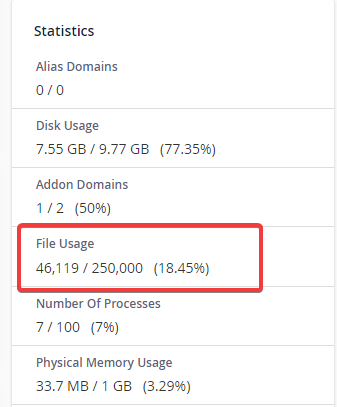
How to reduce your inode usage once you have hit the limit?
If you have a high inode count on your cPanel hosting account, it might be due to unused files or directories, old emails that have been left on the server, or cache files created by your web applications. You can reduce your inode count by deleting any unnecessary files or emails.
- Delete unnecessary files and folders
Examine the files and folders manually and decide if the file is necessary or not. In case the file is an old backup archive or if the folder is created for testing or staging purposes, you may remove it or download it locally.
- Clear old and spam, trash and sent emails
Deleting the old emails helps a lot in decreasing the inode usage. There might be spam mail in your mailbox that is of no use and deleting those emails will help you to reduce the inode number. You can remove spam emails from email clients or webmail.
- Clear the cache files
Most CMS applications use cache to reduce the response time and applications like WordPress, Joomla, etc can create a lot of cache files which can increase the inode usage tremendously. So it is advised to keep an eye on the cache folders and make sure the number of cache files is the least.
- Minimize unnecessary installations
Install only the necessary software and applications. Unused software installations can contribute to increased inode usage.
Upgrading Your Plan
Upon verifying that all of your existing files are indeed essential, you may want to contemplate upgrading your current plan. Doing so will not only expand your inode limit but also augment all resources available for your website. If you’re utilizing a Shared hosting plan, transitioning to an elevated tier will provide a higher inode limit.
Moreover, for those using Reseller hosting plans, if any of your cPanel accounts has reached its inode limit, consider upgrading that specific cPanel account to one of our shared hosting plans.