Changing the email address associated with your SolusVM account is an important step for maintaining account security and ensuring you receive important notifications. Here’s a detailed guide on how to change the SolusVM account email address for Host4Geeks users:
Step-by-Step Guide to Changing the SolusVM Account Email Address
1. Log into SolusVM
Open your web browser and enter the SolusVM login URL provided by Host4Geeks. This is typically something like https://panel.yourdomain.com:5656.
Enter your SolusVM username and password to log in.
2. Navigate to the Account Management Section
Once you are logged into SolusVM, look for the “Account” or “My Account” section. This is usually found in the top-right corner of the dashboard or in a menu on the left-hand side.
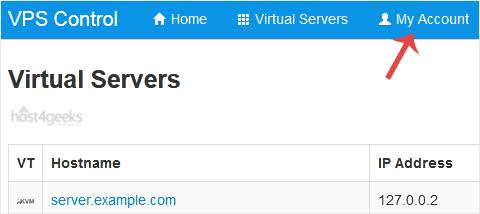
- Account Settings
Click on “Account” or “Account Settings” to open the account management interface.
3. Locate the Email Address Field
In the account management interface, you will see various fields with your account information. Look for the field labeled “Email Address” or “Contact Email.”
- Edit Option
There should be an option to edit or change your email address. This might be an “Edit” button next to the email field or the email field itself might be editable.
4. Enter the New Email Address
Click on the email address field to edit it and enter your new email address.
- Confirm Email Address
Some systems may require you to confirm the new email address by entering it again in a “Confirm Email” field.
5. Save Changes
- Save Button
After entering your new email address, click the “Save” or “Update” button to apply the changes.
- Confirmation Message
You should see a confirmation message indicating that your email address has been successfully updated.
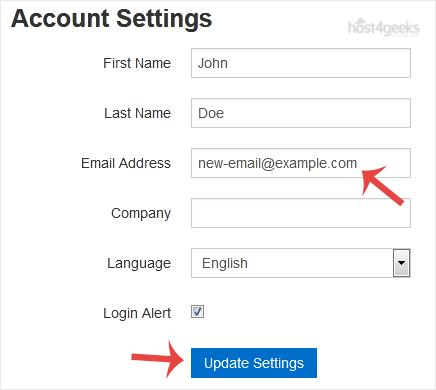
6. Verify the New Email Address
- Verification Email
Check your new email address inbox for a verification email from SolusVM or Host4Geeks. Follow any instructions in the email to verify your new address.
- Account Notifications
Ensure you start receiving account notifications and updates at your new email address to confirm that the change was successful.
Additional Tips for Managing Account Email Addresses
- Keep It Secure: Use a secure and frequently checked email address for your SolusVM account to ensure you do not miss any important notifications or updates.
- Update Contacts: If you use multiple contact points or aliases, ensure they are updated accordingly to reflect the new email address.
- Password Security: Along with updating your email, consider updating your account password regularly to maintain security.
Troubleshooting
- Email Not Updating: If the email address does not update properly, refresh the page and try again. Ensure there are no typos or formatting issues in the email address.
- No Verification Email: If you do not receive a verification email, check your spam or junk folder. Ensure that the new email address is correct and try resending the verification email if possible.
- Account Lockout: If you encounter issues with accessing your account after changing the email address, contact Host4Geeks support for assistance.
Contacting Support
For any issues or additional help, you can reach out to Host4Geeks customer support through:
- Support Portal: Access the support portal from your Host4Geeks account.
- Live Chat: Use the live chat feature on the Host4Geeks website.
- Email: Send an email to the Host4Geeks support team.
By following these detailed steps, you can easily change the SolusVM account email address on Host4Geeks, ensuring your account information is up to date and secure.