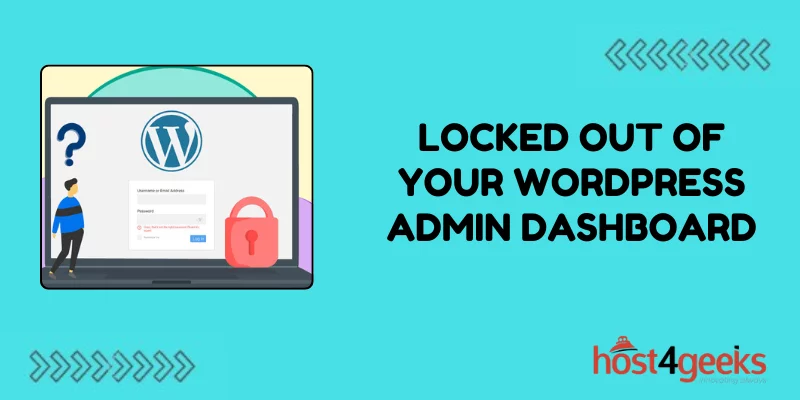WordPress is an incredibly popular platform for website creation and management, powering millions of websites worldwide. However, encountering issues such as being locked out of your WordPress admin dashboard can be frustrating and disruptive.
In this article, we’ll delve into the causes behind locked out of your WordPress Admin Dashboard? offer solutions for both beginners and experts, and discuss preventive measures to avoid future lockouts.
Causes of Being Locked Out of Your WordPress Admin Dashboard:
1. Forgotten Password:s
One of the most common reasons for being locked out is forgetting your WordPress admin password. This can happen due to infrequent logins or using complex passwords that are hard to remember.
2. Incorrect Username:
Sometimes, users may input the wrong username while attempting to log in, leading to a lockout.
3. Brute Force Attacks:
Malicious actors may attempt to gain unauthorized access to your WordPress site by repeatedly trying various username and password combinations. This can trigger security measures that lock out legitimate users, including yourself.
4. Plugin or Theme Conflict:
Incompatibility issues between plugins or themes and WordPress core can cause login problems, resulting in being locked out of the admin dashboard.
5. File Permissions:
Incorrect file permissions on critical WordPress files can prevent the system from functioning properly, including accessing the admin dashboard.
Solutions to Unlock Your WordPress Admin Dashboard:
1. Password Recovery:
If you’ve forgotten your password, WordPress provides an option to reset it. On the login page, click on the “Lost your password?” link, then follow the instructions to reset your password via email.
2. Verify Username:
Double-check the username you’re using to log in. Ensure it matches the one associated with your WordPress admin account.
3. Implement Security Measures:
To prevent brute force attacks, install security plugins like Wordfence or Sucuri Security. These plugins can detect and block malicious login attempts, safeguarding your website from unauthorized access.
4. Disable Plugins and Themes:
If a plugin or theme is causing login issues, you can disable them via FTP or file manager. Rename the plugin or theme folder to deactivate it temporarily, allowing you to regain access to the admin dashboard. Afterward, you can troubleshoot and resolve the compatibility issue.
5. Check File Permissions:
Ensure that file permissions on your WordPress directory are set correctly. The recommended permissions for most files are 644, and for directories, it’s 755. Incorrect permissions can lead to login problems and other issues.
Preventive Measures to Avoid Future Lockouts:
1. Use Strong Passwords:
Employ strong, unique passwords for your WordPress admin account to minimize the risk of unauthorized access. Consider using a password manager to generate and store complex passwords securely.
2. Keep WordPress Updated:
Regularly update your WordPress core, plugins, and themes to patch security vulnerabilities and ensure compatibility. Outdated software is more susceptible to attacks and can cause login issues.
3. Limit Login Attempts:
Install a plugin that limits the number of login attempts from a single IP address within a specified time frame. This helps thwart brute force attacks and reduces the likelihood of being locked out.
4. Backup Your Website:
Regularly back up your WordPress site, including the database and files. In the event of a lockout or any other issue, having a recent backup allows you to restore your website quickly without losing data.
Conclusion:
Being locked out of your WordPress admin dashboard can be a daunting experience, but understanding the causes and implementing appropriate solutions can help resolve the issue effectively.
By following the steps outlined in this article on Locked out of Your WordPress Admin Dashboard? and adopting preventive measures, you can safeguard your website from unauthorized access and ensure smooth operation.
Remember to stay vigilant about security practices and keep your WordPress installation up to date to mitigate the risk of future lockouts.