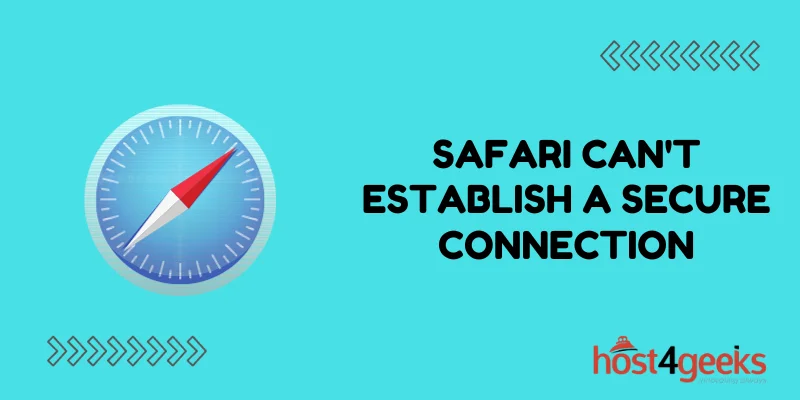Have you ever tried to visit a website in Safari, only to be greeted by an error message saying “Safari can’t establish a secure connection to the server”? This frustrating error prevents you from accessing the site and can be caused by a variety of issues.
In this comprehensive guide, we’ll cover all the potential reasons why you see this error, as well as provide step-by-step instructions to get Safari connecting securely again.
What Does “Safari Can’t Establish a Secure Connection” Mean?
First, let’s look at what this error message means.
When you enter a web address into Safari, it needs to establish an encrypted Secure Sockets Layer (SSL) connection to that server to protect your browsing data. This connection allows for the secure transfer of information between your device and the website.
Safari will check that the server certificate is valid and that the encryption meets Apple’s security standards. If it finds any issues during this process, you’ll see the “can’t establish a secure connection” warning.
This error indicates that something is preventing Safari from verifying the identity of the website and establishing a safe, encrypted browsing session.
Why Do You Get the “Safari Can’t Establish a Secure Connection” Error?
There are several potential causes for the “Safari can’t establish a secure connection” error:
Incorrect Date and Time Settings
Your Mac’s date and time need to be set correctly for Safari to validate SSL certificates properly. If your date/time settings are manual or incorrect, it can cause issues.
Problems with the Site’s SSL Certificate
The website may have an expired, self-signed, or invalid SSL certificate installed. This prevents Safari from verifying its identity.
DNS Issues
A Domain Name System (DNS) error can prevent your Mac from locating the server IP address, causing connection issues.
Web Browser Extensions
Some Safari extensions like ad blockers may block access to resources needed to establish a secure connection.
IPv6 Problems
If IPv6 isn’t configured correctly on your network, Safari may fail to connect using this newer addressing protocol.
Proxy Servers
Connecting through a proxy server can cause Safari to mistrust the connection, as it hides your real IP address.
Malware or Malicious Scripts
Malicious software could be tampering with Safari’s ability to securely access the site.
How to Fix “Safari Can’t Establish a Secure Connection”
If you encounter the “Safari can’t establish a secure connection” error, there are a number of things you can try to resolve it:
1. Check the Website URL
First, double-check that the URL you entered is correct. An incorrectly typed web address could lead Safari to a spoof site with invalid certificates. Bookmarking sites also help avoid typos in the future.
2. Update Date and Time Settings
Go to System Preferences > Date & Time and make sure the date/time is correct and set to update automatically.
If this fixes the issue, you may need to clear Safari’s cookies and cache for the changes to take effect.
3. Try Changing the DNS Server
Navigate to System Preferences > Network > Advanced > DNS and add Google’s public DNS servers:
8.8.8.8
8.8.4.4
See if using these alternate DNS resolvers allows Safari to establish a secure connection.
4. Disable Browser Extensions
Extensions sometimes block resources needed for the encrypted connection. Open Safari > Preferences > Extensions and try disabling all extensions. Then test the site again.
If that works, re-enable extensions one by one until you identify the problematic addon.
5. Check Keychain Access Trust Settings
Open Keychain Access and find the certificate for the website under System > Certificates. Expand the Trust section and set it to Always Trust. This tells Safari to trust the certificate, even if errors are detected.
6. Turn Off IPv6
If you have an IPv6 connection configured, try disabling it, as support for IPv6 still has some gaps:
- Go to System Preferences > Network > Advanced > TCP/IP
- Beside Configure IPv6, select Off
7. Use Another Web Browser
As a test, attempt to access the site in another browser like Chrome or Firefox. If the site loads fine, an issue with Safari is likely at fault. You can then reset Safari to factory settings if needed.
8. Check for Malware
Use a malware removal tool like Malwarebytes to scan for anything malicious that could be interfering with Safari. Remove anything harmful it detects.
Prevent “Safari Can’t Establish a Secure Connection”
While website connection issues in Safari can be annoying, taking preventative measures can reduce your chances of seeing them:
- Use a reliable and up-to-date antivirus program to block malware
- Don’t connect through public/unsecured WiFi networks
- Keep your operating system and Safari updated
- Use a VPN for added security when browsing
- Additionally, avoid websites that don’t use HTTPS encryption or have expired/invalid SSL certificates.
Conclusion
The “Safari can’t establish a secure connection” notification indicates the browser can’t verify the identity of the server you’re trying to access. However, in most cases, this issue can be resolved by troubleshooting your Mac’s configurations, Safari settings, extensions and more.
Taking a methodical approach to isolating the cause and testing different fixes can get Safari securely connecting again quickly. Just be sure to also take precautions to avoid insecure sites and malware moving forward.
Hopefully, this guide has provided some useful solutions to get rid of that pesky “Safari can’t establish a secure connection” error for good! Let us know if the steps above resolve your browser connection issues.