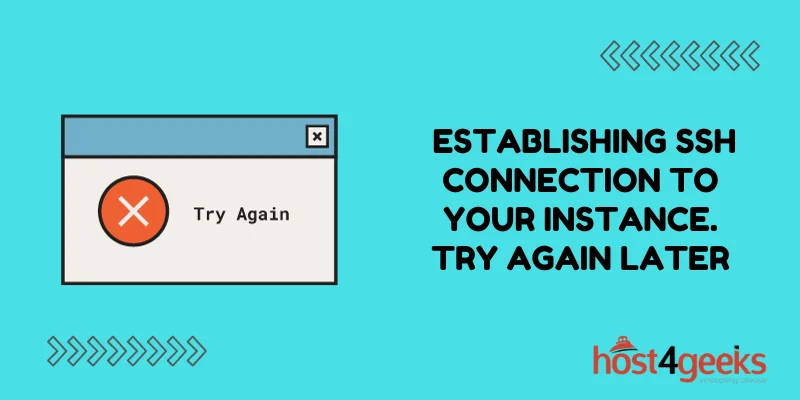In the fast-paced world of technology, SSH (Secure Shell) has become an integral part of managing remote servers and instances. However, even the most experienced professionals can run into issues with SSH connections.
One common problem is the dreaded ‘Error Establishing SSH Connection to Your Instance. Try Again Later.’ If you’ve encountered this issue, you know how frustrating it can be. In this comprehensive guide, we’ll walk you through a step-by-step process to fix this error and regain access to your instance.
Understanding the ‘Error Establishing SSH Connection’
Before we dive into the solutions, it’s important to understand what causes the ‘Error Establishing SSH Connection’ message. This error typically occurs due to one or more of the following reasons:
Network Connectivity Issues – Disruptions in the network path between your client machine and the remote server will inevitably cause connection failures. Unstable internet, VPN or proxy interference, firewalls blocking port 22, and network outages can all disrupt connectivity.
Authentication Problems – Even with a stable network, SSH relies on proper credentials to grant access. Errors like incorrect usernames/passwords, misconfigured SSH keys, and permission issues will all prevent proper authentication and cause connection issues.
Server Failure – The remote server itself can trigger connection problems if it is offline, overloaded, or otherwise unresponsive. Hardware failures, system updates, crashes, and maintenance can make the server unreachable over SSH.
Step-by-Step Guide to Resolve the Issue
Diagnosing which of these root causes applies is key to narrowing down solutions. Follow this comprehensive troubleshooting roadmap to isolate and resolve your SSH issues.
Step 1: Validate Network Connectivity to Server
First, confirm your network connection to the remote server is active and stable:
- Check your internet connection and restart your router/modem if needed
- Temporarily disable VPNs, proxies, or firewalls that may block traffic
- Verify you can ping the server IP to check for basic connectivity
- Use traceroute to check for network issues along the path to the server
- Scan for packet loss, high latency, or jitter that can disrupt connectivity
Step 2: Confirm SSH Authentication is Configured Properly
With basic connectivity verified, next validate your SSH authentication configuration is correct:
- Double check SSH user credentials are accurate if using password authentication
- Verify the correct private key is loaded if utilizing SSH keys for authentication
- Check permissions on SSH key files are correct so they are readable
- Ensure you are not being blocked by SSH key passphrase prompts or agent forwarding issues
Step 3: Check Remote Server Online Status
At this point, connectivity and authentication are confirmed. Now check whether the remote server itself is online and accessible:
- Check the server dashboard to see the current system status and uptime metrics
- Review server console logs around the time of SSH issues for clues
- See if you can ping/Telnet to other ports successfully like 80 or 443
- Consider rebooting the server if unresponsive to other protocols
Step 4: Inspect Network Firewalls and Port Access
If the server appears online, there may be intermediary firewalls blocking SSH traffic:
- Verify TCP port 22 is open in network firewalls along the path to the server
- Check security group rules if your server is hosted in a cloud environment
- Consider changing SSH port if required to bypass firewall limitations
Step 5: Check Server Resources – CPU, Memory, Disk
For still-unresolved issues, insufficient server resources could be preventing SSH connectivity:
- Use top/htop commands to check CPU, memory, and disk utilization
- Monitor for spikes or exhaustion of key resources that correlate to SSH failures
- Scale up server size if routinely running out of capacity during peak usage times
Advanced SSH Troubleshooting Tips
For lingering connection issues, also consider:
- Updating SSH server daemon and client to the latest supported version
- Rotating server SSH host keys in case they are corrupted
- Testing alternate SSH ciphers and protocols like changing to SFTP
- Capturing packet traces during failures to diagnose network issues
- Testing SSH connectivity from different networks and geographic regions
Preventing the Recurrence of SSH Errors
To reduce future SSH connectivity headaches, implement these proactive measures:
- Setup automatic SSH connection monitoring and alerting
- Maintain redundant internet links and VPNs for failover
- Script SSH connectivity tests to frequently validate access
- Enable SSH events logging for faster diagnosis
- Schedule regular patching and upgrades of SSH server/clients
Conclusion
The ‘Error Establishing SSH Connection to Your Instance’ can be a frustrating roadblock for anyone managing remote servers. However, by following the steps outlined in this guide, you can quickly diagnose and resolve the issue.
Remember to pay attention to network connectivity, authentication, server status, and security settings. With these tools at your disposal, you’ll be back to managing your instances without a hitch.