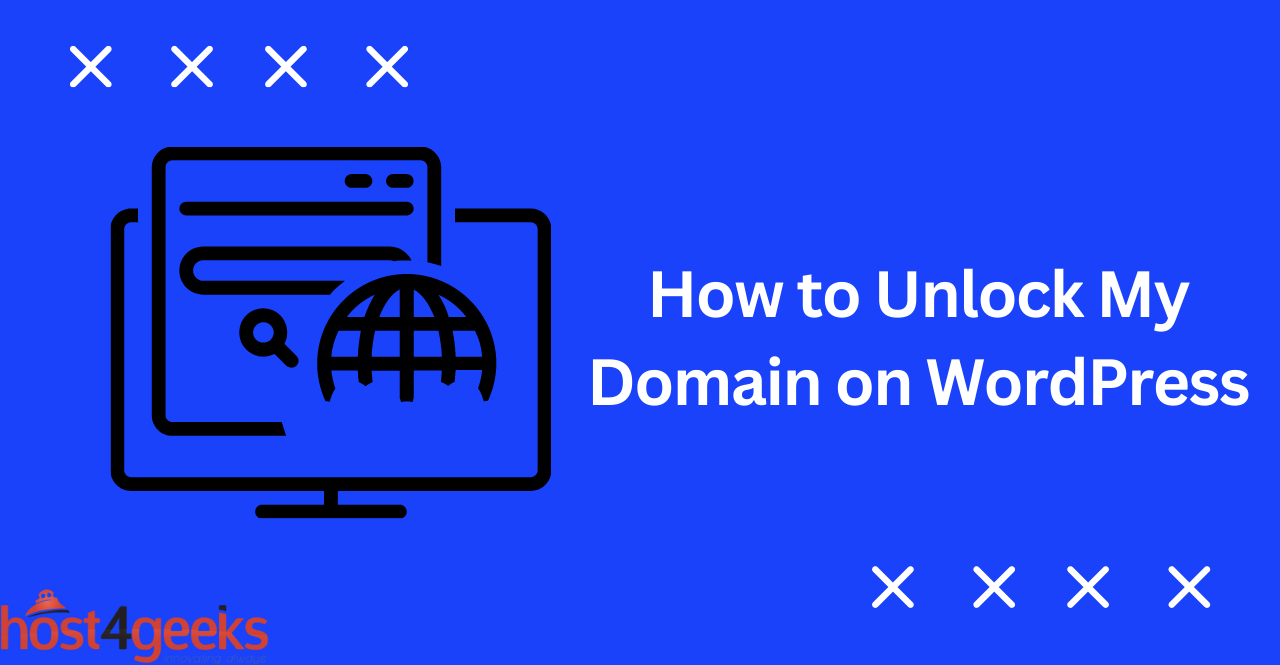As a website owner, one of the most crucial elements you have to manage is your domain name. A domain name serves as the address of your website, making it easier for people to find and access your site. However, there may come a time when you want to transfer your domain or make changes to your domain settings, but you’re unable to do so because your domain is locked. This is where domain unlocking comes into play.If you want to unlock your domain, but are not quite sure how. Don’t worry. We’ve got you covered. This detailed guide will help you unlock your WordPress domain in no time. So read on to learn more about it.
Explanation of Domain Locking
Domain locking is a security feature used by domain registrars to prevent unauthorized domain transfers or modifications. When a domain is locked, it means that the domain cannot be transferred to another registrar or modified in any way without the owner’s permission. This is to protect the owner from unauthorized changes to their domain name, which could result in the loss of their website or online presence.
Reasons Why You Might Need to Unlocking a Domain:
While domain locking provides essential security, there are instances when you may need to unlock your domain. For instance, if you want to transfer your domain to another registrar or make changes to your domain settings, you will need to unlock your domain first. If you’re not sure whether your domain is locked or not, you can check the domain status.
Overview of the Process:
The domain unlocking process involves several steps, including checking the domain status, requesting a domain unlock, verifying the domain unlock, and updating the domain settings. In the next sections, we’ll take a closer look at each step in the process.
Check Domain Status
Before you can unlock your domain, you need to check its status. There are several ways to do this, including accessing the domain status in WordPress, understanding domain status codes, and checking the domain registrar for a locked status.
Accessing Domain Status in WordPress:
If you’re using WordPress, you can check your domain status by navigating to the “Domains” section of your WordPress dashboard. From there, you can see the status of your domain and whether it’s locked or unlocked.
Understanding Domain Status Codes:
Domain status codes provide information about the status of a domain. The codes are defined by the Internet Corporation for Assigned Names and Numbers (ICANN), and they indicate whether a domain is active, inactive, or locked. For example, the code “clientTransferProhibited” indicates that the domain is locked and cannot be transferred to another registrar.
Checking Domain Registrar for Locked Status:
You can also check the domain registrar to see if your domain is locked. This involves logging into your domain registrar’s website and checking the domain status. If your domain is locked, you’ll need to unlock it before you can transfer it or make changes to your domain settings.
Request Domain Unlock
Once you’ve checked the domain status and confirmed that your domain is locked, the next step is to request a domain unlock. This involves navigating to the domain management page, initiating the unlock request, and going through the verification process.
Navigating to the Domain Management Page:
To unlock your domain, you need to log into your domain registrar’s website and navigate to the domain management page. From there, you can see the status of your domain and initiate the unlock request.
Initiating the Unlock Request:
Once you’ve accessed the domain management page, look for an option to unlock your domain. Click on the option and follow the instructions to initiate the unlock request.
Verification Process:
After initiating the unlock request, you will need to go through a verification process. This is to confirm that you are the owner of the domain and that you’re authorized to unlock it. The verification process may involve answering security questions, providing identification documents, or entering a verification code sent to your email address.
Confirm Domain Unlock
After the waiting period, you need to re-check the domain status to verify that the domain is unlocked. If the domain is still locked, you’ll need to troubleshoot the issue and take corrective action.
Re-Checking Domain Status:
To confirm that the domain is unlocked, you need to check its status again. You can do this by accessing the domain status in WordPress or checking the domain registrar’s website.
Verifying that the Domain is Unlocked:
If the domain is unlocked, you can proceed to make changes to your domain settings or transfer your domain to another registrar. However, if the domain is still locked, you’ll need to troubleshoot the issue.
Troubleshooting if the Domain is Still Locked:
If your domain is still locked, there are several things you can do to troubleshoot the issue. First, check if you’ve followed all the necessary steps for unlocking your domain. If you’re not sure, you can contact your domain registrar’s customer support for assistance.
Second, make sure that the unlock request has been processed. Sometimes, there may be delays in processing unlock requests, especially if there are issues with the verification process.
Third, check if there are any outstanding fees or payments that need to be made. If there are, you’ll need to pay them before you can unlock your domain.
Finally, if you’ve tried all the above steps and your domain is still locked, you may need to escalate the issue to higher-level support or seek assistance from a domain expert.
Update Domain Settings
Once you’ve confirmed that your domain is unlocked, you can proceed to update your domain settings. This involves modifying domain settings if necessary, changing DNS settings, and updating website settings.
Modifying Domain Settings if Necessary:
If you need to modify your domain settings, such as changing the contact information or updating the domain name servers, you can do so from the domain management page.
Changing DNS Settings:
DNS (Domain Name System) settings determine where your domain points, such as your website or email service. If you need to change your DNS settings, you can do so from the domain management page or your hosting provider’s control panel.
Updating Website Settings:
If you’ve moved your website to a new domain or made changes to your website, you’ll need to update the website settings to reflect the changes. This involves updating the website URLs and links to ensure that they point to the correct domain.
Conclusion:
In conclusion, unlocking your domain is an important process that allows you to transfer your domain or make changes to your domain settings. The process involves checking the domain status, requesting a domain unlock, verifying the domain unlock, and updating the domain settings. By following these steps, you can ensure that your domain is secure and up-to-date, which is essential for maintaining your online presence.