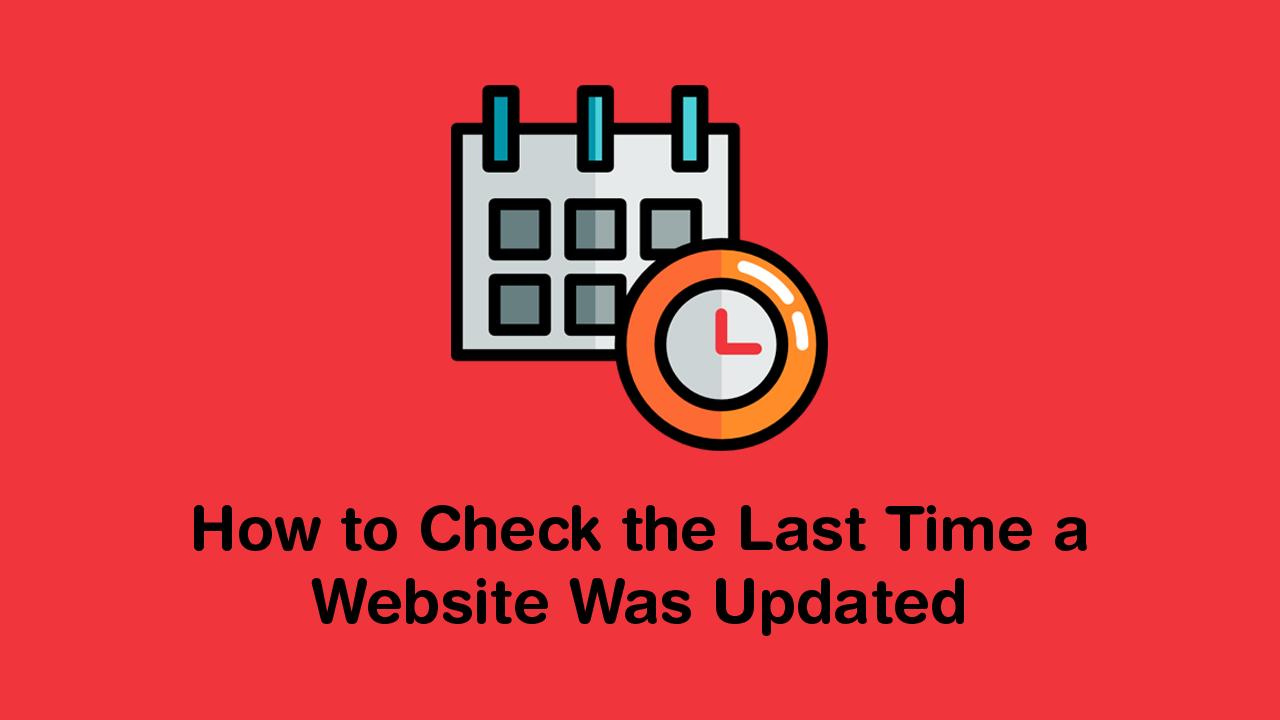Keeping a website updated is crucial for its success. Regular updates not only improve the user experience but also help search engines crawl and index the website, which can lead to higher rankings and increased traffic. However, sometimes it can be challenging to determine when a website was last updated. In this article, we’ll discuss various methods to check when a website was last updated.
Using the Browser’s Developer Tools to Check the Last Modified Date:
Every website has a set of HTML files that dictate its structure and content. By using your browser’s developer tools, you can check when a website’s files were last modified. Here’s how:
- Visit the website you want to check
- Right-click on the page and select “Inspect” or press “Ctrl + Shift + I”
- In the developer tools window, select the “Network” tab
- Reload the page by pressing “Ctrl + R” or clicking the refresh icon
- Find the HTML file in the list of network requests
- Look for the “Last-Modified” header in the file’s response header
The Last-Modified header will show the date and time the file was last modified, which can give you an idea of when the website was last updated.
Check the Website’s Footer:
One of the easiest ways to check when a website was last updated is to look at the website’s footer. Many websites include a copyright notice or a message in the footer that indicates when the website was last updated. It’s usually located at the bottom of the page, and it should be easy to find.
If the website doesn’t have a copyright notice or message, you can look for other indications of updates. For example, some websites include a “Latest News” or “Recent Updates” section on their homepage, which can give you an idea of when the website was last updated.
Look at the Website’s URL:
Another way to determine when a website was last updated is to look at the website’s URL. Many content management systems (CMS) include a date or timestamp in the URL of each page or post. For example, WordPress includes the date in the URL by default.
To check the URL, simply look at the address bar in your web browser while you’re on the website. If the URL includes a date or timestamp, you can use that information to determine when the page or post was last updated.
Examining the Website’s Source Code for Last Updated Tags:
Finally, you can check the source code of a website to see if it includes any tags or indicators that show when the page was last updated. To do this, right-click on the webpage and select “View Page Source.
Once you open the source code, look for any tags or comments that indicate when the page was last updated. For example, many websites will include a comment in the source code that shows when the page or post was last modified.
Checking the Website’s RSS Feed for Latest Published Content:
Finally, some websites publish their content using an RSS feed. This means that any content published on the website will be automatically added to the RSS feed, so you can use it to determine when the website was last updated.
To check a website’s RSS feed for recent updates, look for the RSS icon on the website. It’s usually located in the header or footer of the page. Click on the icon, and it will take you to the RSS feed page. You can then look at the dates and times of the most recent updates to determine when the website was last updated.
Using Online Tools and Plugins to Check the Last Updated Date of a Website:
There are also a number of online tools and plugins that you can use to check the last updated date of a website. These tools and plugins can save you time by quickly showing you when a website was last updated, without having to manually search for the information.
Some popular options include WebPageTest, Wappalyzer, and SEOquake. All of these tools and plugins are free to use, so it’s worth trying a few to see which one works best for you.
Using Search Engines to Find Recent Crawls or Updates on the Website:
Search engines like Google and Bing keep track of when websites are crawled and indexed by their bots. You can use this information to determine when a website was last crawled or updated.
To do this, simply enter “site:[website URL]” into the search engine. This will show you all the pages from that website that have been indexed by the search engine. The date next to each page indicates when it was last indexed by the search engine, which can give you an indication of when that page was last updated.
Conclusion:
Checking the last updated date of a website can provide valuable information to users, especially if they rely on the accuracy and timeliness of the information on that site. The methods for finding this information vary, depending on the web browser, search engine, or online tool used. It’s important to note that some websites may not have a last updated date, or they may have a date that does not reflect the most recent changes. Therefore, it’s recommended to cross-reference the information with other reliable sources and uses one’s own judgment when assessing the credibility and relevance of the website’s content. By taking these steps, users can make informed decisions and ensure that they are accessing up-to-date and trustworthy information online.