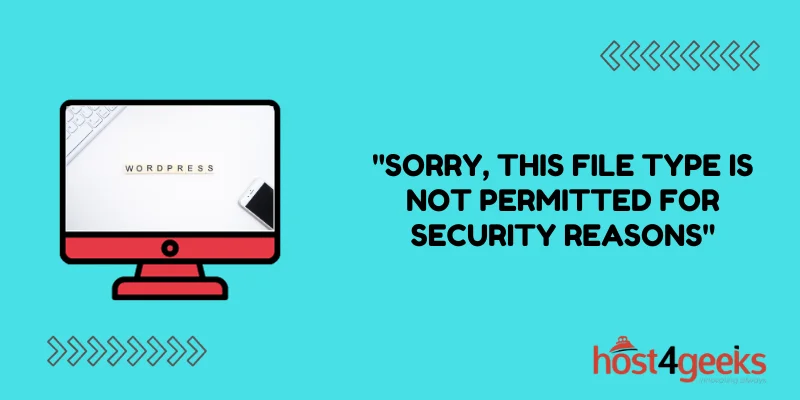Uploading media files is an essential part of managing content on a WordPress website. However, you may sometimes encounter the error “Sorry, this file type is not permitted for security reasons” when trying to upload images, PDFs, or other files in WordPress. This frustrating error prevents you from adding important media content to your posts and pages.
In this blog post, we will explore the reasons why WordPress blocks certain file types and how to properly fix the “Sorry, this file type is not permitted” error. By tweaking your WordPress settings and installing plugins, you can successfully upload any media file type with peace of mind.
Resolving file upload errors will make managing your multimedia content a breeze. Follow along as we break down the causes and solutions for overcoming the “file type not permitted” upload restriction in WordPress.
Understanding the “Sorry, This File Type is Not Permitted for Security Reasons” Error
Before we delve into the solutions, it’s essential to understand what causes this error. When you attempt to upload a file to your WordPress site, you may encounter this message, preventing you from completing the upload:
“Sorry, this file type is not permitted for security reasons”
This error message is generated by WordPress to protect your website from potential security threats. In other words, it’s a safety feature built into the WordPress software.
Identifying the Common Culprits
There are a few key reasons why WordPress blocks uploads with this error message:
File Type Restrictions: WordPress restricts certain file types by default to maintain security. Common blocked file types include .exe, .js, and .mp3. If the file you’re trying to upload doesn’t match the approved file types, you’ll encounter this error.
File Size Limitations: Large files can also trigger this error. WordPress has predefined size limits for uploads to prevent server overload. The default limit is 2MB per file.
Plugin or Theme Interference: Sometimes, plugins or themes can conflict with the default settings of WordPress, causing this error to appear unexpectedly. An outdated plugin or theme can be the culprit.
Now that we’ve identified the common causes of the error, let’s explore solutions for overcoming file upload restrictions in WordPress.
Solutions to Fix the “Sorry, This File Type is Not Permitted for Security Reasons” Error
Adjust Media Upload Settings in WordPress
One way to fix the “file type not permitted” error is to adjust the media upload settings in WordPress. Here’s how:
- Log in to your WordPress admin dashboard.
- Navigate to “Settings” and select “Media”.
- Under “Uploading Files”, find the “File Types” section.
- Remove any file extensions you want to permit from the list, separating each with a space. For example, to allow SWF files, remove “swf” from the list.
- Click “Save Changes” to update the configuration.
Now try uploading the restricted file type again. The WordPress upload should permit files of that type. Only remove extensions for file types you trust, as incorrectly configured upload settings can introduce security vulnerabilities.
Increase the Maximum Upload File Size Limit
If the error occurs with large files, adjust the maximum upload size in WordPress:
- Using an FTP client or cPanel, access your website files and locate the php.ini file.
- Open php.ini and find the “upload_max_filesize” and “post_max_size” values.
- Increase the values, specifying a larger size limit such as 64M or 128M.
- Save changes and re-upload larger files.
- Alternatively, you can add the following to your .htaccess file:
php_value upload_max_filesize 64M
php_value post_max_size 64M
This will override the php.ini limits and allow larger uploads through WordPress specifically.
Check for Plugin and Theme Conflicts
Sometimes a plugin or theme can cause the “not permitted” error to show up unexpectedly. To troubleshoot conflicts:
- In your WordPress dashboard, deactivate all plugins.
- Try uploading the file that triggered the error again.
- If the upload succeeds, reactivate plugins one-by-one until the issue reappears. The last plugin activated is likely causing the conflict.
- If errors persist with plugins disabled, switch to a default WordPress theme like Twenty Twenty. If uploads work properly now, your custom theme is the issue.
- Update any outdated plugins or themes causing conflicts. In some cases, disabling problematic plugins/themes is the best solution.
By taking the time to methodically troubleshoot and adjust your WordPress media settings, you can successfully upload any file type you need.
Conclusion
Fixing the “Sorry, this file type is not permitted for security reasons” error in WordPress can be a headache, but armed with the right solutions, you can get full control over your media uploads. Adjusting the allowed file types, increasing size limits, and checking for plugin/theme conflicts will help you successfully add any file to your site.
Carefully optimizing these settings gives you fine-grained control over permitted uploads for seamless media management. Troubleshoot upload errors systematically to pinpoint and resolve the root cause – whether it’s file type limits, size restrictions, or conflicts. With a few strategic configuration tweaks, you’ll break through any upload roadblocks.
Empowering your multimedia capabilities through flexible and secure file uploads will enhance your overall content quality and impact. Just be sure to strike the right balance between restricting potentially