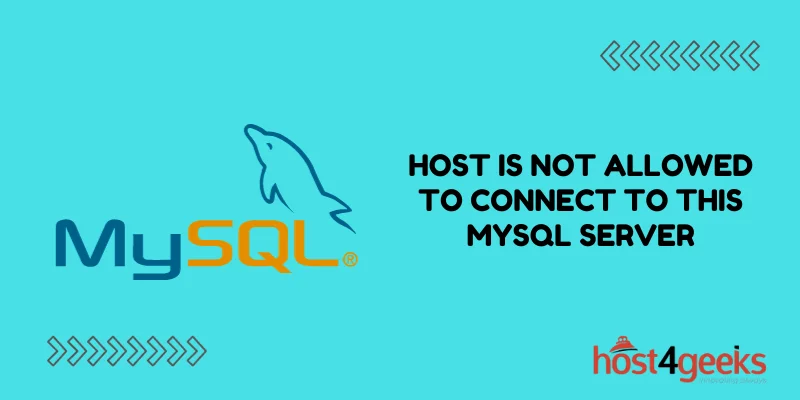Are you facing the frustrating error message “Host is Not Allowed to Connect to This MySQL Server”? You’re not alone. This common MySQL issue can be a real headache, but fear not, as we’ve got you covered.
In this comprehensive guide, we will walk you through the process of fixing this error step by step. By the end of this article, you’ll have a clear understanding of the problem and the confidence to resolve it. So, let’s dive in and get your MySQL server back up and running!
Understanding the Error
When you come across the “Host is Not Allowed to Connect to This MySQL Server” error, it signifies that your MySQL server is refusing to accept connections from a specific host or IP address.
In simpler terms, your MySQL server is saying ‘no’ to a particular computer or device that is trying to connect to it. This denial of access can occur due to several different reasons, which include security settings, incorrect configurations, or issues with the network itself.
To break it down further, think of your MySQL server as a highly secure building, and the error message as a locked door. When you see this error, it’s like being told that the door to the MySQL server is locked for a particular guest (the host or IP address), and they’re not allowed to enter.
This ‘denial’ can be because the building (your server) has strict security rules (security settings) in place, the guest’s ID card (configurations) isn’t recognized, or there might be problems with the path leading to the building (network issues).
Understanding this error is about deciphering why the door is locked and finding the right ‘key’ to open it, so your guest (the host or IP address) can connect to your MySQL server smoothly.”
Diagnosing the Problem
Before we proceed with the solutions, it’s essential to diagnose the issue properly. Let’s take a closer look at the possible causes:
Incorrect Hostname or IP Address: Make sure you’re using the correct hostname or IP address in your connection settings.
Firewall or Security Rules: Check if your server’s firewall or security rules are blocking the connection.
MySQL User Privileges: Ensure that the MySQL user attempting to connect has the necessary privileges and access rights.
How to Fix: Host is Not Allowed to Connect to This MySQL Server
Now that we’ve identified the potential causes, let’s explore the solutions to fix this issue and get your MySQL server back in action.
Update MySQL User Privileges
To resolve this error, you need to grant the necessary privileges to the user attempting to connect. Follow these steps:
- Log in to MySQL: Open your command line interface and log in to your MySQL server using your credentials.
- Grant Privileges: Use the following SQL command to grant privileges to the user for the specific database:
GRANT ALL PRIVILEGES ON database_name.* TO ‘username’@’host’;
Replace database_name with the name of your database, username with the MySQL username, and host with the hostname or IP address.
- Flush Privileges: After granting privileges, run the following command to apply the changes:
FLUSH PRIVILEGES;
- Exit MySQL: Type EXIT to exit the MySQL command line.
Check Hostname and IP Address
Sometimes, the error can occur due to an incorrect hostname or IP address. Double-check and correct them in your application’s connection settings.
Examine Firewall and Security Rules
Your server’s firewall or security settings may be blocking the connection. Here’s what you can do:
- Check Firewall Settings: Review your server’s firewall settings to ensure that the MySQL port (default is 3306) is allowed for incoming connections.
- Whitelist IP Addresses: If you’re connecting from a specific IP address, make sure it’s whitelisted in your server’s security rules.
Test the Connection
After implementing these solutions, it’s crucial to test the connection to confirm that the error has been resolved. Try connecting to your MySQL server from your application, and if successful, you’ve fixed the issue.
Conclusion
In this article, we’ve explored the common MySQL error “Host is Not Allowed to Connect to This MySQL Server” and provided a comprehensive guide to help you resolve it.
By following the steps outlined here, you can diagnose the issue, update user privileges, check hostname and IP addresses, and examine firewall and security rules. With these solutions, you’ll be able to overcome the error and ensure that your MySQL server allows connections from the desired host.
Don’t let this error disrupt your database operations; take action and get back to work with a smoothly running MySQL server. Remember, troubleshooting MySQL issues can be complex, and it’s essential to have a reliable backup of your database before making significant changes. If you encounter any difficulties, consider seeking professional assistance to ensure the integrity of your data.