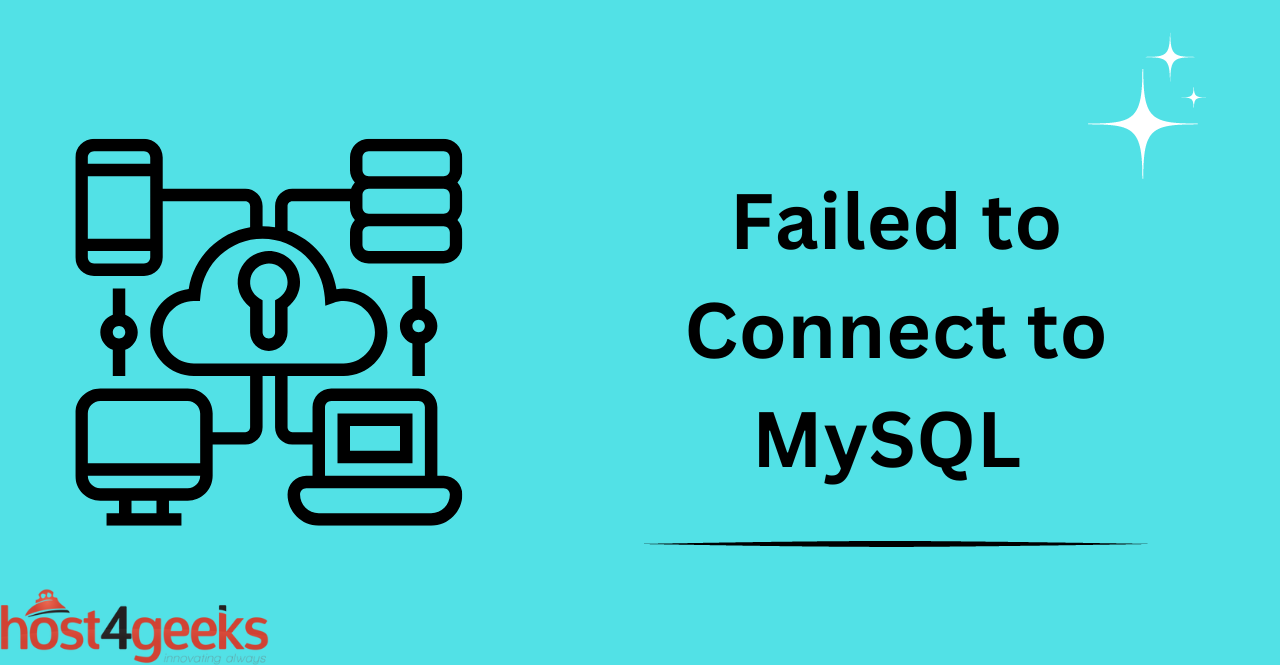In the world of database management, encountering errors is not uncommon. One such error that often perplexes users, whether beginners or experts, is the infamous “Failed to Connect to MySQL at 127.0.0.1:3306 with User Root” error.
MySQL is a popular open-source relational database management system that is widely used in web development. However, like any software, it’s prone to errors, and one common issue that users encounter is this error message.
This error can be frustrating, especially for beginners who may not be familiar with troubleshooting such issues. In this comprehensive guide, we’ll delve into the importance of this error, its possible root causes, and provide detailed fixes suitable for both beginners and experts.
In this guide, you’ll get to know about:
- Importance of Error Failed to Connect to MySQL at 127.0.0.1:3306 with User Root”
- Understanding the Error
- Root Causes and Fixes: Step-by-Step Solutions
- Tips and Tricks to Avoid Facing This Error
- How to Prevent Future Connectivity Issues
- Hardening MySQL in Public Cloud Environments
- Expert Approach to Resolving the Error
- Tools for Testing Connectivity
- Optimizing Connection Pooling
- FAQs: MySQL Connections
- Conclusion
Importance of the Error “Failed to Connect to MySQL at 127.0.0.1:3306 with User Root”
This error message indicates that MySQL is unable to establish a connection to the local server using the root user. It can occur for various reasons, ranging from misconfiguration to network issues.
Understanding and resolving this error is crucial for anyone working with MySQL databases, as it can disrupt application functionality and hinder development progress.
Understanding the Error: How Beginners Can Interpret It
For beginners, encountering the “Failed to Connect to MySQL” error can be perplexing. It’s essential to break down the error message to understand its components:
- “Failed to Connect“: Indicates that the connection attempt was unsuccessful.
- “MySQL at 127.0.0.1:3306“: Specifies the target server’s address (localhost) and port number (3306).
- “with User Root“: Specifies the user account attempting to connect (in this case, the root user).
Understanding these components helps beginners identify potential issues and troubleshoot effectively.
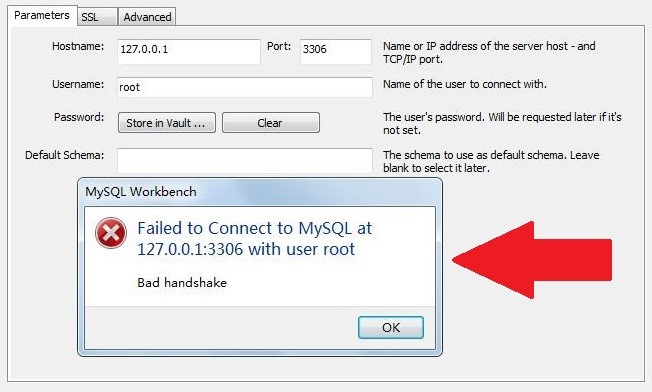
Root Causes and Fixes: Step-by-Step Solutions
Check MySQL Service Status
Begin by ensuring that the MySQL service is running. Open the command line and execute the appropriate command based on your operating system:
- For Linux: sudo systemctl status mysql
- For Windows: msc
If the service is not running, start it using:
- For Linux: sudo systemctl start mysql
- For Windows: Start the service from the Services Manager.
Verify Server Address and Port
Confirm that the server address is correctly set to 127.0.0.1 and the port is set to 3306. These values are typically defined in the MySQL configuration file (my.cnf or my.ini).
Check Root User Credentials
Ensure that the root user credentials (username and password) are correct. Use the following command to log in to MySQL:

If authentication fails, reset the root password using the appropriate MySQL command or management tool.
Review Firewall and Network Settings
Check firewall settings to ensure that port 3306 is open for MySQL connections. Adjust firewall rules if necessary to allow traffic on this port.
Verify Socket File (Unix-based systems)
In Unix-based systems, MySQL uses a socket file for local connections. Check if the socket file exists and is accessible:

If the file is missing or corrupted, repair or recreate it using appropriate commands.
Permission Issues
Ensure that the root user has the necessary privileges to connect from localhost. Grant privileges using the GRANT statement if required:

Resource Constraints
Insufficient system resources such as memory or disk space can hinder MySQL connectivity. Monitor system resources and optimize MySQL configuration settings accordingly.
Tips and Tricks to Avoid Facing This Error
Regularly Backup MySQL Databases:
Implement a reliable backup strategy to safeguard your MySQL databases against unexpected errors or failures.
Regular backups ensure that you can restore data quickly in case of a connection error or other issues.
Keep Software Up to Date:
Stay updated with the latest releases of MySQL and related software components to benefit from bug fixes, performance improvements, and security patches.
Updating regularly reduces the likelihood of encountering known issues, including connectivity errors.
Use Connection Pooling:
Consider implementing connection pooling to manage database connections efficiently, especially in applications with high traffic or concurrent users.
Connection pooling helps minimize connection overhead and improves application scalability.
Monitor Server Logs:
Monitor MySQL server logs regularly to identify potential issues or anomalies that may lead to connection errors. Analyzing log entries can provide valuable insights into system health and performance, enabling proactive troubleshooting and optimization.
Employ Error Handling Mechanisms:
Implement robust error handling mechanisms in your applications to gracefully handle connection errors and provide informative feedback to users.
Proper error handling enhances user experience and facilitates troubleshooting efforts.
How to Prevent Future Connectivity Issues
In addition to troubleshooting and fixing the connection error, it is also important to take steps to prevent connectivity problems in the future. Here are some tips:
Securely Manage User Accounts
- Use unique and complex passwords for MySQL user accounts. Avoid weak passwords.
- Leverage MySQL’s privilege system to restrict accounts to only needed hosts and commands.
- Revoke unneeded user accounts so they cannot be used maliciously.
- Rotate passwords periodically to limit impact if a password is compromised.
Carefully Manage Firewall Rules
- Whitelist only necessary IP addresses and ports in firewall rules. Avoid “allow all” rules.
- Make sure to open port 3306 inbound from any systems that require MySQL access.
- Configure firewall logging and alerts to detect unauthorized connection attempts.
Manage MySQL Configurations via Configuration Management
- Use a configuration management system like Ansible, Chef or Puppet to manage MySQL configs.
- Store configs in source control like Git to track changes over time.
- Automatically load configs to servers after changes to maintain consistency.
Monitor MySQL Server Health
- Use a monitoring system like Datadog to track MySQL performance metrics.
- Set up server health checks and alerts to detect issues with the MySQL process.
- Monitor server disk space, memory usage, and CPU load to catch problems before they affect connectivity.
Hardening MySQL in Public Cloud Environments
When running MySQL in public clouds like AWS, Azure, or Google Cloud, additional hardening steps should be taken:
- Place MySQL instances in private subnets with tightly controlled ingress rules
- Limit MySQL security group access to application servers or Bastion hosts
- Configure VPC flow logging to monitor all connections
- Create IAM policies that grant the least privileged access to MySQL
- Use EC2 instance profiles over directly embedding credentials
- Encrypt EBS volumes that host MySQL data files
- Enable cloud provider logging integrations for audit events
Proper public cloud hardening reduces the external attack surface and limits damage from account compromises.
Expert Approach to Resolving the Error:
- Comprehensive Analysis: Experts conduct a thorough analysis of the entire MySQL environment, including server configuration, network settings, and application code, to pinpoint the exact cause of the connection failure.
- Advanced Debugging Techniques: Experts leverage advanced debugging tools and techniques to trace the connection flow, identify bottlenecks, and diagnose underlying issues.
- Customized Solutions: Based on their deep understanding of MySQL internals, experts develop customized solutions tailored to address specific challenges and optimize system performance.
- Documentation and Knowledge Sharing: Experts document their troubleshooting steps, findings, and solutions to build a knowledge base and facilitate collaboration within the team or community.
Tools for Testing Connectivity
There are useful tools that can provide additional insight when testing MySQL connectivity issues:
- MySQL utilities like mysqladmin ping and mysqlcheck to probe availability
- Telnet to manually connect to the port and see the raw output
- MySQL Workbench provides an advanced GUI for configuration and testing
- Utilities like mtr combine ping and traceroute for network diagnostics
- netcat can attempt TCP connections to validate port connectivity
Leveraging these diverse tools gives more data points when troubleshooting elusive MySQL issues.
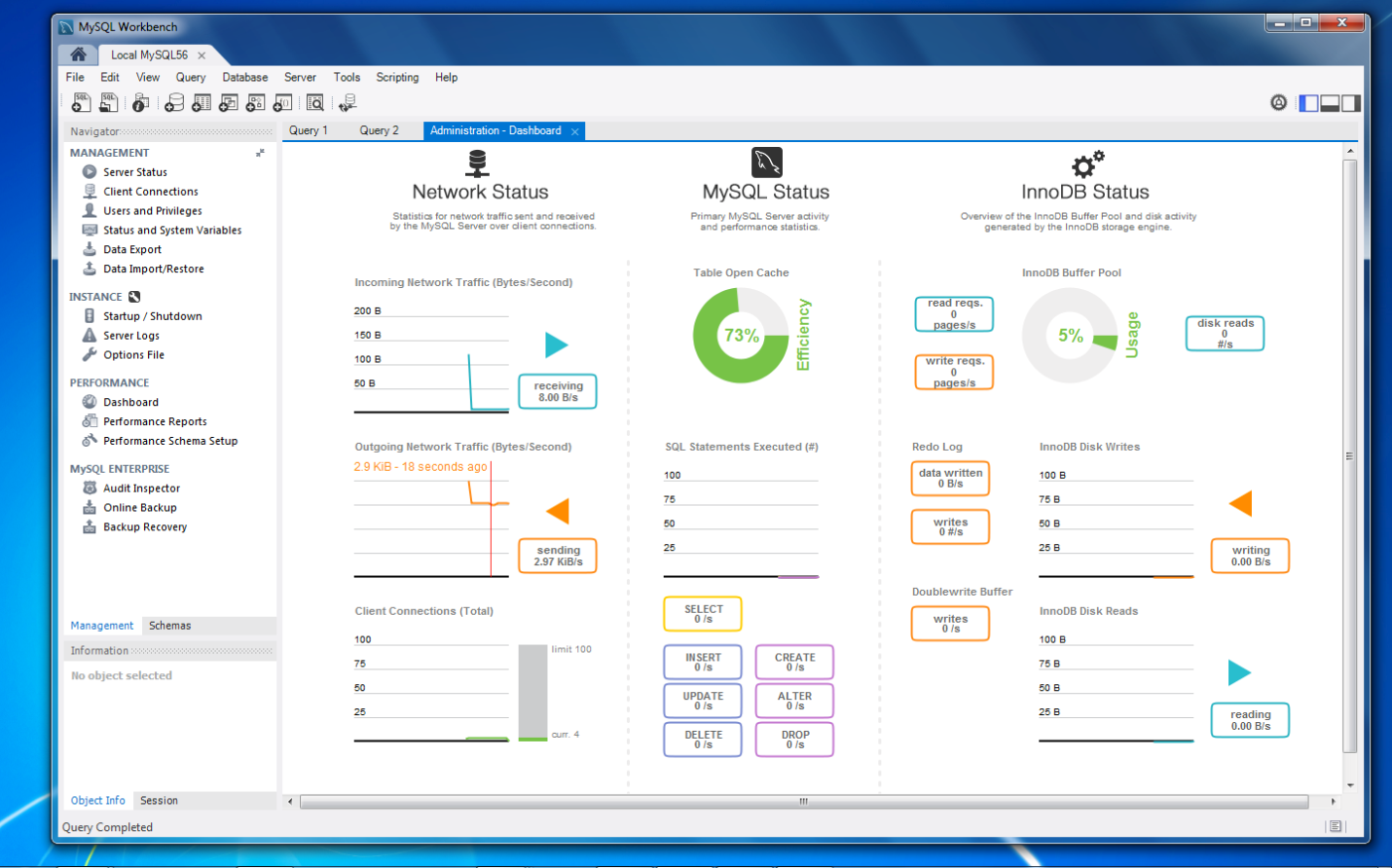
Optimizing Connection Pooling
Connection pooling is a technique to improve application efficiency and limit resource usage by reusing existing connections:
- Enable connection pooling in app server configs and frameworks
- Set an appropriate pool maximum size based on the load
- Tune pool timeout settings to avoid stale connections
- Close connections properly to return them to the pool
- Use wait timeouts to constrain pool requests during spikes
- Implement load balancing to spread pool utilization
Properly implementing and tuning connection pooling helps optimize application performance and reduce load on the MySQL server.
FAQs: MySQL Connections
Q: Why does my connection fail when using MySQL client tools but work from my application code?
A: The application may be using different credentials or connectivity settings than the CLI tools. Check that the same user, password, host, and port are used.
Q: I can connect to MySQL from my application server but not directly from my desktop – why?
A: This typically indicates a firewall or network ACL is blocking direct desktop access. The app server likely has special permissions to connect through.
Q: My connection works over SSL but fails without encryption – what should I check?
A: Verify the user account has the proper SSL/TLS privileges granted. Also, check for proxy or appliance-based rules that require SSL to MySQL.
Q: I get “Too many connections” errors – how do I allow more connections?
A: Increase the max_connections variable in MySQL. Also consider connection pooling, improving queries, and vertical scaling.
Q: Why would MySQL connections from a specific host start failing?
A: One possibility is that MySQL was restarted which drops the host cache, requiring a privilege check. Granting privileges or flushing the hosts’ table can help.
Q: How can I tell if the network or firewall is blocking MySQL connections?
A: Try using telnet on port 3306 to see if a basic TCP connection works. Leverage tcpdump and traceroute to pinpoint network issues.
Q: Why would changing my application code cause MySQL connection failures?
A: A likely culprit is the connection string or credentials are slightly different in the updated code. Compare the old and new closely.
Q: Can I connect to MySQL remotely using the root user?
A: It’s generally not recommended to connect to MySQL remotely using the root user for security reasons. Instead, create a separate user account with limited privileges for remote access.
Q: Why am I still encountering the connection error after following all the troubleshooting steps?
A: If you’ve followed all the recommended fixes and are still experiencing connection issues, consider seeking assistance from the MySQL community forums or consulting with a qualified database administrator for further assistance.
Q: Is it safe to expose the MySQL port (3306) to the public internet?
A: Exposing the MySQL port to the public internet can pose security risks, as it may attract malicious actors attempting to exploit vulnerabilities in the MySQL server. It’s advisable to restrict access to the MySQL port using firewall rules or VPNs and implement strong authentication mechanisms.
Conclusion
In conclusion, the error “Failed to Connect to MySQL at 127.0.0.1:3306 with User Root” can pose significant challenges for MySQL users, but with a systematic approach and the right troubleshooting techniques, it can be resolved effectively.
By understanding the root causes, following step-by-step solutions, and implementing preventive measures, users can minimize the impact of this error and ensure smooth database operations.
Whether you’re a novice or an expert, addressing this error promptly is crucial for maintaining database integrity and maximizing productivity in your MySQL environment.