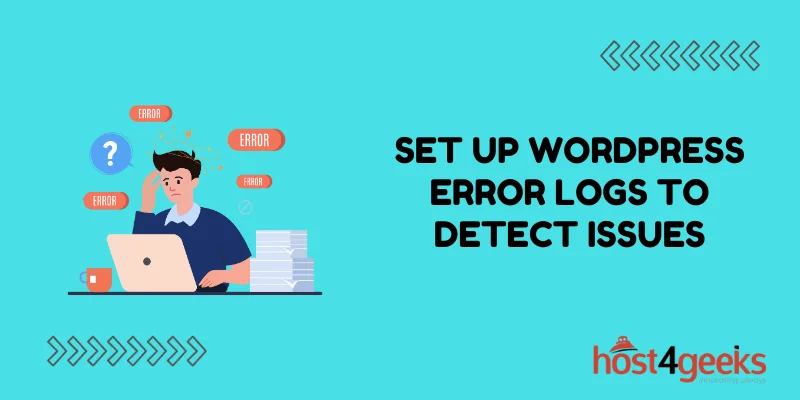WordPress, one of the most popular content management systems, empowers millions of websites across the globe. However, like any other platform, it’s not immune to issues and errors that can disrupt your website’s performance.
To maintain a healthy and high-performing WordPress site, it’s imperative to set up error logs that can help you detect and resolve issues promptly. In this comprehensive guide, we will walk you through the process of setting up WordPress error logs to detect issues effectively.
Understanding the Importance of WordPress Error Logs
Before we dive into the intricacies of setting up error logs, let’s first grasp the significance of these logs for your WordPress website. Error logs serve as the digital breadcrumbs that can guide you through any unexpected hiccups on your site. They play a pivotal role in:
1. Identifying Issues
Error logs provide a detailed account of any glitches or problems occurring on your website. Whether it’s a broken link, a malfunctioning plugin, or a server issue, error logs will capture them all.
2. Troubleshooting
With accurate error logs in place, troubleshooting becomes significantly easier. These logs act as a roadmap to the root cause of the problem, allowing you to resolve issues swiftly.
3. Enhancing User Experience
A seamless user experience is paramount for any website’s success. Error logs help you address issues proactively, ensuring your visitors encounter fewer disruptions.
Setting Up WordPress Error Logs
Now that we’ve established the importance of error logs, let’s delve into the process of setting them up on your WordPress website. Here’s a step-by-step guide to ensure you have a robust error-logging system in place:
Step 1: Access Your Website’s Root Directory
Begin by logging into your website’s hosting control panel or using an FTP client to access your site’s root directory. You’ll typically find this directory in the “public_html” or “www” folder.
Step 2: Locate the wp-config.php File
Inside your website’s root directory, you’ll find the “wp-config.php” file. This file contains essential configurations for your WordPress site. It’s here that you’ll add the code to enable error logging.
Step 3: Edit the wp-config.php File
Using a text editor, open the “wp-config.php” file. Now, you’ll need to add the following lines of code:
define(‘WP_DEBUG’, true);
define(‘WP_DEBUG_LOG’, true);
define(‘WP_DEBUG_DISPLAY’, false);
These lines tell WordPress to enable debugging, log errors, and hide them from the display.
Step 4: Save and Upload
After adding the code, save the changes to the “wp-config.php” file and upload it back to your website’s root directory. Make sure to overwrite the existing file.
Step 5: Monitor Error Logs
With error logging enabled, WordPress will start creating a log file in the “wp-content” directory called “debug.log.” This file will contain a record of all errors, warnings, and notices on your website.
Step 6: Review and Resolve
Periodically check the “debug.log” file to review any errors that may have occurred. Address these issues promptly to maintain a smoothly functioning website.
Additional Tips for WordPress Error Logs
To make the most of your error logs, here are some additional tips:
Regular Backups
Always maintain up-to-date backups of your website. This ensures that if you encounter a severe issue, you can quickly restore your site to its previous state.
Plugin Updates
Keep your plugins, themes, and WordPress core updated. Outdated software can often lead to compatibility issues and errors.
Seek Professional Assistance
If you’re unsure about resolving a particular error, it’s wise to seek help from a professional WordPress developer. They can provide expert guidance to tackle complex issues.
Conclusion
In the digital realm, where every second counts, maintaining a glitch-free website is paramount. Setting up WordPress error logs is an essential step in ensuring your site’s reliability and performance. By identifying and resolving issues promptly, you can offer your visitors a seamless user experience, which, in turn, can boost your website’s credibility and search engine ranking.
Remember, the digital landscape is constantly evolving, and your WordPress site needs to adapt to stay competitive. Error logs are your silent allies in this journey, helping you navigate through the challenges and triumphs in the online world.