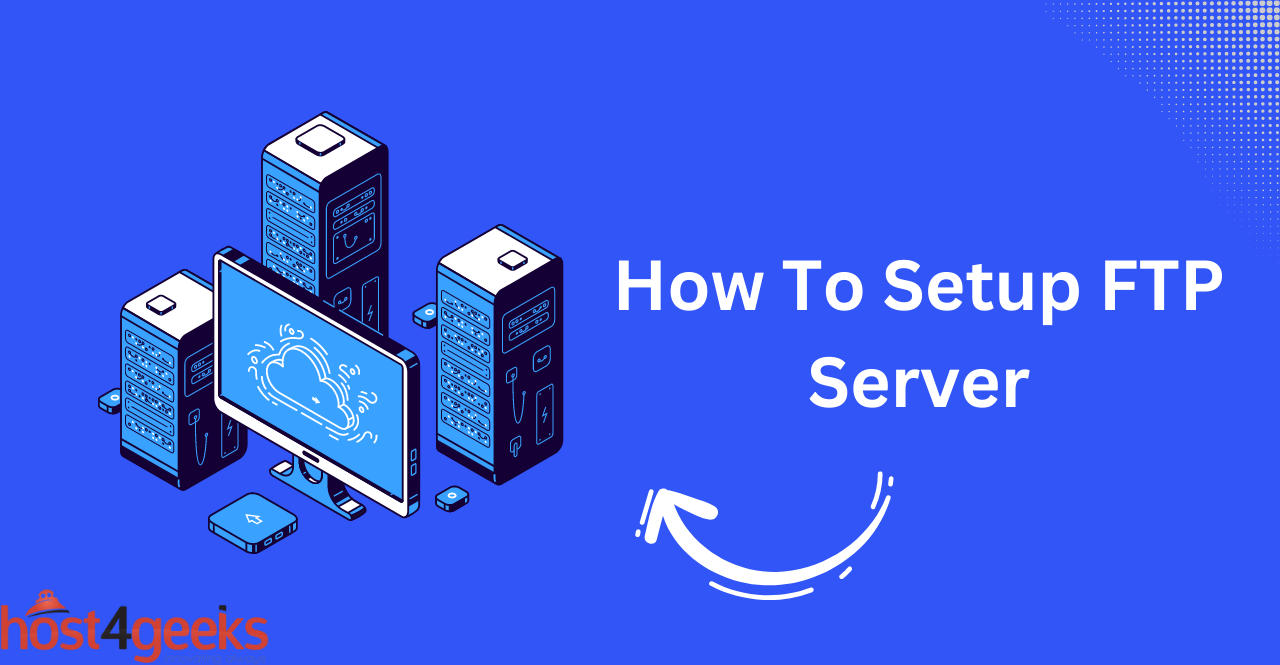FTP stands for “File Transfer Protocol” and is a method of transferring files from one computer to another over a network. This protocol is used in many different ways, such as for file transfers between web servers, remote backup systems, online collaboration tools, and more. Setting up an FTP server is a straightforward process that allows you to transfer files between computers on a network. By having an FTP server, you can easily and securely access all of your data from any location.
In this guide, we will walk you through the steps to set up your own FTP server on your computer or a server. You’ll learn how to install the necessary software, configure the server settings, and create user accounts to access your files. Whether you’re looking to share files with friends and family, collaborate with colleagues, or back up important data, setting up an FTP server is a great solution. So let’s get started and set up your own FTP server.
Why you May Need to Set up an FTP Server:
An FTP server is a great way to share large files with multiple people or allow users to access their own data from any location. An FTP server can be an efficient way to manage user accounts, as it allows each user to have a secure login and access only their own files. It also provides security measures like IP address restrictions and file encryption that can help protect your data.
Installing FTP Server Software
Choosing FTP Server Software Based on your Needs:
The first step in setting up an FTP server is to choose the right FTP software. There are a variety of options available, each with different features and capabilities. You should take into account your individual needs such as file size limits, data encryption, number of users, password protection and more when selecting the appropriate software for you.
Downloading and Installing the Software on your Server:
Once you’ve chosen the FTP server software that fits your needs, you’ll need to download and install it on your server. This can be a straightforward process, depending on the software you choose. Most FTP server packages include detailed instructions for setup and installation.
Configuring FTP Server
Setting up User Accounts and Permissions:
Once you have the FTP server software installed, it’s time to configure the settings. This includes setting up user accounts and assigning permissions such as read/write access, file size limits and more. It will also involve configuring security measures like IP address restrictions and encryption options.
Configuring Security Settings:
The last step in setting up an FTP server is to configure the security settings. This includes setting IP address restrictions, enabling encryption and setting passwords for user accounts. You should also ensure that you have the latest patches and updates installed on your server to protect against any security vulnerabilities.
Creating Directories and Setting Access Permissions:
After setting up user accounts and configuring security settings, it’s time to create directories and set access permissions. This will allow you to control who can access what files, as well as restrict certain users from making changes or uploading files. You can also use this step to set up file size limits and other restrictions.
Testing FTP Server
Connecting to FTP Server Using an FTP Client:
Once you’ve completed the setup and configuration of your FTP server, it’s time to test it out. You can do this by connecting to the FTP server with an FTP client. This will allow you to log in, transfer files, set up directories and check security settings. You should also test different user accounts to ensure permissions are working properly.
Uploading and Downloading Files:
The last step in testing your FTP server is to upload and download files. This will allow you to check that all of the settings are correctly configured and that data is being transferred properly. You should also check the file size limits, as well as file encryption settings to ensure your data is secure.
Checking Server Logs for Errors:
Finally, it’s important to check the server logs for any errors or anomalies. This will give you an indication of any problems or issues that may arise while using your FTP server. It will also help you identify any security vulnerabilities or other issues and take steps to fix them.
Enabling FTP Server to Run Automatically on Startup
Configuring FTP Server Service Settings:
The last step in setting up an FTP server is to configure the service settings so that it runs automatically on startup. This will ensure that your FTP server is always running, even after a system restart. Most FTP server packages come with instructions on how to configure this setting.
Testing Automatic Startup Functionality:
Once the service settings have been configured, it’s important to test the automatic startup functionality. This will allow you to ensure that your FTP server is running correctly and that it starts up automatically when the server is restarted.
Advanced FTP Server Configuration
Enabling Encryption and SSL/TLS Support:
If you need additional security for your FTP server, you can enable encryption and SSL/TLS support. This will add an extra layer of protection to your data transfers, making them more secure and preventing unauthorized access. Most FTP server packages come with instructions on how to enable this setting.
Configuring Firewalls and Port Forwarding:
It’s also important to configure any firewalls and port forwarding rules for your FTP server. This will ensure that only authorized users can access your server, while also preventing outside attacks. Most FTP server packages come with instructions on how to configure this setting.
Deploying FTP Server:
Once all of the configuration steps have been completed, it’s time to deploy your FTP server. This will require you to make the necessary changes to your network and then start up the FTP server. Once everything is running correctly, you can start using your new FTP server.
Troubleshooting FTP Server Issues
Common FTP Server Issues and Solutions:
If you run into any issues while using your FTP server, it’s important to troubleshoot them as soon as possible. Common FTP server issues include:
Unauthorized User Access:Check the FTP server’s security settings and make sure that only authorized users can access the server.
Data Transfer Errors:Check the FTP server’s configuration settings and make sure that the file size limits are correct.
Firewall Issues:Check your firewall settings and ensure that port forwarding rules are set up properly.
Server Crashes: Check the server logs for any error messages or anomalies.
Incorrect File Size Limits:Make sure that the FTP server’s file size limits are set correctly.
Network Errors:Check your network settings and make sure it is configured properly.
Slow Connection Speeds:Make sure that your network is fast enough to support FTP transfers.
Debugging FTP Server Logs:
If you are still having issues with your FTP server, it’s important to review the logs for any errors or anomalies. This will give you an indication of what is causing the problem and allow you to take steps to fix it. Most FTP server packages come with instructions on how to view and debug log files.
Final Thoughts:
Setting up an FTP server is not a complicated task, but it does require some technical knowledge and experience. By following the steps outlined in this guide, you should be able to set up a secure and reliable FTP server that meets all of your needs. If you run into any issues, make sure to review the logs and troubleshoot them as soon as possible.