Setting a preferred payment method in PayPal is a straightforward process. By doing this, you can ensure that PayPal will use your chosen payment method first when you make purchases or send money. Here’s a detailed step-by-step guide:
Step 1: Log in to Your PayPal Account
- Open your web browser and go to the PayPal website (www.paypal.com).
- Click on the “Log In” button at the top right corner of the page.
- Enter your email address and password, then click on “Log In” to access your account.
Step 2: Access Your Wallet
- Once logged in, you’ll be directed to your PayPal account overview page.
- On the top menu, click on the “Wallet” tab.

This will take you to a page where you can see all your linked bank accounts, credit cards, and other payment methods.
Step 3: Select Your Preferred Payment Method
- In the Wallet section, you’ll see a list of all the payment methods you have linked to your PayPal account.
- Find the payment method you want to set as your preferred option. This could be a bank account, credit card, debit card, or PayPal balance.
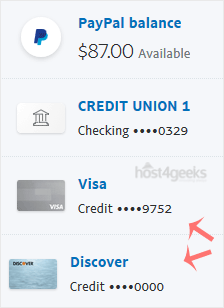
Step 4: Set as Preferred Payment Method
- Click on the payment method you wish to set as your preferred option.
- A new page will open, displaying details of the selected payment method.
- Look for an option that says “Set as preferred” or something similar. Click on this option.
- If you’re setting a bank account or card as your preferred payment method, PayPal may ask you to confirm your choice. Follow any additional prompts to complete the process.
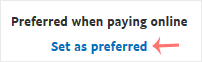
Step 5: Verify Your Preferred Payment Method
- After setting your preferred payment method, go back to the Wallet page.
- You should now see a label or indication next to your chosen payment method stating that it is your preferred method.
- This means that whenever you make a payment or send money, PayPal will use this method first unless you choose a different payment method during the transaction.
Additional Tips
- Review and Update Regularly: Make sure to review your preferred payment method regularly, especially if you get new cards or change bank accounts.
- Transaction-Specific Changes: Even with a preferred payment method set, you can still choose a different payment method at the time of purchase if needed.
- Mobile App: You can also set your preferred payment method using the PayPal mobile app. The process is similar—log in, go to the Wallet section, and follow the steps to set your preferred payment method.
Troubleshooting
- If you encounter any issues while setting your preferred payment method, ensure that the payment method is properly linked and verified in your PayPal account.
- Contact PayPal customer support for further assistance if necessary.
By following these steps, you can easily set and manage your preferred payment method in PayPal, ensuring a smoother and more efficient payment experience.
