Two-factor authentication adds an additional layer of security by adding a second step to your login. It takes something you know (i.e. your password) and adds a second factor, typically something you have (such as your phone.) Since both are required to log in, even if an attacker has your password they can’t access your account.
To use Two Factor Authentication you need to have a mobile device that either runs Android v2.1 and later / iOS 5.0 or later / BlackBerry OS 4.5-7.0. Follow the steps listed below to enable TFA for your account:
Step 1: Install Google Authenticator app on your phone – Android / iOS
Step 2: Login to your client area with Host4Geeks and navigate to Account > Security Settings on the left sidebar.
Step 3: Click on “Click here to enable”
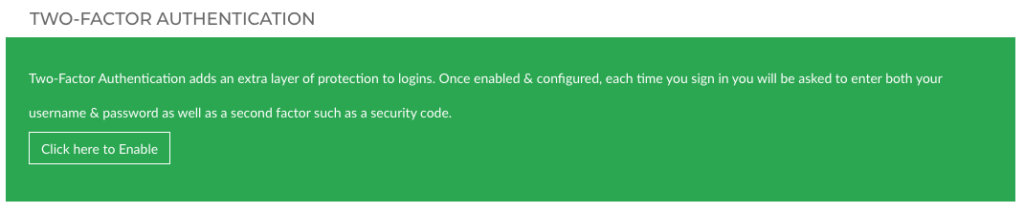
Step 4: Follow the on-screen instructions and open the Google Authenticator App on your phone and point it to the QR Code displayed on the screen.
The next time you login to Backyard, once you have entered your username and password you will be asked to enter the Two-Factor Authentication key, open the “Google Authenticator” app on your device and enter the 6 digit number that you see.