Deleting an account-level (global) email filter in cPanel is a straightforward process. This guide will help you understand how to remove such filters, ensuring that unwanted filters are no longer applied to incoming emails. Follow the detailed steps below:
Step-by-Step Guide to Deleting an Account Level/Global Email Filter in cPanel
1. Log into cPanel
- Access cPanel
Open your web browser and enter the cPanel login URL provided by Host4Geeks. This URL typically looks like https://yourdomain.com/cpanel or https://yourdomain.com:2083.
Enter your cPanel username and password to log in.
2. Navigate to the Email Filters Section
- Email Filters
Once logged into cPanel, scroll down to the “Email” section.
Click on the “Global Email Filters” icon. This section manages filters that apply to all email accounts under your domain.
![]()
3. Manage Existing Filters
- List of Filters
In the Global Email Filters interface, you will see a list of all existing account-level email filters.
- Select Filter
Locate the filter you want to delete. Filters are usually listed by name or by the criteria they apply.
4. Delete the Filter
- Delete Option
Next to each filter, there will be options to “Edit” or “Delete.” Click the “Delete” button next to the filter you wish to remove.
- Confirmation Prompt
A confirmation prompt may appear asking if you are sure you want to delete the filter. Confirm the deletion by clicking “Delete” or “Confirm.”
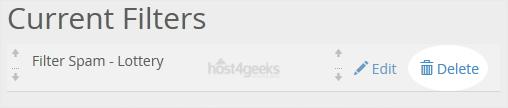
5. Verify Deletion
- Check Filter List
Ensure that the filter is no longer listed in the Global Email Filters interface.
- Email Behavior
Monitor your email to ensure that the filter has been successfully removed and emails are no longer being processed according to the deleted filter.
Additional Tips for Managing Email Filters
- Regular Review: Periodically review your email filters to ensure they are still relevant and necessary.
- Backup Filters: Before deleting important filters, consider documenting their criteria in case you need to recreate them later.
- Specific vs. Global Filters: If you need to manage filters for individual email accounts rather than globally, use the “Email Filters” option specific to each email account in the “Email” section of cPanel.
Troubleshooting
- Filter Not Deleting: If the filter does not delete properly, refresh the page and try again. Ensure you have the necessary permissions to modify account-level filters.
- Unexpected Email Behavior: If emails are not behaving as expected after deleting a filter, double-check other filters or email settings that might be affecting email processing.
Contacting Support
For any issues or additional help, you can reach out to Host4Geeks customer support through:
- Support Portal: Access the support portal from your Host4Geeks account.
- Live Chat: Use the live chat feature on the Host4Geeks website.
- Email: Send an email to the Host4Geeks support team.
By following these detailed steps, you can effectively delete an account-level (global) email filter in cPanel on Host4Geeks, ensuring your email processing rules are up-to-date and functioning as desired.