Checking your automatic PayPal subscriptions is straightforward. Here are the detailed steps to do so:
Step 1: Log in to Your PayPal Account
- Open your web browser and go to the PayPal website.
- Click on the “Log In” button at the top right corner of the page.
- Enter your email address and password, then click “Log In.”
![]()
Step 2: Navigate to Account Settings
- Once logged in, click on the settings icon (usually a gear icon) located at the top right corner of the page.
- In the settings menu, select “Payments” from the options at the top of the page.
Step 3: Access Automatic Payments
- Under the “Payments” section, look for the “Manage automatic payments” option and click on it.
- You will be taken to a new page where you can see all your active and inactive automatic payments and subscriptions.
Step 4: Review Your Subscriptions
- On the “Manage automatic payments” page, you’ll see a list of merchants you have automatic payments set up with.
- Click on the name of the merchant to see the details of your subscription, including the amount, billing cycle, and next payment date.
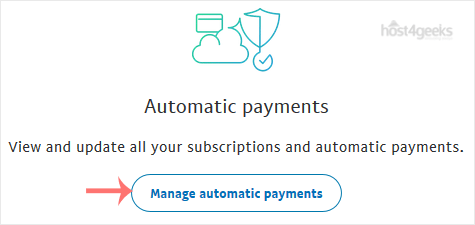
Step 5: Manage Your Subscriptions
- If you want to cancel a subscription, click on the merchant’s name to open the details.
- In the subscription details page, you will find an option to “Cancel” the automatic payment. Click on it.
- Follow any additional prompts to confirm the cancellation.
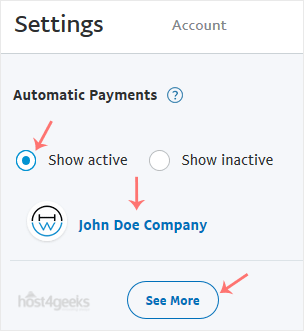
Step 6: Verify Cancellation
- After canceling, check the status of the subscription to ensure it shows as “Canceled.”
- You can also verify by checking your email for a confirmation message from PayPal regarding the cancellation of the subscription.
Additional Tips
- Keep Records: Make a note of the subscriptions you have, including their billing cycles and amounts, for future reference.
- Regular Checks: Periodically review your automatic payments to ensure you are only paying for services you still use.
Following these steps will help you efficiently manage your automatic PayPal subscriptions, ensuring you stay on top of your recurring payments and avoid any unwanted charges.