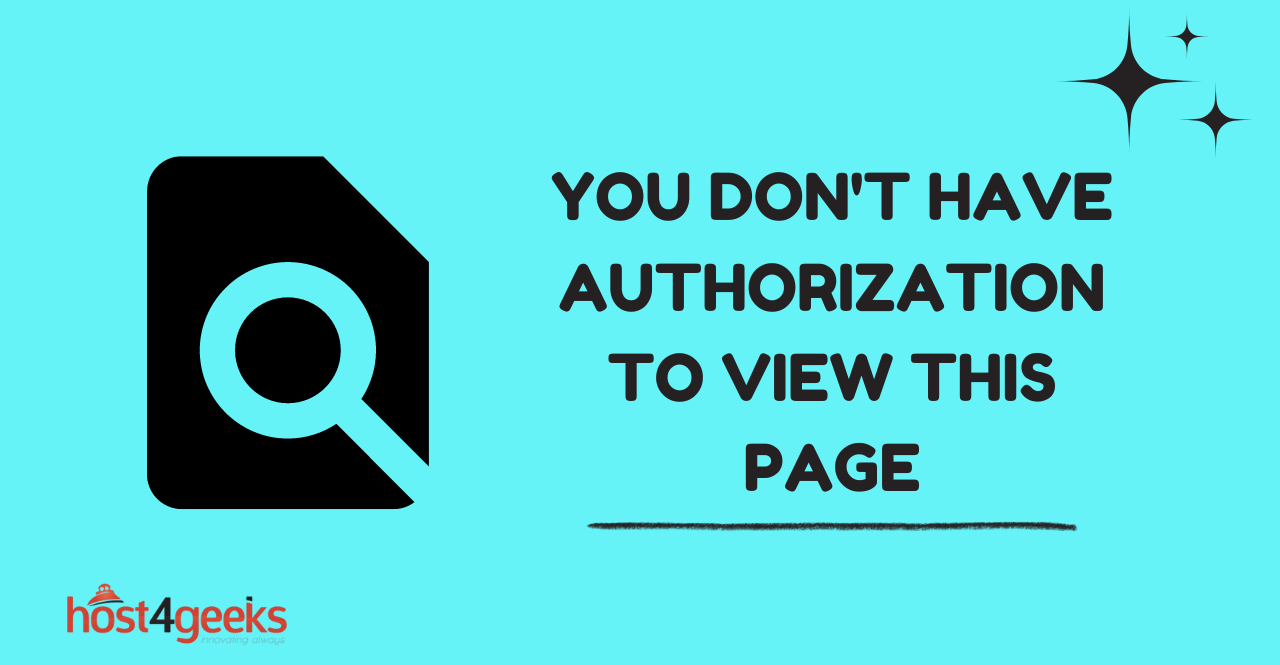In the digital landscape of today’s interconnected world, where information and services are just a click away, encountering a message that reads “You Don’t Have Authorization to View This Page” can be incredibly frustrating.
Whether you’re browsing a website, trying to access a specific resource, or navigating through an application, this cryptic error message can feel like hitting a roadblock in your online journey. But fear not, for in the realm of technology, challenges often come accompanied by solutions.
In this blog post, we’ll unravel the mysteries behind the notorious “You Don’t Have Authorization to View This Page” error, exploring its underlying causes and equipping you with a comprehensive toolkit to troubleshoot and resolve it effectively.
From understanding the basics of authorization to delving into the strategies for rectification, we’ll empower you with the knowledge needed to regain access to the content you seek, making those seemingly impenetrable digital barriers a thing of the past.
So, whether you’re a tech-savvy enthusiast or a casual user, join us as we embark on a journey to conquer this error and emerge as masters of navigating the intricate pathways of the online realm.
Understanding the Error
The error message “You don’t have authorization to view this page” typically occurs when a user tries to access a webpage that is restricted or protected by certain access controls.
This could be due to various reasons such as improper permissions, authentication issues, or even geographical restrictions. It’s essential to pinpoint the exact cause of the problem before proceeding with the solution.
Troubleshooting Steps
1. Clear Browser Cache and Cookies
Outdated or corrupted browser data might lead to authorization issues. To start troubleshooting, clear your browser’s cache and cookies. This will ensure that your browser fetches the most recent version of the webpage and removes any conflicting data.
2. Check URL and Page Access
Double-check the URL you’re trying to access. Sometimes, typos or incomplete URLs can lead to authorization errors. Also, make sure that the page you’re trying to reach is accessible by the public. If it’s a protected page, ensure you have the necessary credentials or permissions to access it.
3. Try Incognito Mode or Another Browser
Browsers often store information that can affect your browsing experience. Trying incognito mode or using a different browser can help determine if the issue is specific to your browser or if it’s a broader problem.
4. Disable VPNs or Proxies
Virtual Private Networks (VPNs) and proxies can sometimes interfere with website access, especially if they’re set to a location where the website is restricted. Temporarily disabling these services can help diagnose the problem.
5. Contact the Website Administrator
If you’re encountering the error on a specific website, it’s a good idea to reach out to the website administrator or support team. They can provide insights into why you’re facing authorization issues and guide you on the necessary steps to resolve them.
6. Check for Page Updates or Changes
Websites occasionally undergo updates or changes in their structure. These changes might affect the way you access certain pages. Make sure you’re trying to access the correct page and that it’s still available on the website.
Advanced Solutions
1. Check Permissions and User Roles
For website owners and administrators, authorization errors could be due to misconfigured permissions or user roles. Double-check the access settings to ensure that users have the appropriate permissions to view the content.
2. Examine Server Settings
If you’re responsible for the website in question, delve into the server settings. Sometimes, misconfigured server settings can lead to authorization problems. Review the server logs for any hints regarding the cause of the error.
3. Update Content Management System (CMS)
If your website operates on a Content Management System (CMS) such as WordPress, ensure that both the CMS and its plugins or themes are up to date. Outdated software can sometimes lead to compatibility issues, resulting in authorization errors.
Conclusion
Encountering the frustrating error message “You don’t have authorization to view this page” can indeed be a hurdle, but armed with the knowledge provided above, you’re well-equipped to overcome it. By following these comprehensive troubleshooting steps, you’ll be back on track to accessing the content you desire in no time.
Remember, while technical glitches can be exasperating, they are also opportunities to learn and grow. By applying these solutions and staying informed about website access practices, you can ensure a smoother browsing experience for yourself and your audience.