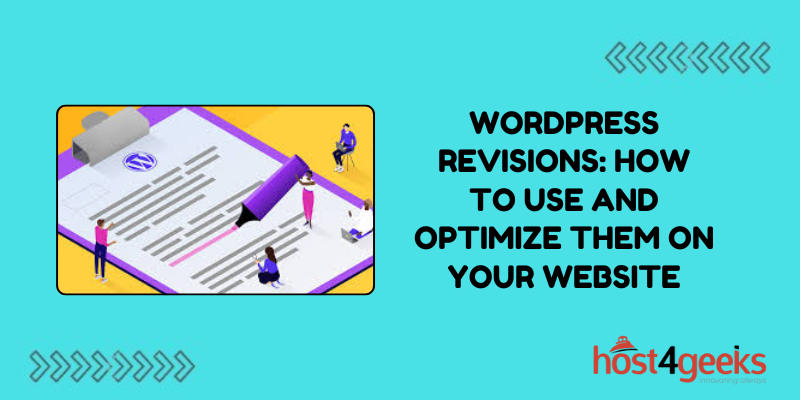WordPress, being one of the most popular content management systems (CMS) on the web, offers a plethora of features to streamline website management. Among these features, WordPress Revisions stands out as a powerful tool for content creators and website managers alike.
In this comprehensive guide on WordPress Revisions: how to use and optimize them on Your Website, we’ll delve into the significance of WordPress Revisions, how to use them effectively, and strategies to optimize their usage for both beginners and expert users.
Understanding WordPress Revisions
WordPress Revisions allow users to track and manage changes made to posts, pages, and custom post types on their websites. Every time you save a draft or update a published post, WordPress creates a revision, capturing the content as it existed at that point in time.
This feature provides several benefits:
Significance of WordPress Revisions:
For Beginners:
Undo Mistakes:
Beginners often make mistakes while editing content. With WordPress Revisions, you can easily revert to a previous version of your post if you make an error.
Collaboration:
If you’re working with a team, revisions enable collaboration by allowing multiple users to review and approve changes before they go live.
Content History:
Revisions serve as a history log, providing insights into the evolution of your content over time, which can be helpful for tracking changes or identifying trends.
For Experts:
Content Optimization:
Advanced users can utilize revisions to A/B test content variations and analyze which versions perform better with their audience.
Audit Trail:
Revisions serve as an audit trail, allowing expert users to monitor changes made by different authors or contributors, enhancing accountability and security.
Version Control:
Expert users can leverage revisions as a form of version control, ensuring that they can always revert to a previous state of their content if necessary.
How to Use WordPress Revisions:
For Beginners:
Accessing Revisions:
When editing a post or page, scroll down to the “Revisions” meta box located in the right sidebar of the editor.
Viewing Revisions:
Click on the “Browse” link within the Revisions box to see a list of all revisions for the current post/page.
Comparing Revisions:
Select any two revisions to compare them visually and identify changes made between them.
Restoring Revisions:
To restore a previous revision, simply click the “Restore This Revision” button next to the desired version.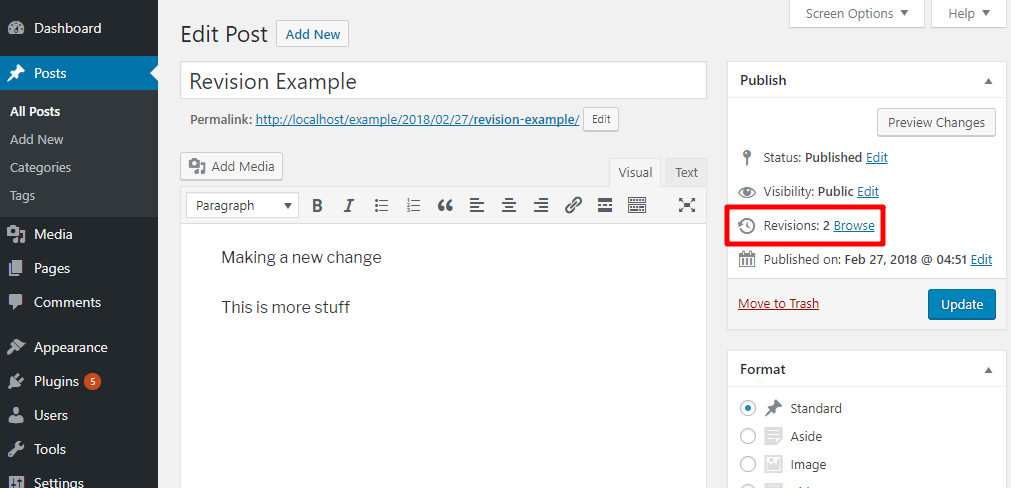
For Experts:
Revision Management Plugins:
Consider using revision management plugins like WP Revisions Control or Revisionize to customize revision settings, such as the number of revisions stored or which post types are tracked.
Database Optimization:
To prevent database bloat, regularly optimize your WordPress database to remove unnecessary revisions. Plugins like WP-Optimize or WP-Sweep can help with this task.
Limiting Revisions:
Adjust the number of revisions stored per post/page by adding code snippets to your site’s wp-config.php file. Set the WP_POST_REVISIONS constant to the desired value, or use plugins for more granular control.
Revision Locking:
Implement revision locking to prevent accidental overwriting of important revisions. Plugins like Revisionize offer this feature, allowing you to lock specific revisions to preserve them.
Pros and Cons of WordPress Revisions:
Pros:
Content Safety:
Provides a safety net for content creators, ensuring that previous versions of content can be restored if needed.
Collaboration:
Facilitates collaboration among team members by allowing them to track and review each other’s changes.
Version Control:
Acts as a version control system, enhancing content management and organization.
Content History:
Offers insights into the evolution of content, aiding in content analysis and strategy development.
Cons:
Database Bloat:
Accumulation of revisions can lead to database bloat, affecting website performance and increasing storage requirements.
Complexity:
For beginners, the concept of revisions and managing them effectively may initially be complex and overwhelming.
Resource Intensive:
Regularly saving revisions consumes server resources, especially on sites with high content turnover, potentially impacting site speed.
Security Risks:
Storing multiple revisions increases the attack surface, potentially exposing the website to security vulnerabilities if not managed properly.
Optimizing WordPress Revisions:
For Beginners:
Limit Revisions:
Adjust the number of revisions stored in WordPress settings to prevent excessive database growth.
Regular Cleanup:
Periodically review and delete unnecessary revisions to keep your database lean and optimize performance.
Educate Users:
Provide training and documentation to educate users on the importance of revisions and how to use them effectively.
For Experts:
Automate Cleanup:
Implement automated tools or scripts to regularly clean up revisions and maintain database efficiency.
Monitor Performance:
Monitor server resources and website performance to identify any issues caused by excessive revisions.
Customize Settings:
Customize revision settings using plugins or code snippets to tailor the revision system to your specific needs and workflow.
Conclusion:
In conclusion, WordPress Revisions offer invaluable benefits for both beginners and expert users, ranging from undoing mistakes to enhancing collaboration and version control.
By understanding WordPress Revisions, how to use and optimize them on your website, website owners can ensure content safety, improve workflow efficiency, and maintain optimal website performance.
Whether you’re just starting with WordPress or have years of experience, mastering the art of revisions is essential for successful website management.