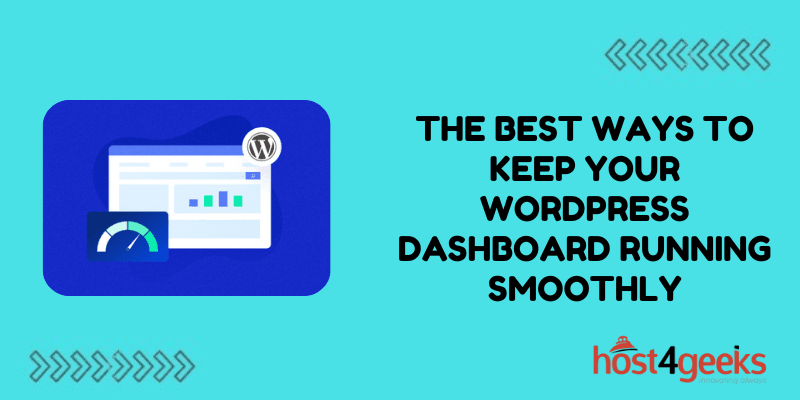WordPress dashboard is like a control panel for your site. Everything happens here: concepts become projects, updates maintain security, and data provide direction. If it lags, throws errors, or takes an eternity to load, then this seamless workflow becomes a tricky balance between doing anything and ‘slow’ performance battle. The truth is, a sluggish dashboard wastes time, interrupts focus, kills creativity, and makes site management a chore instead of automation.
What could be the reason? Neglected updates, outdated software as well as bloated databases. A cluttered workplace makes it impossible to concentrate, and an overloaded dashboard destroys productivity. Ignoring the warning signs can cause much deeper problems as your Mac that is not updating becomes a hassle due to compatibility issues and security problems. Optimizations can supercharge your workflow. Increasing speed and efficiency is easy when you know how. Now let’s explore the best strategies to keep your WordPress dashboard optimally functional.
Eliminate Your Unused Plugins and Themes

Have you checked how many plugins are installed on your WordPress recently? The number has probably climbed over the years. The problem with unused and outdated plugins is that they consume resources in the background, reduce efficiency of your dashboard, and heighten security threats.
The Cost of Clutter
Even when you are not using a certain plugin, the code you added to your site has to process it. Poorly maintained outdated plugins can bring danger to your site making it easy to hack. Plus, an overloaded dashboard makes navigation a tiresome job which leads to time and decision fatigue.
Flatten for Efficiency
- Make the experience easier by:
- Removing any plugins you do not actively use.
- Substituting heavy plugins with better functioning lightweight alternatives.
- Updating everything since outdated plugins slow down the process and block new versions of WordPress.
Don’t Overload With Themes
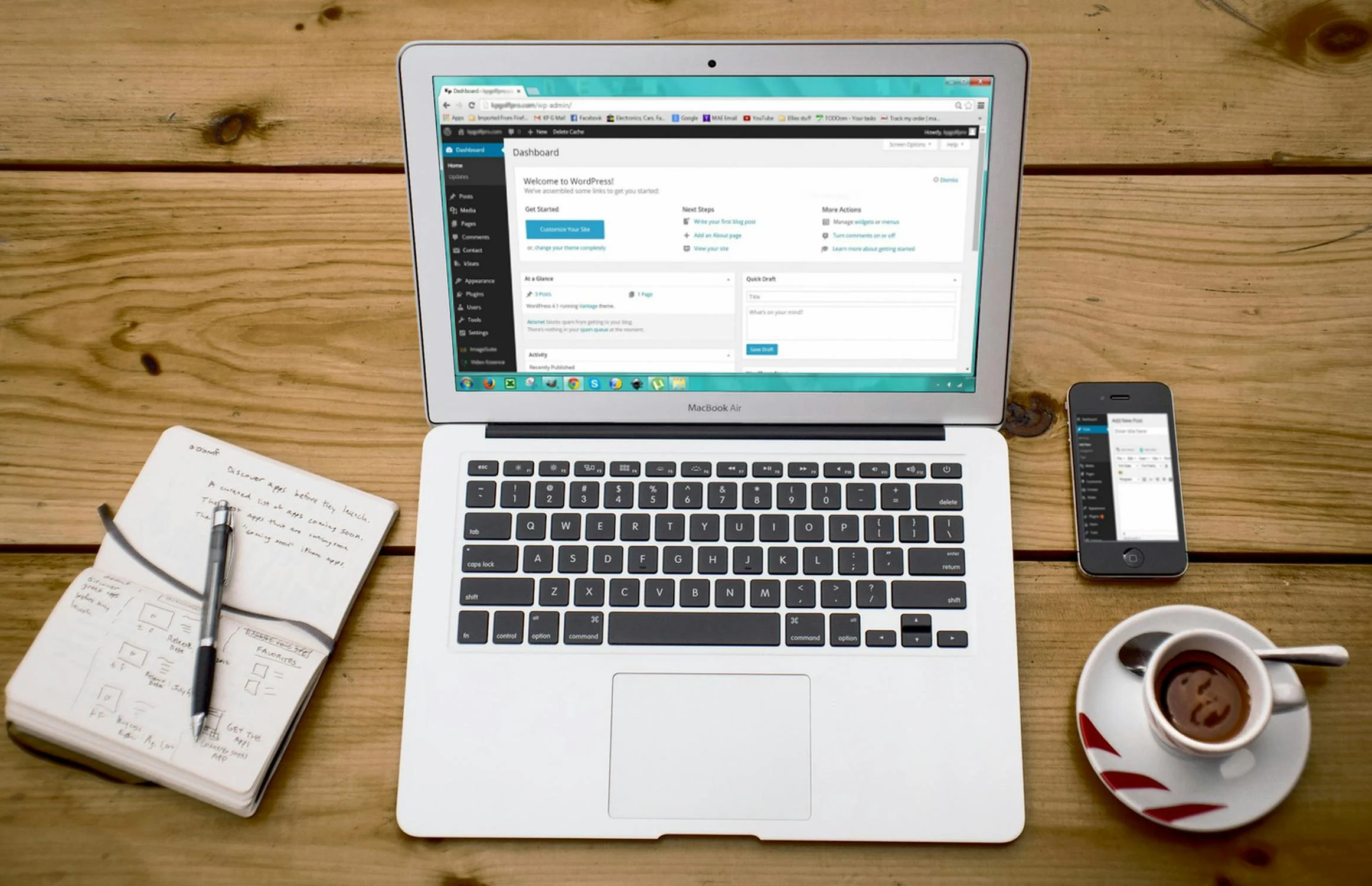
Themes also affect the speed of your website. A lot of premium themes come with ridiculous amounts of features like animations, page builders, and bundled plugins. These look amazing, but can slow down your dashboard tremendously. Instead, go with a lightweight theme and only enable the features that you require.
A clean and efficient WordPress setup does not only improve loading times, but also makes it easier to manage your site.
Delete Media and Revisions to Reduce Load on Dashboard
To engage users, images and videos do the trick. However, those unoptimized files can consume a lot of storage and traffic, slowing down your dashboard. When a high-res image is uploaded and left untouched, the site has to function at optimal levels to process the file. With time, the slow accumulation of these “high res” images can make tasks like opening a media library feel sluggish.
The answer is, compress the images using tools like TinyPNG and ShortPixel before uploading them. For the videos, it’s best to store them externally on sites like Youtube and Vimeo rather than in your WordPress library.
Handling the Mayhem of Repeated Post Edits
By default, WordPress saves every single revision made to a post. Helpful, yes, until it dawns upon you that, it’s saving dozens of old drafts that you will likely never need. Those excess revisions in your database do in fact undermine its performance at a benchmark scale.
Restrict the number of saved revisions per post. A simple adjustment in your WordPress settings, or dimming a line of code into your wp-config.php file can enable your database to only save the most recent versions, voiding the need to compromise on editing flexibility.
The Update Problem — Eliminate It Before It Hinders Your Progress
Many people tend to shy away from updating WordPress, plugins, and themes due to the fear of breaking their site. While these updates might give you sleepless nights akin to changing the oil in your car, the maintenance of your digital footprint is just as needed. With automation, there is software that can update your security patches, improve performance, and even fix compatibility issues with other software.
Solution: Turn off manual updates and automate as much as possible. This decreases the likelihood of your workflow stagnating, as the best method to implement an update is to let it run its course. In case of compatibility issues, a staging site solves that problem as updates can be implemented without having to replace live site files.
Having a floating score is one thing, but improving the rest of the aspects that surround website management is another. All in all, a more powerful backend system not only saves hours of time, it also relieves a mountain of stress. In hindsight, with less frustration in everyday tasks, a brand’s growth and audience engagement is expected to increase.
Optimize Your Database For Improved Performance
Your relationship with WordPress can be likened to that of a brain and its body. The website stores everything you need like user data, comments, posts, and even settings under its database. Like any system, the database can also get cluttered over time. The salvaged draft, spam comments, and temporary files collectively put pressure on your relationship which is the website. Anytime you feel like the dashboard is taking too long to load, the problem could lie with the database needing some level of optimization.
Why Database Optimization is Critical
WordPress having too much stored data results in increased workload to put under as a limitation. Simple tasks like posting or refreshing your window take longer than usual. Spending too much turns into wasted time. The optimum amount of time should be spent under the form of waiting and devising new plans and ideas to work on.
How to Streamline and Get Your Database in Order
In order to have everything function flawlessly:
- Eliminate unneeded post revisions – set a limit to how many previous editions of a post can be kept by WordPress.
- Remove spam and commented out remarks – these accumulate faster than expected.
- Delete Transient records – lots of materials stored by plugins gets unused and is never deleted.
- Employ optimization tools – with a few simple clicks, plugins like WP-Optimize or WP-Sweep can perform an automation cleanup by deleting junk information.
Keep Updating Plugins, Themes, and WordPress
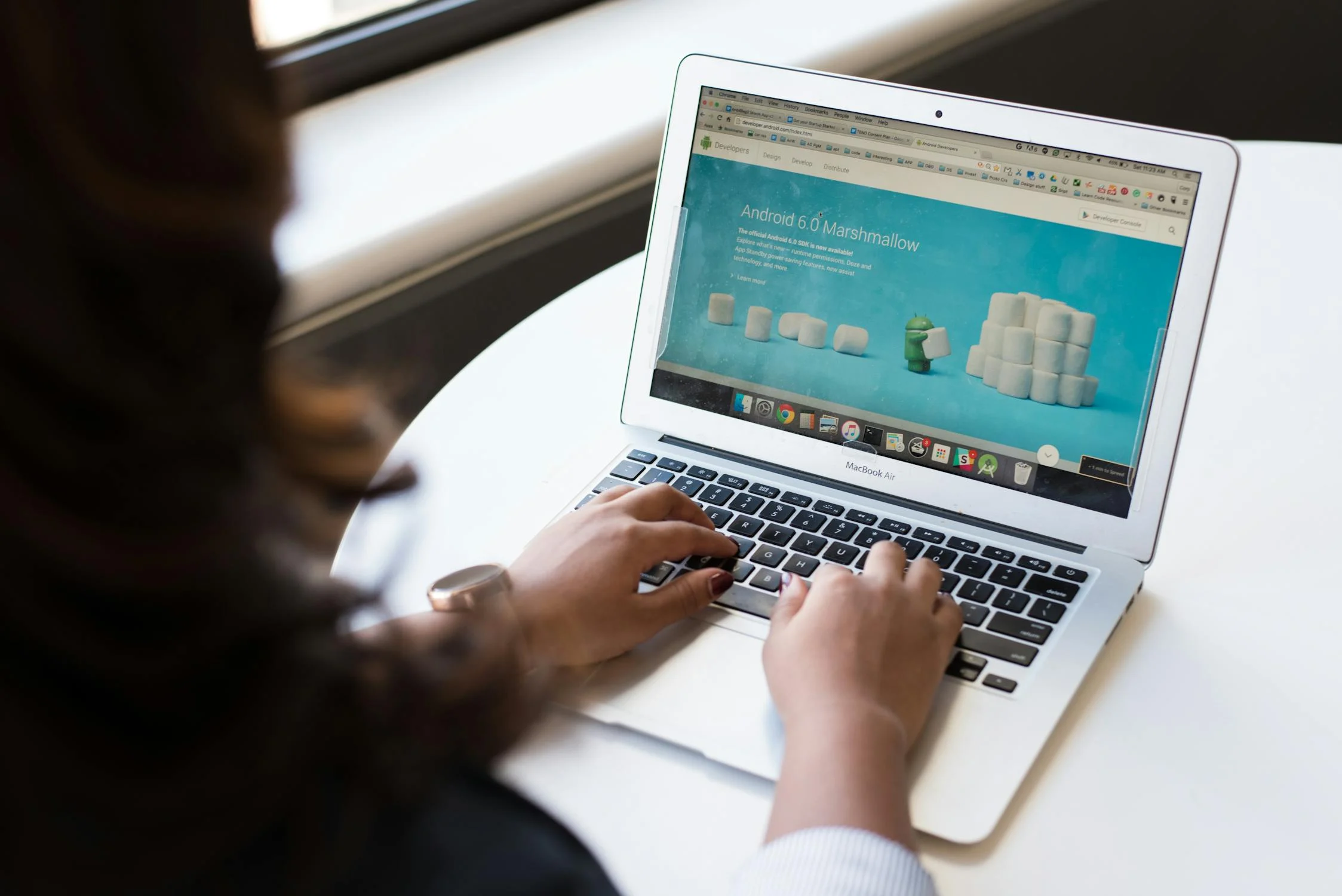
Ignoring updates is simple, especially if they come up when you are trying to work on something. Selecting ‘remind me later’ isn’t a bad option, but an option that doesn’t fix anything. However those updates are important, not only introducing new features, but improving the overall stability of your site. Stepping over them is just like overlooking basic upkeep and repairs of your car.
How to Keep Everything Updated While Staying Comfy
- Wherever possible, turn on automatic updates for the core WordPress, plugins, and themes.
- Prior to applying major changes to your live site, make sure you test them out on a staging site first.
- Check your plugins regularly and make a particular note of the ones that have not been updated by the developer in months or years. It might be worth considering replacing them with ones that are better maintained.
Routine maintenance in your workflow keeps your WordPress dashboard updated, enhances security, and decreases troublesome lag. Outdated software can take a significant amount of time to troubleshoot, so updating in a timely manner can allow you to focus on what truly matters which is enhancing your site and connecting with your audience.
Implement Caching and CDN for an Incredible Boost in Speed
Have you ever felt the long wait of a slow-loading WordPress dashboard, where every click feels like an eternity? It is not always going to be a problem with your hosting, nor your internet speed. It is a problem with how you handle data. Without a CDN or appropriate caching, WordPress will have to load everything from scratch every time, putting a strain on your server, causing the experience to be unnecessarily slower.
The Magic of Caching: Speed Gains Instantly
Caching works like your memory; it stores information that is frequently accessed so you do not have to keep reloading it. Rather than having your server generate the same page repeatedly, caching instead saves it as a static version, therefore reducing load time dramatically.
How to implement caching:
- Use a caching plugin, for example, WP Rocket or W3 Total Cache.
- If your hosting provider supports it, enable object caching, reducing database load.
- Optimize browser caching so returning visitors do not have to reload.
A CDN: Making the Delivery of Content Quicker Everywhere
If caching is the short term memory of your site, then a Content Delivery Network (CDN) is the assistant stationed at various corners of the globe, ready to serve content at a moment’s notice. A CDN has copies of your website’s static files saved on different servers all over the globe. This significantly lowers the distance data has to travel and guarantees faster load times irrespective of where you or your visitors are located.
The Perfect Combo for Maximum Performance
A CDN, when added to a cache, makes the experience using WordPress seamless. These tools together reduce server strain, eliminate slowdowns, and improve dashboard speed. A faster dashboard means better workflow, higher productivity, and exceptionally easy site management. The time and effort you put into optimizing performance is enhanced into the daily interaction you have with your site.
Conclusion
Having a slow WordPress dashboard can take more productivity than just a few seconds, creating obstacles daily. The good news is you can now single handedly control all of that. Restoring order to your WordPress experience is achievable with the optimization strategies we have tackled, such as cleaning redundant plugins, database optimization, automating updates, along with caching and CDN.