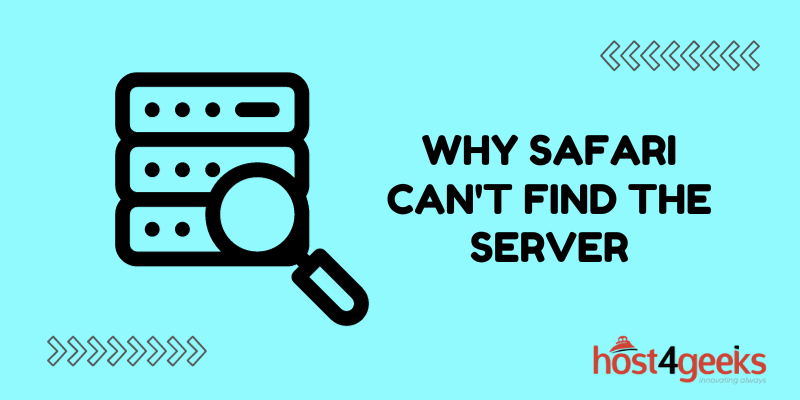In the digital age, where technology is seamlessly integrated into our daily lives, encountering technical glitches can be incredibly frustrating.
Among the many perplexing issues that users may face, one that stands out is the error message that Safari, the popular web browser developed by Apple, displays: “Safari can’t find the server.”
This enigmatic message can leave users perplexed and hinder their browsing experience. In this comprehensive guide, we delve into the depths of this issue to shed light on the underlying causes and effective solutions.
So, if you’re tired of encountering this error and are eager to explore a definitive solution, read on.
Exploring Safari: What It Is and How It Works
Safari, developed by Apple, is a web browser that comes pre-installed on all Apple devices, including iPhones, iPads, and Mac computers.
It provides users with a gateway to access the internet and browse websites, view multimedia content, and interact with online applications. Safari is known for its sleek design, speed, and integration with the Apple ecosystem, making it a preferred choice for many users.
Understanding the Error Message
When users attempt to access a website using Safari, they might encounter an error message that reads, “Safari can’t find the server.”
This cryptic message suggests that the browser is unable to establish a connection to the website’s server. In simpler terms, Safari is having trouble accessing the website you’re trying to visit due to various potential issues.
Troubleshooting the Error | Causes and Solutions
Potential Causes of the Error
DNS Resolution Issues
Domain Name System (DNS) is like the internet’s phonebook, translating human-readable website names into IP addresses that computers can understand. If there’s a problem with DNS resolution, Safari won’t be able to find the server associated with the website.
Network Connectivity Problems
Fluctuations in your internet connection or a poor network signal could prevent Safari from connecting to the website’s server. It’s crucial to ensure a stable internet connection.
Website Unavailability
Sometimes, the issue isn’t on your end. The website you’re trying to access might be down or experiencing technical difficulties, causing Safari to display the error message.
Incorrect URL or Typo
Mistyping the URL or using an incorrect website address can also trigger the error. Double-check the URL to ensure it’s accurate.
Firewall or Security Software
Overzealous security settings on your device or network firewall might block the connection to certain websites, leading to the error.
Browser Cache and Cookies
Accumulated browser cache and corrupted cookies can hinder the connection to websites. Clearing these might help resolve the issue.
Resolving the Safari Server Error
Check Your Internet Connection
Before delving into complex solutions, start by ensuring you have a stable and active internet connection. Reconnect to the network or switch to a different network if needed.
Verify the URL
Double-check the URL you’re trying to access for any typos or mistakes. Ensure you’re using the correct domain name and page path.
Clear Cache and Cookies
Safari stores temporary data to load websites faster, but this data can sometimes cause conflicts. Go to Safari’s settings, clear browsing data, and restart the browser.
Restart Safari
Close and reopen Safari to refresh its settings and connections. Sometimes, a simple restart can fix underlying issues.
Restart Your Device
If the problem persists, restart your device. This can help resolve any lingering software glitches affecting Safari’s performance.
Check Website Availability
Use other browsers or devices to check if the website you’re trying to access is indeed available. If it’s not accessible on any platform, the issue might be with the website itself.
Disable Security Software
Temporarily disable any security software or firewall settings that might be blocking the website’s connection. Remember to re-enable them after troubleshooting.
DNS Configuration
If you suspect DNS issues, you can manually change your DNS settings to use public DNS servers like Google’s (8.8.8.8 and 8.8.4.4) or Cloudflare’s (1.1.1.1).
Conclusion
Encountering the “Safari can’t find the server” error can be exasperating, but armed with the knowledge of its potential causes and solutions, you’re better equipped to tackle this issue head-on.
Whether it’s a simple typo, a network hiccup, or a deeper technical problem, the steps outlined in this guide offer a systematic approach to resolving the error and restoring seamless browsing.
By understanding the intricacies of this error message, you can confidently navigate the digital realm without being derailed by technical hitches.