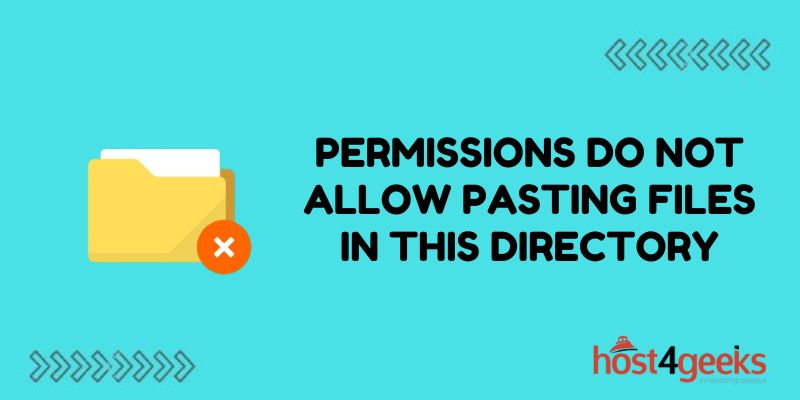Seeing the error “permissions do not allow pasting files in this directory” can be frustrating for Linux users. This error occurs when you attempt to paste or move a file into a directory where you do not have the correct permissions.
Understanding Linux file permissions and how to properly set them is key to resolving this issue. In this blog post, we’ll examine the common causes of this error message and how to fix it.
Lacking Write Permissions in the Target Directory
When attempting to paste or move a file in Linux, one of the most common reasons for getting a “permissions do not allow” error is that your user account lacks write permissions in the target directory.
Every directory in a Linux system has assigned permissions for the owner user, owner group, and all other users. These permissions determine who can read, write (modify), and execute (run) files in that folder.
If your user account does not have write privileges to the target directory, the system will block you from pasting or moving a file into that folder and display the permissions error.
To fix this, you either need to change the folder permissions to allow your user write access, or paste/move the file to a directory where your user already has write permission.
The File System Is Mounted as Read-Only
Linux file systems can be mounted with different permission levels, including read-only access. If the target file system is mounted as read-only, it will block any write operations like pasting/moving files.
Trying to paste or move a file into a read-only mounted directory will trigger the permissions error since write access is not allowed.
To remedy this, you need to remount the file system with read-write permissions to allow file modifications. Alternatively, you can paste or move the file to a folder on a non-read-only file system where you have write access.
SELinux or AppArmor Security Policies Are Blocking Access
Linux security modules like SELinux and AppArmor provide mandatory access controls to protect systems. They enforce security policies that can block certain operations like pasting/moving files, even if a user is otherwise permitted.
For example, an SELinux policy may prevent writing files to system directories like /etc or /usr. If you try to paste or move a file there, you will get a permissions error due to the security policy.
To fix this, you need to either adjust the security policy to allow your desired access or paste/move your file to a directory not protected by restrictive policies.
You Have Insufficient Group Permissions
Linux permissions work on a user, group, and other level. Even if your user has write access, group permissions could still block a paste/move operation.
For example, if the directory has group write but not “other write”, and your user is not a member of the group, you would be blocked. The error gives no indication that group permissions are the issue.
To correct this, you need to either add your user to the necessary group or change group permissions on the target directory to allow write access.
The File Ownership Prevents Access
Every file and directory in Linux has an owner user and owner group assigned. The owner has full control permissions automatically.
If trying to paste or move a file into a directory you do not own, ownership could block you, even if your user account has group write or other write permissions. The file owner overrides those permissions in some cases.
To fix this, you either need to assume ownership of the target directory, or paste/move the file into a directory you already own.
You Are Trying to Overwrite a Read-Only File
If attempting to paste or move a file that replaces an existing file in the target directory, permissions on the existing file could trigger the error.
For example, if existing_file.txt is marked read-only, trying to paste your_file.txt (which overwrites existing_file.txt) would fail due to the read-only status of the current file.
To handle this, change the read-only permission on the target file before pasting/moving your new file to replace it. Alternatively, delete the target file first to avoid the conflict.
The File Size Exceeds Available Quota Space
Linux file systems can implement disk quotas which limit how much space a user account or group can utilize.
If you attempt to paste or move files that exceed your storage quota allocation in the destination directory, the system will block the operation and show a permissions error.
To fix this, check your quota usage levels on the file system, free up space to get below your limit, and then attempt to paste or move the files again. Adding more quota space may also resolve it.
Parent Directory Lacks Execute Permissions
On some Linux systems, if any parent directory in a file path lacks execute permissions for your user, it can block access to child folders underneath.
So if /parent_folder lacks execute permission, you could see permissions errors trying to paste/move in /parent_folder/child_folder, even if child_folder itself allows write.
You would need to troubleshoot permission issues starting at the top parent of the full path and resolve any missing execute access along the way.
Conclusion
Getting the “permissions do not allow pasting files” error can be inconvenient, but is easily resolved once you understand what is causing it. In most cases, it comes down to a mismatch between the write access permitted on the target directory and the permissions granted to your specific user account.
With a clear picture of the permission requirements and alignment between your user rights and those defined on the file/folder structure, you can quickly diagnose the specific cause and make simple corrections. Gaining a better grasp of the Linux file permission system as a whole will help prevent vague “permission denied” errors in the future and allow you to confidently manage access.