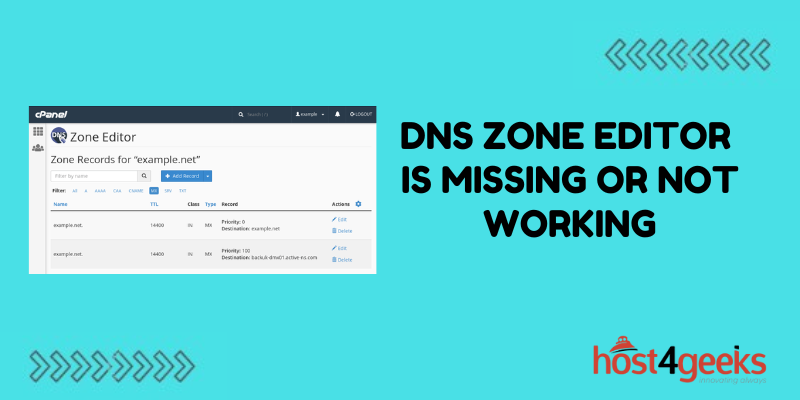Managing DNS servers is a crucial responsibility for most network and system administrators. DNS acts as the Internet’s directory, translating domain names into IP addresses so requests get routed properly. One of the most vital tools for managing DNS is the administrative zone editor, which allows editing DNS record sets and zone configuration files directly.
However, sometimes the DNS zone editor may fail to load or otherwise become inaccessible due to a variety of issues. Troubleshooting why the DNS zone editor is not showing up or failing to work properly can be a frustrating endeavor.
However, following some systematic troubleshooting methods to check permissions, server operation, software integrity, network access, and fallback options can ultimately reveal the underlying cause.
Getting the zone editor operational again should remain a top priority for administrators, as the tool is regularly needed to add new DNS entries, modify existing records, and maintain proper DNS functionality.
Check User Permissions and Access
One of the most common reasons the DNS zone editor may not be showing up is that your user account lacks the proper permissions. Double-check that your user has been granted access to edit DNS zones. This can typically be configured in the administrative console of your DNS server or domain registrar.
Enable Edit Zone Permissions
Specifically, look for permissions like “Edit Zone” or “Manage DNS” and make sure they are enabled for your user. Without proper access, the DNS editor will fail to load or be hidden from view.
Confirm the DNS Server Software is Running
The DNS zone editor is dependent on the underlying DNS server software running properly. If that server encounters an error or crashes, it can cause the editor to disappear.
Restart the DNS Service
Log into the server itself and confirm the DNS server service is in a running state. If not, restarting the service can often restore access to the DNS editor.
Check for Problems With the DNS Server Software
Sometimes the DNS software itself becomes corrupted or experiences an unexpected problem that disables certain features, like the zone editor.
Reinstall or Repair the DNS Server
You may need to reinstall or repair the DNS server software to regain full functionality. Consult your DNS server documentation for details.
Swap to a Backup DNS Server
As a test, you can try swapping to a secondary or backup DNS server, if one exists. This can help determine if the issue is isolated to a single server or a wider configuration problem.
Failover to Secondary DNS
If the zone editor loads fine on a secondary DNS server, it points to a bigger issue with your primary that requires investigation. However, if the editor remains inaccessible, it may be a configuration or software issue.
Check for Problems With Related Services
Since DNS relies on a number of related network services, issues with those can sometimes break certain DNS functionality.
Confirm Database Connectivity
In particular, check that the DNS server still has access to database services like Active Directory on Windows servers. Loss of connectivity here can disable the zone editor.
Review Recent DNS Software/OS Upgrades
If the DNS zone editor was working previously, look at any recent changes made to the server’s OS or DNS software. Recent upgrades could introduce compatibility issues that affect the editor.
Roll Back Updates if Needed
You may need to roll back updates or uninstall problematic patches that coincided with the editor failing. Check updates and patch notes for known issues.
Reset DNS Server Configuration
As a last resort, completely resetting the DNS server’s configuration may resolve situations where corruption or misconfiguration is causing the zone editor failure.
Reconfigure DNS Settings
Just be aware this will wipe out all current DNS zones and settings, so you’ll need to reconfigure the server afterward. Make backups first.
Contact DNS Software Vendor Support
If all else fails, get in touch with the vendor or developer of your DNS software for additional support. Include debug logs and specifics on when the issue started occurring. They may be able to pinpoint problems within their software.
Get Expert Help for Diagnosis
The vendor may already be aware of bugs within their DNS server product related to the zone editor failing. They can also provide troubleshooting guidance specific to their software.
Determine if External Issues are Blocking the Access
In some cases, the DNS zone editor could be malfunctioning due to external network or security rules blocking access. Some possibilities:
Check Firewall Settings
Firewall, IDS/IPS, or filtering rules could be misconfigured and block traffic to the DNS editor UI or API. Adjust rules to allow access.
Review 3rd Party Extensions/Plugins
Some DNS solutions integrate add-on tools and capabilities that access the zone editor. Problems with extensions could interfere with proper operation.
Enable API Access
Other applications may utilize the DNS server’s API to modify zone records. API failures can sometimes cause cascading issues.
Rebuild or Migrate DNS Servers
If no cause can be found for the missing zone editor and troubleshooting steps don’t restore functionality, rebuilding or migrating DNS servers may be required.
Spin Up New DNS Instances
At times, spinning up fresh DNS instances with clean configurations is easier than debugging stubborn issues on existing servers.
Migrate to Cloud DNS
Alternatively, migrate DNS to a cloud platform. Cloud DNS services take care of backend server maintenance and make zone edits through simple web UIs.
Leverage Backup Zones Until Resolved
As a temporary workaround while attempting to restore a malfunctioning primary DNS server, leverage secondary backup DNS servers to modify zones as needed.
Edit Read-Only Backups
Transfers of DNS zones to secondary servers allow you to directly edit those backup versions on the secondaries in a read-only state, even if the primary copy isn’t accessible.
Conclusion
While a missing or broken DNS zone editor can disrupt operations, systematically going through user permissions, server configurations, software updates, external factors, and backup servers can typically uncover the source of the problem.
Getting vendor support may also be required. In some cases, rebuilding or migrating DNS servers entirely is the most straightforward path to restore DNS management functionality through the administrative editor.