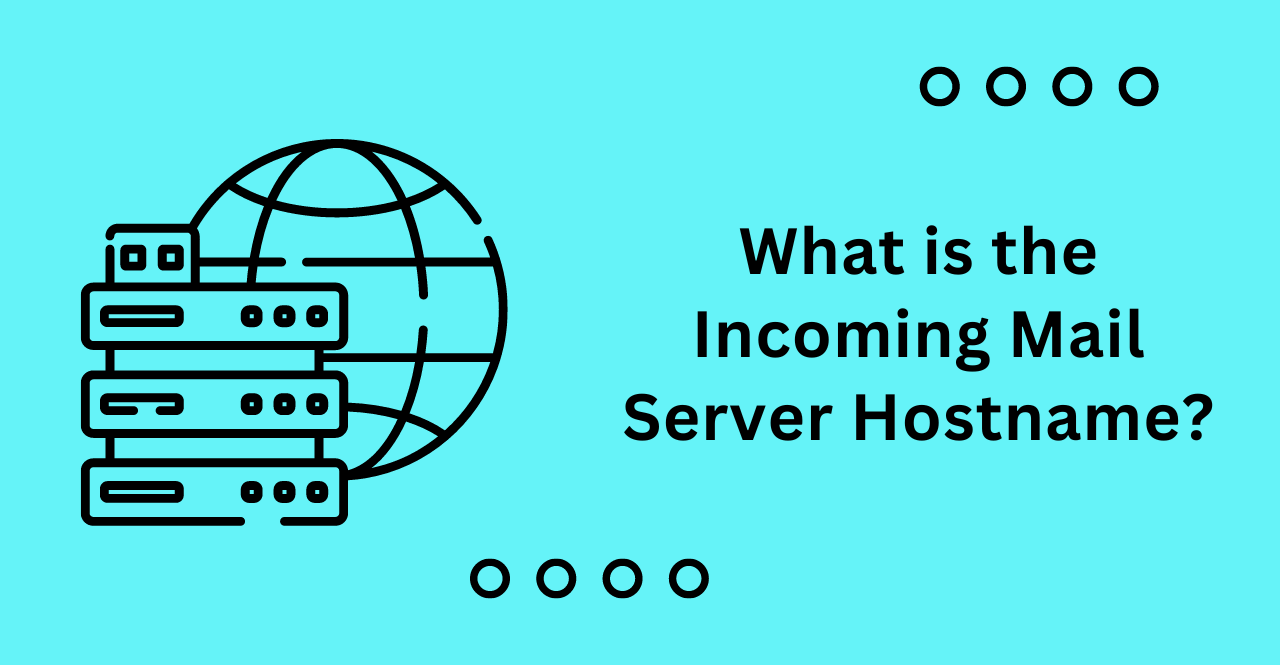The incoming mail server hostname, also known as the incoming mail server address or simply the mail server, is a crucial piece of information required for setting up email accounts.
This server hosts email messages sent to a specific email address and is responsible for receiving, storing, and forwarding incoming emails to the recipient’s email client.
The hostname of the incoming mail server is typically provided by the email service provider or internet service provider and is necessary for configuring email clients such as Microsoft Outlook, Apple Mail, or Thunderbird.
In this article, we will explore in detail what the incoming mail server hostname is and why it is important in email communication.
Importance of Incoming Mail Server Host Name:
The incoming mail server hostname is a unique address that identifies the server responsible for managing incoming emails. This ensures that all emails sent to an email address are properly received and stored in the recipient’s mailbox.
Without it, there is no way to direct emails from other email addresses to the right place. Therefore, without a valid incoming mail server hostname, users cannot set up their email accounts properly.
Understanding Incoming Mail Server
Overview of Mail Servers:
A mail server is a computer system that holds and manages email messages and data. It is responsible for sending, receiving, storing, and forwarding emails to the right recipients.
The incoming mail server stores all incoming emails sent to a particular email address while the outgoing mail server sends out emails sent from this same email address. Depending on the type of mail server used, it may also provide features such as spam filtering, virus scanning, and encryption.
Types of Mail Servers:
There are two types of mail servers: IMAP and POP.
IMAP:
IMAP stands for Internet Message Access Protocol, which is the most common type of mail server. It allows users to access their inbox, folders, and other email data from any device with an internet connection.
IMAP servers hold email messages on the server itself, allowing users to access their emails from any device with an internet connection.
POP:
POP stands for Post Office Protocol. It downloads email messages from the server onto a local computer, meaning users can only access their emails from the device they downloaded them on.
POP servers are less secure than IMAP, as messages are stored locally on the device instead of the server.
What is Incoming Mail Server Host Name?
A hostname is a unique identifier that points to a particular server on the network. It consists of two parts (e.g., “hostname.domainname.com”):
- The hostname (or machine name), which is the unique identifier of the server
- The domain name, which identifies the type of server (e.g., “.com” for a commercial website)
Importance of Host Name in Email Communication:
When a message is sent to an email address, the hostname of the incoming mail server directs it to the right place. Without this, emails sent to the wrong server will be lost, preventing them from being delivered.
Therefore, it is important to make sure that you have the correct hostname for your incoming mail server when setting up a new account or changing providers. It should typically be provided by your email service provider or internet service provider.
How to Find Your Incoming Mail Server Host Name?
If you want to find your incoming mail server hostname, you can follow these various methods to do so:
Using the Email Client:
You can usually find the hostname for your incoming mail server in the settings of your email client. Most email clients, such as Microsoft Outlook or Apple Mail, will have a “Server Settings” option where you can enter the hostname for your incoming mail server.
It should typically be provided by your email service provider. It is important to make sure that the hostname is correct, as an incorrect hostname can cause emails to be sent to the wrong server.
Checking Your Email Provider’s Website:
If you are unable to find your incoming mail server hostname in the settings of your email client, you can check your email provider’s website for more information. Most email providers will have a “Help” section or “Setup Guide” that you can use to find the correct hostname.
Contacting your Email Provider’s Customer Support:
If you are still unable to find your incoming mail server hostname, you can contact your email provider’s customer support for assistance.
They should be able to provide you with the correct hostname. This is the best option if you are unable to find the information on your own.
Common Incoming Mail Server Host Names
Host Names for Popular Email Providers:
There are some of the most email provider hostnames, some of them are following:
- Microsoft Outlook: outlook.office365.com
- Yahoo!: imap.mail.yahoo.com, pop.mail.yahoo.com
- AOL: imap.aol.com, pop.aol.com
- iCloud: imap.mail.me.com, pop.mail.me.com
Host Names for Corporate Email Systems:
Most corporate email systems have their own host names. These are usually provided by the IT department or the company’s web hosting provider. It is important to make sure that you have the correct hostname, as an incorrect hostname can cause emails to be sent to the wrong server.
Host Names for Personal Email Domains:
If you have a personal email domain, the hostname for your incoming mail server will usually be provided by your web hosting provider. They can provide you with the hostname and any other settings you may need to configure your email account. This is the best option if you are unable to find the information on your own.
Setting up Your Email Client with Incoming Mail Server Host Name
Configuring Email Settings for Incoming Mail Server:
Once you have the hostname for your incoming mail server, you will need to configure the settings. This includes setting up the port number and encryption method.
Most email clients, including Microsoft Outlook and Apple Mail, will have the option to enter the incoming mail server settings. Make sure that you use the correct hostname, port number, and encryption method.
Step-by-Step Guide to Setting up Your Email Client:
- Open your email client, such as Microsoft Outlook or Apple Mail.
- Navigate to the “Server Settings” option.
- Enter your incoming mail server hostname.
- Select the port number and encryption method that is provided by your email service provider.
- Save the settings and try to send an email.
- If you are able to send emails successfully, you have correctly configured the incoming mail server.
Troubleshooting Common Issues During Setup:
If you are having difficulty setting up the incoming mail server, there may be some common issues you can troubleshoot.
- First, make sure that you are using the correct hostname and port number.
- You may also need to check with your email provider to see if any additional settings or authentication methods are required.
- Finally, make sure that you have a working internet connection, as this can cause issues with sending and receiving emails.
Conclusion:
In conclusion, understanding the concept of the incoming mail server hostname is crucial for configuring email clients and ensuring smooth communication.
Throughout this blog post, we have explored the significance of the incoming mail server hostname and its role in facilitating the delivery of incoming emails.
We have also discussed various methods for finding the incoming mail server hostname. By being aware of the incoming mail server hostname and correctly configuring it in your email client settings, you can effectively manage your email communication and stay connected with your contacts.