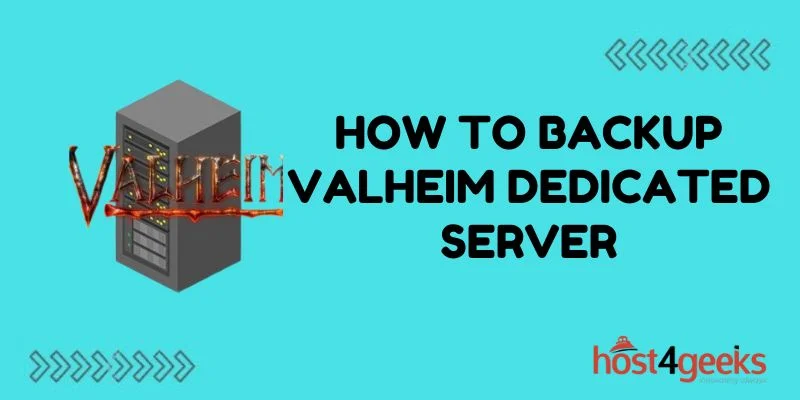Running a dedicated server for the popular multiplayer survival game Valheim enables you to host reliable worlds for you and your friends. However, glitches, corruption, or hardware failures could disrupt the saved files and configuration powering your server. Creating regular Valheim dedicated server backups lets you recover from any disasters quickly.
This guide covers why backing up is crucial, how Valheim server data gets stored, best practices for performing backups, verifying their integrity, and restoring server state from backups if issues strike. Follow these Valheim dedicated server backup tips, and you can minimize downtime if anything goes wrong.
Understanding Valheim Server Data Backup Needs
Before we dig into the specifics of creating Valheim dedicated server backups, let’s review why backups are so vital:
- Hours of gameplay get stored. Your server holds save data tracking structures players built together, rare items found, boss fight victories, and more over many hours. Losing this progress would be devastating.
- World data can corrupt. Glitches in Early Access games like Valheim could introduce corrupted chunks causing world instability even if your server itself keeps running.
- Hardware can fail unexpectedly. Hard drive failures or operating system crashes can render Valheim server data inaccessible unless you have backups ready to restore.
Regularly backing up your Valheim dedicated server lets you roll back corrupted data or move worlds and config to fresh hardware if your existing host gets impacted by bugs or outright failure.
Locating Core Valheim Server Folders to Backup
Before backing up your Valheim dedicated server, you need to locate the key data folders you’ll want to preserve. These include:
- /valheim – Contains all persistent world data like structures, inventories, terrain edits, etc. This is one of the most crucial folders for backup.
- /config – Holds server configuration files dictating settings like passwords, permitted player lists, world generation parameters, etc.
- /bannedlist.txt – Stores the server ban list specifying prohibited Steam ID’s. Having your bans preserved across server migrations assists enforcement.
- /permittedlist.txt – The permitted player list that acts as a whitelist for server access. Backup ensures only your approved community retains access.
With permissions files, configuration, and most importantly the Valheim world data itself accounted for, you have all the pieces needed to restore the server state after issues. Now let’s explore backup processes.
How to Create Manual Valheim Server Backups
The simplest form of Valheim dedicated server backup involves manual copy jobs from the host system:
1. SSH into the server and navigate to crucial data directories.
Use cd commands to access /valheim, /config, and other core server folders above directly.
2. Create compressed archives.
Use tar, rsync, or zip commands to efficiently bundle targeted folders for transfer. For example:
tar -czf valheim_backup.tar.gz /valheim
This compresses the 60-100 GB+ world data for easier downloading.
3. Securely transfer archives off-server.
Use SCP, rsync over SSH, FTP clients, or other secure data transmission methods to copy the backup files through an encrypted tunnel onto your management workstation/backup repository.
4. Verify transfer success.
Validate the backup copies reached your storage intact before deleting any originals from the live server.
5. Clearly label backups.
Name with timestamp or version numbers to identify individual recovery points.
While manual backup requires some hands-on effort, it offers complete control for ad hoc saves before major server changes. Next, let’s explore automated options.
Automating Recurring Valheim Server Backups
Manually generating Valheim dedicated server backups gives you on-demand copies when desired. However, arranging regular automated backup schedules removes human forgetfulness by consistently archiving crucial files.
Here are some approaches to script Valheim server backups:
- Cron jobs – The cron daemon on Linux provides time-based job scheduling. You can direct it to trigger batch/shell scripts executing backup commands at daily, weekly, or other intervals.
- Third-party tools – Services like OVH’s EZ-Backup or AWS’s Backup & Recovery provide user-friendly UIs with under-the-hood scripting to auto-backup designated directories on schedule.
- Docker volumes – Mapping host system folders containing Valheim data into named Docker volumes gives native versioning and snapshots you can promote to permanent storage.
- Source control – Version control tools like Git could commit copies of config files and other code to external repositories when changes get introduced through development.
Evaluating ease-of-use against cost and capabilities, automating backups lifts the burden of remembering manual jobs while delivering reliable, versioned server archives as insurance against catastrophe.
Verifying Valheim Backup Integrity
While creating archived copies of crucial Valheim server data gives a recovery option, the backups are useless if restoring them fails. Always verify integrity after backup:
- Review archive contents to match expected folders from the live system before deleting originals.
- Periodically sample restoration to spare media ensuring compression/transfer did not corrupt your data backups through hidden errors.
- Check cryptographic hashes like MD5 or SHA against prior versions to confirm new backups represent distinct, usable recovery points rather than duplicates or bad writes.
Proactively confirming your backup archives remain intact ensures confidence in availability during an actual emergency.
Restoring Archived Backups to New Valheim Servers
When a crisis hits your Valheim dedicated server in the form of hardware failure, corrupted data, or other catastrophes, your verified backups enable a path to restore service. Recovering generally involves:
- Provisioning alternate host hardware with needed Valheim server dependencies installed if full machine recovery got required due to issue severity.
- Securing baseline OS and then re-installing Valheim server software matching prior versioning wherever feasible.
- Transferring compressed backups to a new host and unpacking into appropriate file system locations (/valheim, /config folders, etc).
- Editing configuration files and server identity details to suit new infrastructure while retaining gameplay parameter continuity.
- Starting the Valheim server process and then verifying restored data through client connectivity tests, ban list enforcement checks, etc.
With practice recovery runs against recent backup sets, restoring your full Valheim game world after disasters can proceed quickly using your archived server states – minimizing downtime frustrations for your player community.
Conclusion – Backups Keep Valheim Servers Alive
Dedicated Valheim servers enable exciting collaborative player experiences and persistent communities growing awesome worlds together. But lose the database driving your server, and all that effort gets erased in an instant.
By consciously backing up Valheim’s server data directory, banned player lists, permitted players, and configuration files on reliable schedules, and then verifying backup integrity over time, you guard against data disasters.
Store backup archives on diverse media for redundancy against localized crashes. With solid backup infrastructure, restoring the full server state on new infrastructure allows for bouncing back rapidly. Protect all the hard work by your players with battle-tested Valheim dedicated server backups.