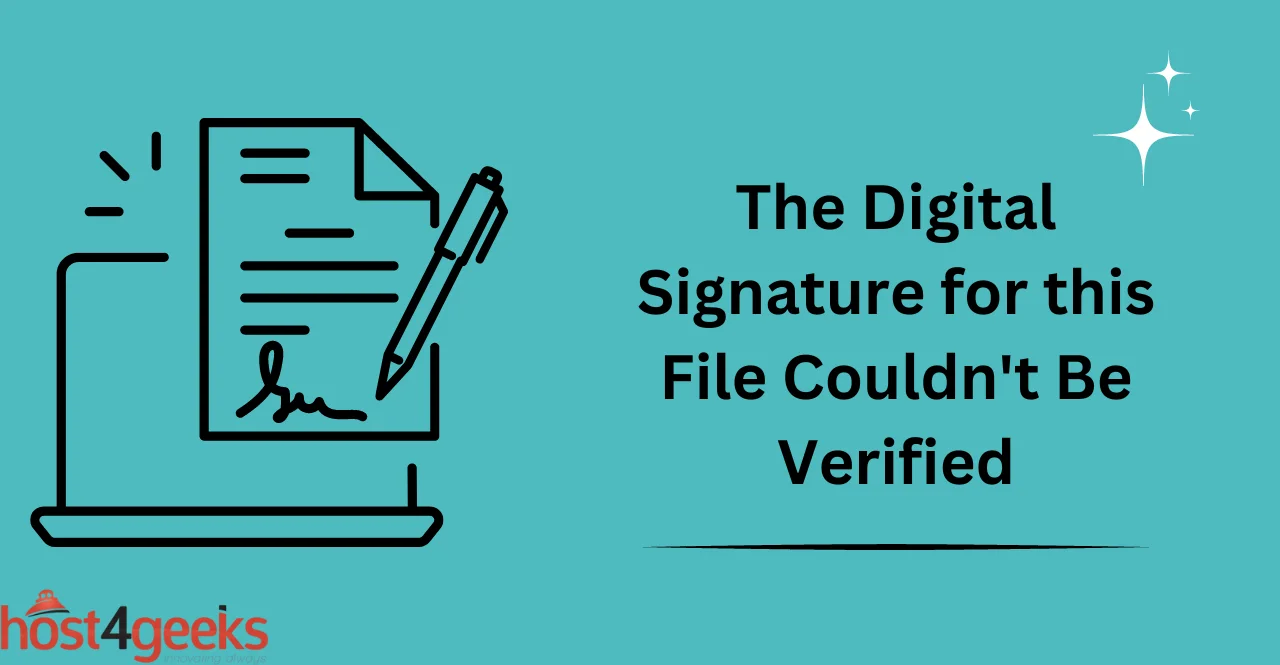In today’s world, digital signatures are a vital part of securing information, especially in the realm of software and online data exchange. Digital signatures offer a way to confirm the authenticity and integrity of files, emails, and other electronic documents. However, there are times when you may encounter a message that says, “The digital signature for this file couldn’t be verified.”
In this article, we will explore what digital signatures are, the importance of digital signature verification, common scenarios where digital signature verification may fail, causes of digital signature verification failure, troubleshooting techniques, and steps to fix the “digital signature for this file couldn’t be verified” error.
Whether you are a business professional, a software developer, or simply someone who values the security of their digital files, this guide aims to shed light on the topic and empower you with the knowledge to address the problem effectively. So, let’s dive in and unravel the mystery behind the unverified digital signature dilemma.
Digital Signature – A Quick Overview
Digital signatures are a mathematical technique used to verify the authenticity and integrity of a digital document or file.
A digital signature is like an electronic fingerprint that is unique to the document or file. It is created using a complex algorithm that ensures that the signature cannot be forged or tampered with.
Digital signatures are commonly used in software distribution, email encryption, and other online transactions that require a high level of security. When you encounter a message that says, “The digital signature for this file couldn’t be verified,” it means that the system is unable to confirm the authenticity of the file.
This could be due to a variety of reasons, such as an expired certificate, corrupted signature file, untrusted certificate authority, or invalid signature algorithm or key length.
Causes of Digital Signature Verification Failure
Here are some common reasons that may be causing the problem:
Expired Certificate: A digital signature is created using a certificate that is issued by a certificate authority. These certificates have a limited lifespan and must be renewed periodically. If the certificate used to create the digital signature has expired, the system will not be able to verify its authenticity.
Corrupted Signature File: A digital signature is created by applying a mathematical algorithm to the file. If the file is corrupted or has been modified, the signature will no longer be valid.
Untrusted Certificate Authority: A certificate authority is an organization that issues digital certificates. If the certificate authority is not trusted by the system, the digital signature will not be verified.
Invalid Signature Algorithm or Key Length: Digital signatures are created using a specific algorithm and key length. If the algorithm or key length used is not acceptable, the system will not be able to verify the digital signature.
Troubleshooting “The Digital Signature for This File Couldn’t be Verified” Error
Check the Validity of the Certificate: The first step in troubleshooting digital signature verification errors is to check the validity of the certificate. You can do this by checking the certificate’s expiration date, ensuring that it was issued by a trusted certificate authority, and verifying that it has not been revoked.
Verify the Integrity of the Signature File: If the signature file has been corrupted or modified, the digital signature will not be valid. You can verify the integrity of the file by using a checksum utility to compare the original file’s checksum with the checksum of the modified file.
Check the Certificate Authority Trust: If the certificate authority is not trusted by the system, the digital signature will not be verified. You can check the certificate authority’s trust by reviewing the list of trusted certificate authorities in the system’s certificate store.
Verify That the Algorithm and Key Length Used are Acceptable: Digital signatures are created using a specific algorithm and key length. If the algorithm or key length used is not acceptable, the system will not be able to verify the digital signature. You can verify the algorithm and key length by reviewing the digital signature’s properties.
Steps to Resolve the Error
Once you have troubleshot and identified the cause of the problem, you can follow the below steps to finally get rid of this frustrating error for good.
Reinstall the Application or Software: If the digital signature error is due to a corrupted file, the best solution may be to reinstall the application or software. This will replace the corrupted file with a fresh copy, and the digital signature should be verified without any issues.
Update the Certificate Authority List: Certificate authorities issue digital certificates, and their trust is crucial in verifying digital signatures. If the certificate authority is not trusted, the digital signature will not be verified. Updating the certificate authority list will add new trusted certificate authorities and remove any that are no longer trusted.
Renew or Update the Certificate: Digital certificates have a limited lifespan and must be renewed periodically. If the certificate used to create the digital signature has expired, renewing or updating the certificate will ensure that the digital signature is verified.
Disable Signature Verification (Not Recommended): Disabling signature verification should only be done as a last resort. Disabling signature verification will allow you to open the file or application, but it also removes the security and authenticity that digital signatures provide.
Conclusion
In conclusion, encountering the error message “The Digital Signature for this File Couldn’t Be Verified” can be a frustrating experience, but it serves as a reminder of the importance of digital security.
This error typically occurs when a file’s digital signature cannot be validated, signaling potential risks such as tampering or malware. To address this issue, it is essential to verify the source and integrity of files before downloading or executing them.
Users can employ various measures like updating security software, downloading files from trusted sources, and practicing safe online behavior to mitigate the risks associated with unverified digital signatures.
By remaining vigilant and adopting secure practices, individuals and organizations can better protect their systems and data in the digital landscape.