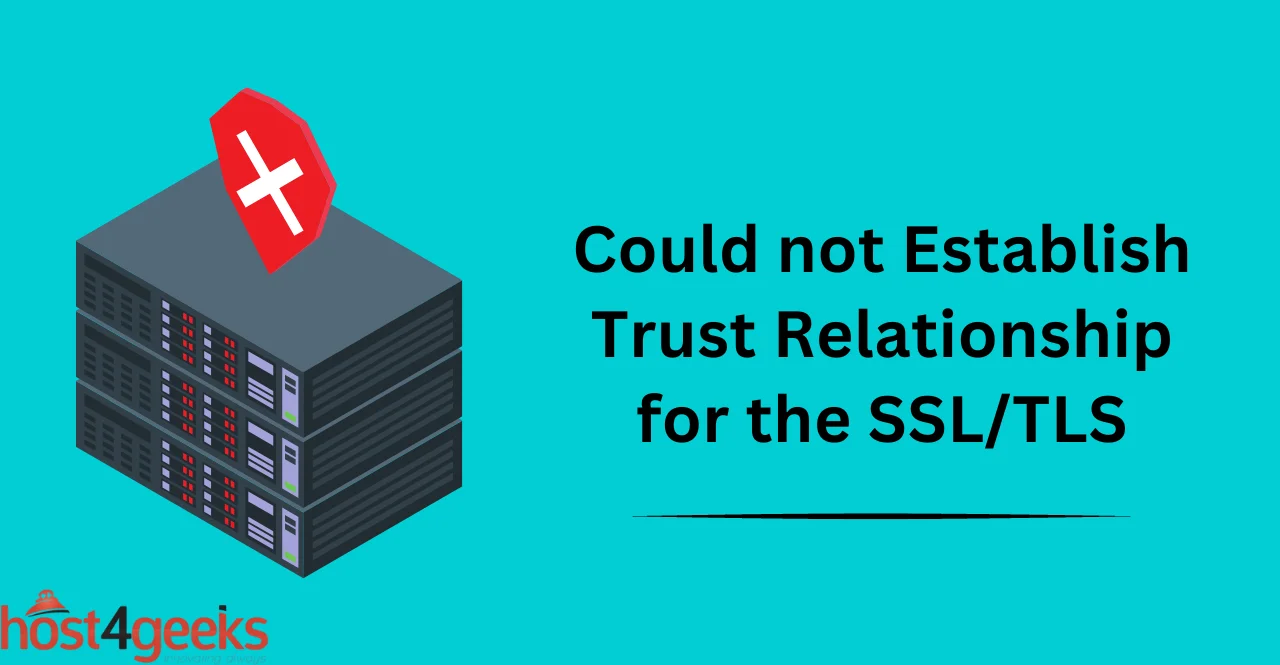When establishing a secure connection between a client and a server over the internet, SSL/TLS (Secure Sockets Layer/Transport Layer Security) protocol is commonly used. This protocol ensures secure communication by encrypting the data exchanged between the two parties.
However, sometimes during the SSL/TLS handshake process, the client may encounter an error message that says “could not establish trust relationship for the SSL/TLS secure channel”. This error message indicates that the client’s device was unable to verify the authenticity of the SSL/TLS certificate presented by the server.
In this case, the connection cannot be established, and the communication between the client and server is disrupted. In this article, we will explore the possible causes of this error message and the steps to resolve it. So stay with us to get rid of this error
SSL/TLS Secure Channel – Overview
SSL/TLS protocols provide a layer of encryption over the network connection, making it secure and resistant to hacking or eavesdropping. During the initial handshake process, the client and server first agree on the security settings to be used for the connection.
The server then presents its SSL/TLS certificate, which contains public key and other information about the server. The client then checks to see if it can trust the certificate by verifying that it was signed by a trusted certificate authority.
Causes of the error message
Expired SSL/TLS Certificate:
The most common cause of this error is an outdated or expired SSL/TLS certificate. If the server’s SSL/TLS certificate has expired, then the client cannot verify its authenticity.
In this case, it will display a warning message to alert users that they are connecting to an untrusted server. It is important to ensure that the server’s SSL/TLS certificate is up-to-date to avoid this error.
Untrusted SSL/TLS Certificate:
Another possible cause is if the server’s SSL/TLS certificate has not been issued by a trusted certificate authority. This means that the client is unable to trust the server’s identity and therefore cannot establish a secure connection.
To resolve this issue, it is important to ensure that the server’s SSL/TLS certificate is purchased from a trusted Certificate Authority.
Mismatched SSL/TLS Certificate:
The error message could also occur if the server’s SSL/TLS certificate does not match the domain name. This can happen if the server is using an SSL/TLS certificate issued for a different domain name.
For example, if the server’s SSL/TLS certificate is issued for “example.com” but the client is trying to connect to “www.example.com”, then this could cause a mismatch and lead to the error message.
Firewall or Antivirus Blocking the Connection:
Lastly, the error message could also be caused by a firewall or antivirus software blocking the connection.
This can happen if the server’s SSL/TLS certificate is not being trusted by the firewall or antivirus software. In this case, it is important to ensure that the server’s SSL/TLS certificate is added to the firewall or antivirus software’s list of trusted certificates.
Server Misconfiguration:
Lastly, the error message could also be caused by a misconfiguration on the server side. For example, if the server is not configured correctly for SSL/TLS, then this could lead to an error message being displayed. It is important to ensure that the server is configured properly to avoid this issue.
Potential Solutions to Fix the Error
Trusting the SSL/TLS Certificate
Installing the SSL/TLS Certificate: To install an SSL/TLS certificate, you will first need to generate a certificate signing request (CSR).
This is a file that contains information about your server and organization. Once you have the CSR, you can send it to a trusted certificate authority (CA) to have the certificate issued. You will then need to install the certificate on your server.
Adding the SSL/TLS Certificate to the Trusted Root Certification Authorities Store: To ensure that your SSL/TLS certificate is trusted by all users, you should add it to the Trusted Root Certification Authorities store.
This is a list of certificates that are trusted by default on all Windows and Mac operating systems. By adding your certificate to this list, you can avoid security warnings and ensure that your website is accessible to all users.
Verifying the SSL/TLS Certificate is Valid: To verify that an SSL/TLS certificate is valid, you should check that it has been issued by a trusted CA and that it has not expired or been revoked. You can do this by inspecting the certificate in your web browser or using a tool like OpenSSL. If the certificate is valid, you can be confident that your communications are secure and that your users’ data is protected.
Verifying the SSL/TLS Certificate is Up-to-Date
Renewing the SSL/TLS Certificate: An SSL/TLS certificate has a limited validity period, usually between one and three years. To ensure uninterrupted service, you should renew your certificate before it expires.
This involves generating a new CSR, submitting it to the CA, and installing the new certificate on your server. Renewing your certificate promptly will prevent security warnings and ensure continued protection for your users.
Checking the Validity Period of the SSL/TLS Certificate: To check the validity period of an SSL/TLS certificate, you can inspect the certificate details in your web browser or use a tool like OpenSSL.
The validity period includes the start date and end date of the certificate, and it is important to ensure that the certificate has not expired or will not expire soon. If a certificate is expired or nearing expiration, you should renew it immediately to avoid security warnings and ensure continued protection for your users.
Troubleshooting Network Connectivity:
Checking the Firewall or Antivirus Settings: Firewalls and antivirus software can sometimes interfere with SSL/TLS connections, causing errors or security warnings.
To ensure that your SSL/TLS connections are not being blocked, you should check the firewall and antivirus settings on your server and client devices. You may need to add exceptions for your SSL/TLS traffic or adjust the security settings to allow secure connections.
Verifying the Server Configuration: To ensure that your SSL/TLS connections are configured correctly, you should verify the server configuration. This includes checking that the correct certificate is installed, that the certificate chain is complete, and that the server is configured to use the correct SSL/TLS protocols and cyphers.
You can use tools like OpenSSL or SSL Labs to test your server configuration and identify any issues that need to be addressed. A properly configured server will ensure secure and reliable SSL/TLS connections for your users.
Conclusion:
In conclusion, the “Could not Establish Trust Relationship for the SSL/TLS Secure Channel” error can be a frustrating and concerning issue for both website owners and users. However, it is important to understand that this error is often caused by a misconfiguration or problem with the SSL/TLS certificate, rather than an actual security threat.
By following best practices for SSL/TLS certificate installation, renewal, and configuration, you can ensure that your website is secure and trusted by all users. In cases where the error persists, it is important to seek the help of a qualified IT professional to diagnose and resolve the underlying issue.
Ultimately, prioritizing SSL/TLS security is critical for protecting sensitive data and ensuring a positive user experience for all.