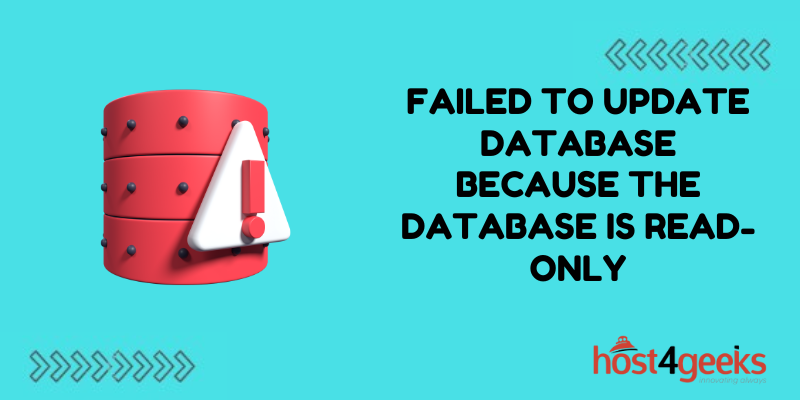Encountering a “failed to update database because the database is read-only” error when trying to update or modify a database can be incredibly frustrating. This error essentially means your database has been set to a read-only state, preventing any changes from being written. Thankfully, in most cases, this error can be easily resolved once the underlying cause is identified.
Understanding Read-Only Database Errors in Depth
When you execute an UPDATE, INSERT, DELETE, or other data modification statement in your code or through an application, and receive an error indicating the database or specific objects are read-only, it means your database has been configured to restrict write operations. There are several potential reasons this can occur:
User Account Privileges
If the user account you are connecting with only has been granted SELECT permissions rather than full UPDATE, INSERT, and DELETE privileges, the database will appear read-only from that specific user’s perspective. Lacking the proper access rights can easily trigger read-only errors.
Database Configuration
In centralized database platforms like SQL Server, MySQL, and Oracle, administrators can set entire databases to read-only mode at the database level. This prevents end users from accidentally modifying data while allowing querying. It’s useful when cloning or migrating databases.
Backups, Replicas and Snapshots
Read-only errors very commonly occur when developers, DBAs, and analysts try to write or execute update statements against database backups, read replicas, or snapshots. These are meant to be read-only copies used for reporting. Attempts to write to these secondary copies will fail.
File Permissions on Data Files
The database server may run with restrictive NTFS or other file permissions set at the file system level for databases, tables, or log files. This prevents the database engine itself from being able to write out any data changes, essentially making the database appear read-only to end users.
Folder Permissions on Data Paths
Similarly, the permissions on the folders and drives containing SQL Server data (.mdf/.ldf files) or the MySQL/Oracle data directories could be locked down too tightly, blocking the database service accounts from updating information. Trying to write to databases in these locations can lead to frustrating errors.
Backing Up In Progress
SQL Server sets databases into a read-only mode when initiating backup operations, temporarily preventing changes during the backup process before restoring normal read/write functionality afterward. Trying to modify data while a hot backup runs will trigger errors.
Replication In Action
Database replication similarly sets objects being synchronized across servers into read-only locked mode to maintain transactional integrity during the replication update process. Any modification attempts will fail during this phase.
Virus Scans and Backup Software
Overly aggressive antivirus scanners, backup software, or other applications could be misinterpreting database activity as suspicious, quarantining files, or restricting access to prevent further actions like data changes to those files or folders.
Hardware Issues
Faulty hard disk drives, unexpected detachment of secondary drives, corrupted RAID volumes, or filled-up disk volumes could show up as platforms blocking databases from being updated due to data file access issues.
As you can see from the wide variety of potential causes above, “database is read-only errors” can originate from disparate database configurations, user permission problems, file access restrictions, and temporary availability states. The good news is once the specific reason is uncovered in your environment, resolution steps can be taken to re-enable standard data modification abilities.
Checking Database User Account Privileges In Depth
In many read-only database error cases, the root cause is the user account making the database connection have limited access privileges on the database objects. Users reserved only SELECT data access cannot perform UPDATE, INSERT, or DELETE actions by design on SQL Server, Oracle, MySQL databases, and more. To check for permission issues:
Step 1)
Verify the exact database username you are using to connect to the database instance and run update/insert/delete queries against. Determine what user credentials your script, connection pool, IDE or application uses when executing data changes.
For example, the connection string may authenticate with:
- An individual user account like UserA or DeveloperUser
- An application-specific account like AppUser1
- A shared pool user like ReportingUser or DBReadWrite
Step 2)
After identifying the exact user, check what actual permissions are assigned to that user within the database platform:
- Microsoft SQL Server: Check roles assigned to the user in Security > Logins
- MySQL: Check grants assigned to the user account
- Oracle: Check roles and privileges granted to the user
Pay particular attention to whether UPDATE, INSERT, DELETE, and other data manipulation privileges are missing. The user may only have SELECT granted which causes read-only behavior.
Step 3)
Try connecting to the affected database with a known administrative user instead that has full sysadmin rights or a DB Owner role assigned in SQL Server, MySQL, or Oracle. Then retry any update statements that previously failed with read-only errors.
If the admin user can now execute updates successfully, that proves the read-only behavior is limited to the original individual user account due to restrictive permissions. Updating that user’s role is likely needed.
Step 4)
If the limited permission theory is confirmed, the resolution is to request your own user be granted elevated data modification permissions within the database platform if appropriate. Discuss with DBAs whether UPDATE/INSERT/DELETE allowances can be enabled.
Adding your user to a Database Contributor role or Database Read Write role is one potential option to resolve read-only problems stemming from permissions. As another option, specific grants for individual tables can be opened up as needed if administrators don’t want to blanket enable full DML access database-wide.
Reviewing Database Configuration Settings In Depth
For centralized, managed database platforms like Microsoft SQL Server, MySQL, and Oracle, the overall read-only state can be controlled at the database level via configuration flags that intentionally block data writing across entire databases:
SQL Server Read-Only Databases
SQL Server allows administrators to mark user databases as read-only through the isReadOnly property as a way to protect data from end-user changes. This is useful when cloning production databases for development/testing purposes. Often entire copies are set read-only initially to prevent issues with multiple teams making changes to cloned data. However inadvertent read-only databases can also block legitimate updates.
MySQL Read-Only Databases
Similarly, the MySQL database engine includes a read-only configuration flag that can be set on individual database instances via the SET GLOBAL command. This restricts modifications to the data. Trying to execute writes against a read-only MySQL database leads to errors, even with proper access grants.
To check and resolve read-only errors stemming from database configurations:
Step 1)
Query the database platform system tables and metadata to review database read-only flags that could explain why writes are blocked.
For SQL Server:
- Check sys.databases and the isReadOnly column
- SELECT name, isReadOnly FROM sys.databases
For MySQL:
- Check the global read_only system variable
- SELECT @@global.read_only
Step 2)
If the investigation reveals entire databases have been administratively configured into forced read-only modes, coordinate with database administrators (DBAs) to have those configurations updated in order to re-enable writing abilities:
For SQL Server:
- ALTER DATABASE DatabaseName SET READ_WRITE
- GO
For MySQL:
- SET GLOBAL read_only = 0;
This allows you to move a database out of a restrictive read-only state preventing updates.
Step 3)
Optionally as an alternative to opening up databases completely, you can explore keeping databases read-only but instead request having SELECT permissions removed from your problem user account.
This still protects data from modification but doesn’t block reading via the removal of all access. Discuss options with administrators when hitting wider database read-only configurations.
Verifying Backup, Replica, and Snapshot Status In Depth
One very common cause of database read-only errors occurs when attempting data changes against database backups, replicas, and snapshots instead of the live production database sources.
These secondary copies are intentionally designed to be read-only data stores, optimized for reporting workloads. Any UPDATE/INSERT/DELETE statements will fail against these derivatives:
SQL Server Replicas
SQL Server transactional replication copies live production databases to synchronized replica instances on distributed servers. Linked Servers can then query these replicas. However, running DML statements against those replicas fails due to their read-only nature.
MySQL Replicas
In MySQL master-slave replication architectures, slaves have a read_only config flag set to ON by default, preventing writes to the slave replicas. Updates must route to the master instance instead. Queries directed at the wrong server lead to errors.
Database Restores
When restoring older SQL or MySQL database backups to recover data or work with a snapshot, the restored copy remains read-only until explicitly switched into normal read/write functioning. Pointing connections at the restored database too soon causes issues.
Database Backups
Directly querying SQL Server .bak backup files themselves through virtual restores using a DLL also inherits read-only restrictions. Since these BAK files are not live databases, all modification statements fail.
Resolution Steps:
- Verify exactly which database instance, server, and files are being accessed when DML statements fail with read-only errors
- Ensure your application, script, and reporting are pointed at the production master databases and instances that take writes vs. any replicas/backups.
- Redirect connections to production writeable databases instead of the read-only derivatives like snapshots, subscriber databases, backups, or file copies.
Proper redirection resolves most replica/backup read-only problems if that proved to be the underlying cause.
Checking File Permissions on SQL Data Files In Depth
The database server process like SQL Server’s executable or the Oracle/MySQL binaries interacts with data files at the file system level when reading and writing information. If restrictive NTFS permissions have been configured on the underlying SQL .mdf and .ldf data/log files, the database engine can be blocked from updating contents, presenting as a “read-only” state to end users:
Course of Issue
- Database files receive locked-down NTFS permissions during migrations, setups or security changes
- The SQL Server service account cannot modify contents due to restrictions
- UPDATE/INSERT/DELETE statements later fail with read-only errors
Resolution Steps:
- Use Windows Explorer to review the NTFS permissions on the .mdf, .ldf and other database files
- Check if permissions allow full control rights or if read-only restrictions have been set
- Via Explorer or Powershell, grant modify rights to the SQL Server service account on data files
Opening up file permissions allows the database engine to resume writing activity and gets rid of false read-only behavior occurring at the file access level.
Checking Folder Permissions on SQL Data Paths In Depth
In addition to file-level restrictions, the parent SQL database folders and disk volumes that contain SQL data files could similarly have overly restrictive permissions blocking write operations. If the service account running the SQL processes lacks the rights to update contents in data folders, read-only errors emerge:
Setup Changes
IT teams lock down SQL data directory permissions for security reasons or policies
Result
SQL Server cannot save data file changes back to rigid folders
Resolution Approach
- Review permissions on C:\Program Files\Microsoft SQL Server\MSSQL\Data and child objects with SQL data
- Check folder access for SQL service account to validate modify rights
- Add SQL Service SID to the Security group with write permissions on data volume
- Allow SQL agent rights to parent data paths
Adding the required SQL process identities to the Access Control Lists (ACLs) for database directories restores the ability to write back file changes.
Forcing Databases Into Read/Write Modes In Depth
If all standard troubleshooting around accounts, configurations, and file access comes back clean, forcing a database into read/write mode can override SQL Server read-only errors when they prove difficult to track down by other means.
Important: This should ONLY be done with caution in dev/test environments to avoid potential data issues or damage from forced mode changes. But when facing abstract issues, this method can re-establish the ability to execute UPDATE statements.
SQL Server Approach
Use the ALTER DATABASE command to change a database out of read-only mode:
ALTER DATABASE DatabaseName
SET READ_WRITE WITH ROLLBACK IMMEDIATE;
Adds the database to the set of read/write enabled databases, allowing UPDATE ability again.
MySQL Approach
The read-only variable can be reset globally to re-allow writes:
SET GLOBAL read_only = 0;
This will fully enable write access to the MySQL databases until set back to OFF later.
Again these forceful methods should only be used as a last resort during troubleshooting scenarios when facing difficult-to-diagnose root causes for temporary testing. Proceed cautiously with possible side effects when running DBs in forced RW modes.
Conclusion
Using the appropriate tactic, most read-only errors can be mitigated, by restoring normal modification access so developers, scripts and applications can add, edit, and delete data. DML statements will then function smoothly again.
So don’t despair when hitting blocked-up database write issues! Just methodically review the range of options above until you isolate and then correct the underlying culprit at fault for throwing database read-only errors.