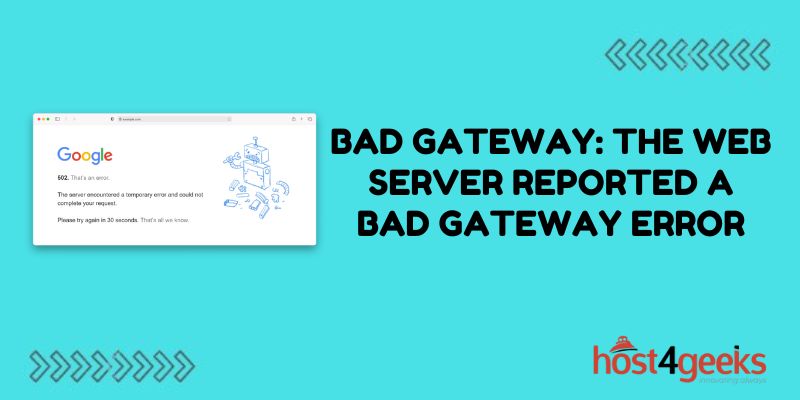Encountering the “Bad Gateway: The web server reported a bad gateway error.” error can be frustrating for website visitors and administrators alike.
This error typically appears when there is a communication problem between the web server and the upstream servers it relies on to display pages. Thankfully, there are some steps you can take to troubleshoot and resolve many common causes of Bad Gateway errors.
What Exactly is a “Bad Gateway” Error?
A Bad Gateway error, sometimes shown as “502 Bad Gateway” or “HTTP Error 502”, means the web server received an invalid response from upstream servers while attempting to load the requested page for a user.
Web servers rely on other backend application servers to dynamically generate page content. A Bad Gateway error suggests there is a connectivity or configuration issue preventing the web server from communicating properly with one or more of these backend servers.
Common Causes of Bad Gateway Errors
There are a few common issues that can trigger Bad Gateway errors:
Application Server Connectivity Issues
If the web server cannot connect to backend application servers like Tomcat, Nginx, or Apache, this will cause a 502.
Possible reasons connectivity could fail include:
- Firewall misconfiguration blocking traffic
- Outdated SSL certificates on application servers
- DNS resolution failures preventing the routing traffic properly
Application Server Overload or Crashes
Bad Gateway errors often appear when an application server is overloaded, times out, or crashes due to high traffic, bad code, or limited resources. The web server expects a timely response when it makes requests, but crashes or slowdowns prevent this.
Web Server Misconfiguration
Sometimes Bad Gateway errors are caused by incorrect web server settings like:
- Proxy timeout values set too low – The web server gives up waiting for backend app servers to respond, resulting in 502 errors.
- Missing or invalid values for proxy server, load balancer, or application server names prevented communication.
Upstream Maintenance
If hosting providers, cloud services, load balancers, or other upstream dependencies used by your web or application servers are down for maintenance or upgrade, Bad Gateway errors appearing is not uncommon.
Troubleshooting Steps for Bad Gateway Errors
Tracking down the root cause depends greatly on your specific server environment and configuration. But some general troubleshooting steps that apply to many scenarios include:
Check Connectivity Between Servers
First, log into the web server itself and attempt to make direct requests to application servers by domain name/IP and port. If connectivity failures occur here as well, focus on fixes like:
- DNS server settings
- Firewall rules
- SSL/TLS termination settings
- Restore connectivity at the base level between servers first.
Review Web Server Logs
Enable verbose logging on your web server and load balancer logs. Look for 502 errors and clues like backend request timeouts or DNS resolution failures in the logs around the times Issues are reported.
Patterns in logs help narrow down the root cause. Compare access logs from both the front-end web server and back-end app servers.
Monitor App Server Health
Use monitoring tools to watch backend application server load averages, memory usage, connection counts, and other metrics for spikes leading up to reported Bad Gateway errors.
If you identify overload conditions right before errors appear, expanding capacity may help.
Check for Provider Outages
Check status pages from hosting providers, server manufacturers, DNS services, and other vendors providing critical services to your web and application infrastructure.
If they report issues shortly before your own Bad Gateway appearances, this suggests where faults lie.
Review Config Files
Check key configuration files on both front-end and backend servers for issues like:
- API endpoint paths that don’t match between servers
- Invalid or missing entries for proxies, caches, or security services
- Outdated certificate paths
- Spelling errors or poor tokenization are common sources of 502 errors.
- Test with Alternate Domains/Ports
- Try sending requests to backend application servers using alternate domain names and ports to isolate DNS-specific issues.
If a domain name works but its IP address version does not (or vice-versa), DNS server troubles may be the culprit.
Common Fixes for Bad Gateway Errors
Once the likely cause is identified through troubleshooting steps, you can apply fixes like:
Adjusting Proxy Timeouts
If backend servers are operating slowly and you see timeout-related log entries, increase the timeouts allowed in proxy server configs before 502 errors trigger. This compensates for delays.
Updating Security Certificates
Expired or changed SSL/TLS certificate chains between servers can block communications. Updating both sides to use a valid common trusted certificate avoids this.
Correcting DNS Settings
Fixing DNS server entries to correctly resolve hostnames to IPs allows traffic to properly route between servers.
Modifying Configuration Values
Fix typos or add missing IP addresses, paths, ports, or protocols in app and web server configs enabling severed connections to be restored.
Restarting Crashed Services
If event logs or monitors show application crashes, gracefully restarting app services brings availability back online.
Expanding Capacity
For recurring overload issues identified, adding backend resources – more CPU, RAM, disk & network capacity – is the permanent solution.
Coordinating with Providers
If the issue stems from the hosting platform or CDN maintenance, coordinate change freezes with them to minimize future end-user impact when doing upgrades.
Preventing Bad Gateway Errors Going Forward
To help minimize future Bad Gateway errors:
Enable Health Monitoring
Set up uptime monitoring for both frontend servers and backend application servers to get alerted quickly on crashes.
Review Resource Usage Regularly
Collect and report on performance metrics like connection volumes, bandwidth, latency and memory consumption to predict scaling needs.
Implement Graceful Failovers
Use redundant application server pairs combined with load balancers with health checks to failover seamlessly if servers go down.
Automate Routine Tasks
Script certificate renewals, config backups, and periodic restarts to apply best practice fixes effortlessly avoiding human errors over time.
Test Extensively Pre-Deployment
Thoroughly load test new code in dev environments across global networks before going live, to catch issues missed previously.
Conclusion
Tracking down Bad Gateway errors quickly is vital to restoring website availability and performance.
Pay attention to the specific symptoms and patterns you see on your own systems. Verify that web servers can reach application servers over your LAN or VLAN first before tackling DNS, firewall, and reverse proxy configuration issues.
Implementing monitors and failover systems also helps minimize downtime from future application server failures. Addressing these common 502 root causes provides you with the knowledge to troubleshoot more effectively.