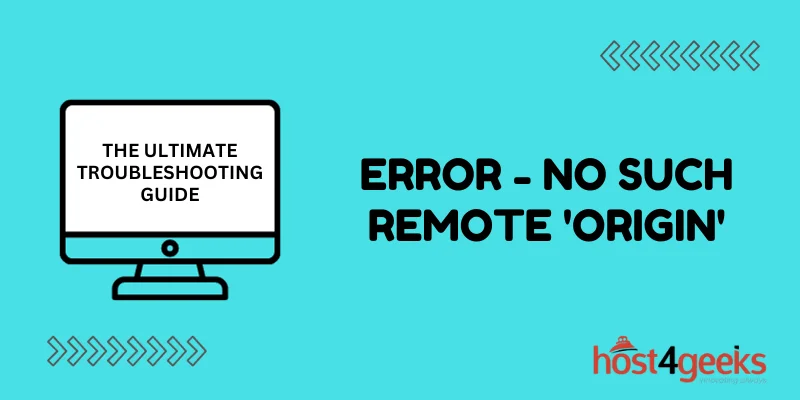In the world of software development and version control, encountering an error like “No Such Remote ‘Origin'” can be quite frustrating and confusing. This error message often appears when working with Git, a popular distributed version control system.
But fear not, as we are here to provide you with a comprehensive troubleshooting guide to help you understand and resolve this issue. In this article, we’ll explore the common causes of this error and guide you through the steps to fix it efficiently. Let’s dive right in.
Understanding the ‘No Such Remote ‘Origin” Error
Before we start troubleshooting, it’s essential to grasp the basics. This error typically occurs when you are working with Git repositories and attempting to perform actions like pushing, pulling, or cloning.
The term ‘Origin’ refers to the default remote repository in Git, and the error message indicates that Git cannot find this remote. There are several reasons why you might encounter this error, and we’ll address each one in detail.
Potential Causes of the Error
1. Repository Initialization
Issue: Incomplete Repository Setup
One of the common reasons for this error is an incomplete repository setup. If you haven’t properly initialized your Git repository or haven’t set up a remote repository, Git won’t recognize the ‘Origin.’ This issue usually happens when developers forget to initialize a repository or miss steps when setting up a new repository.
Solution:
To resolve this, ensure that you have initiated your repository correctly using the git init command. You should also add a remote repository using git remote add origin <repository-url>. Double-check that you have executed these steps properly when setting up a new repository.
2. Incorrect Repository URL
Issue: Incorrect URL Configuration
Another reason for the ‘No Such Remote ‘Origin” error is an incorrectly configured repository URL. If the URL is mistyped or contains typos, Git will be unable to locate the remote repository. Developers often run into this issue after cloning a repository or when changing repository hosting providers.
Solution:
Double-check the repository URL using the git remote -v command. If it’s incorrect, you can correct it using git remote set-url origin <correct-url>. Be extra careful when entering the URL, and verify it if you encounter this error after migrating repositories.
3. Network Connectivity Issues
Issue: Network Problems
Sometimes, network issues can interfere with Git’s ability to access the remote ‘Origin.’ Firewall restrictions, VPN problems, or an unstable internet connection can lead to this error. This is a common problem when working remotely or using public Wi-Fi connections.
Solution:
Ensure that your network connection is stable and free from restrictions. You may also need to configure your firewall settings to allow Git traffic on required ports. Troubleshoot your network settings if the error persists.
4. Missing Permissions
Issue: Insufficient Permissions
If you don’t have the necessary permissions to access the remote repository, Git will display the ‘No Such Remote ‘Origin” error. This can happen when another developer has set up the repository, and you don’t have access.
Solution:
Contact the repository owner or administrator to grant you the required permissions to access the ‘Origin.’ Make sure you have read/write access to the remote repository.
5. Corrupted Git Configuration
Issue: Damaged Git Config
In some cases, your Git configuration files may have been corrupted or damaged, causing various errors like ‘No Such Remote ‘Origin’.’ Git keeps configuration details in the .git folder, which can get corrupted.
Solution:
Try removing the Git directory and cloned repository, then clone it again. Also, restore Git configuration files from a backup or reconfigure the repo if needed.
Troubleshooting Steps
Now that you have a clear understanding of the potential causes, let’s delve into the steps to resolve the ‘No Such Remote ‘Origin” error:
Step 1: Repository Initialization
- Ensure you are in the correct project directory.
- Run git init to initialize a Git repository if it’s not already initialized.
- Use git remote add origin <url> to add the remote repository.
Step 2: Configuring the Remote
- Check the remote configuration with git remote -v.
- If the URL is incorrect, use git remote set-url origin <correct-url> to update it.
- Verify the remote URL points to the correct repository address.
Step 3: Network Connectivity
- Verify your network connection for stability.
- Adjust your firewall settings if necessary to allow Git traffic.
- Check for any VPN-related issues that might affect connectivity.
- Try using a different network if the problem persists.
Step 4: Permissions
- Contact the repository owner or admin to get required permissions.
- Ensure you have read and write access to the remote repository.
- Check repository permissions and your account access level.
Step 5: Git Configuration
- Delete the corrupted Git directory and cloned repository.
- Clone the repository again to get a fresh configuration.
- Reinstate configuration from backups or redo configuration.
Conclusion
In summary, the ‘No Such Remote ‘Origin” error is a common Git issue that can be frustrating to deal with. However, it can be easily resolved by methodically checking repository initialization, remote URL configuration, network settings, permissions, and Git configurations. Verify each step covered in this guide to isolate and correct the problem efficiently.
With the right troubleshooting approach, you can get your repository origin sorted out quickly and be back to productive Git workflows. Hopefully, these tips will save you time and hassle when facing ‘No Such Remote’ errors in the future.