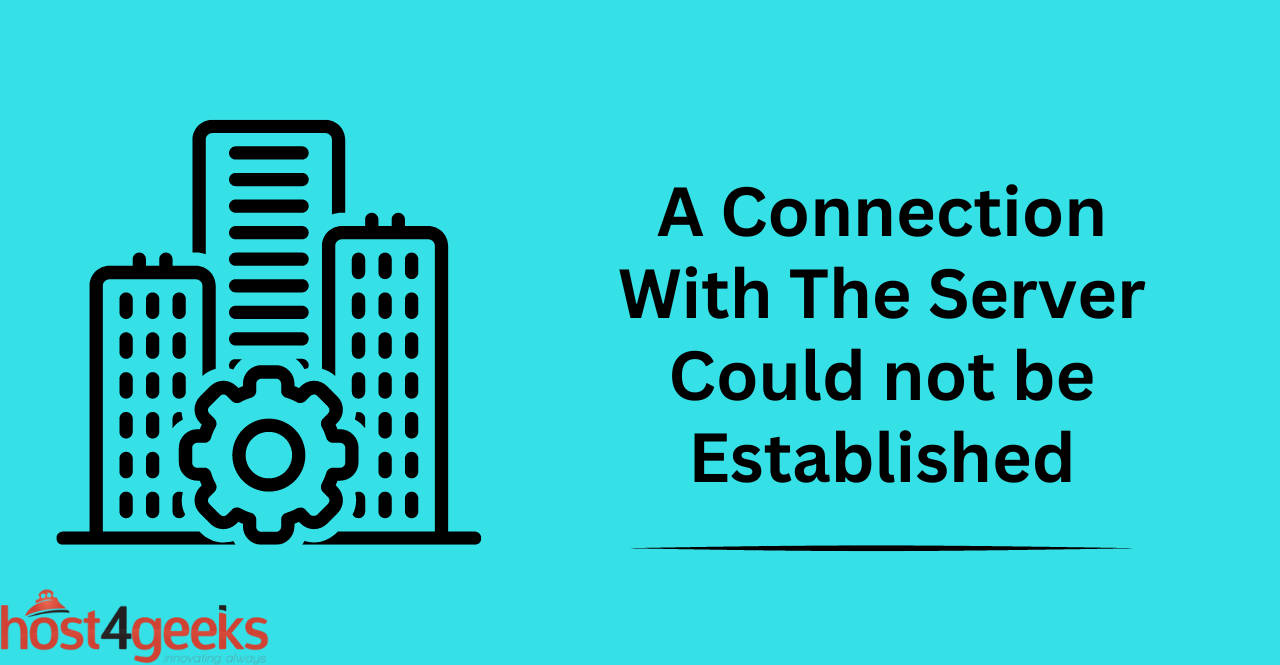Encountering the error message “A connection with the server could not be established” can be a frustrating experience for both casual internet users and professionals alike.
This error message can occur in a variety of contexts, such as attempting to access a website, connecting to a remote server, or using an online application. It can be caused by a range of issues, from simple network connectivity problems to more complex software or server configuration issues.
In this article, we will explore the common causes of this error message and provide troubleshooting tips and solutions to help you resolve the issue and establish a successful connection with the server.
Understanding the Error
The error message “A connection with the server could not be established” is an indication that a user’s attempt to access a remote server or computer has failed.
It means that there was a network issue preventing the device from connecting, such as a firewall blocking access or incorrect configuration settings on the client or server.
Troubleshooting The Errors | Common Causes and Fixes
Common Causes of the Error Message:
The error message is typically caused by either a network connectivity issue or an incorrect configuration of the client (such as a web browser) or server. Moreover, this error message can be caused by a variety of factors, including:
- Firewall settings blocking access to the server
- Incorrectly configured proxy settings
- The DNS server not responding correctly
- Incorrect domain name or IP address entered in the client configuration
- Server not responding to requests
- Incompatible software or drivers
Common Fixes for The Error
Troubleshooting Network Connections:
To resolve the error message, the initial step is to examine your network connections. It is essential to verify that all cables are securely connected and that any wireless networks are properly established and transmitting signals. Furthermore, it is crucial to ensure that your system settings, such as IP address, subnet mask, gateway, and DNS servers, are accurately configured.
Examining Server Status:
If the error message persists, it is necessary to confirm whether the server is operational and capable of responding to requests. This can be accomplished by employing a command line utility to ping the server’s IP address or domain name. Alternatively, web-based tools like “Is It Up?” can be utilized to check the server’s status.
Validating Login Credentials:
If the error message continues to persist, it is vital to double-check the accuracy of your login credentials. For instance, when connecting to a website, ensure that you are entering the correct username and password. If you have forgotten your credentials, there may be an option to reset them.
Verifying Firewall and Antivirus Settings:
If the error message still persists, inspect your firewall and antivirus settings to ensure that they are not obstructing access to the server. Additionally, it is important to keep your firewall and antivirus software up-to-date by installing the latest updates. This includes adding any domains or IP addresses that require access to the whitelist.
Preventing Future Connection Errors
Keeping Software and Systems Up-to-Date:
One of the best ways to prevent connection errors is to make sure all software and systems are kept up-to-date. This includes regularly checking for security updates and patches as well as ensuring that any installed software is up-to-date. This can be done by accessing the server settings and then selecting “Check for Updates”.
Regularly Backing up Data:
Another important step in preventing connection errors is to regularly back up any important data. This can be done by accessing the server settings and then selecting “Backup Data”. This should be done regularly to help protect against any data loss in the event of a server crash or other system failure.
Monitoring Server and Network Performance:
Finally, it is important to regularly monitor the performance of both the server and the network. This can be done by accessing the server settings and then selecting “Monitor Performance”. This should be done regularly to ensure that everything is running smoothly and to identify any potential problems before they become serious.
Consulting with IT Professionals:
If all else fails, it may be necessary to consult with IT professionals for additional assistance. They will be able to provide more in-depth advice on how to troubleshoot and resolve any connection errors that may occur. In addition, they can provide advice on the best ways to prevent future issues from occurring.
Conclusion:
In conclusion, encountering the error message “A connection with the server could not be established” can be a frustrating experience, but with the right troubleshooting steps and solutions, it can be resolved.
As we have discussed, this error message can be caused by a variety of issues, such as network connectivity problems, server configuration issues, or software errors.
By taking steps such as checking network connections, verifying login credentials, and updating server software, users can often successfully establish a connection with the server. It is important to stay vigilant about potential causes of this error and to regularly monitor and maintain servers and network connections to prevent future issues.
By staying informed and proactive, users can ensure a smooth and successful experience when connecting to servers and online applications.