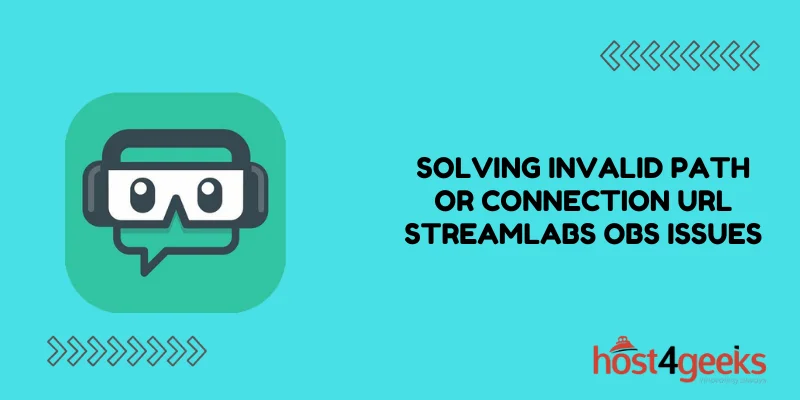Streamlabs OBS has undoubtedly revolutionized the world of content creation and live streaming. It offers an array of powerful features and user-friendly interfaces, making it the go-to choice for many streamers.
However, like any complex software, it’s not uncommon to encounter technical glitches. One of the most vexing issues Streamlabs OBS users may face is the dreaded “Invalid Path or Connection URL” error. This error can be a roadblock in your streaming journey, causing frustration and confusion.
The good news is that with the right knowledge and guidance, you can swiftly resolve this issue and return to seamless streaming. In this comprehensive guide, we will walk you through the step-by-step process of tackling the “Invalid Path or Connection URL” issue, ensuring you can provide your audience with uninterrupted, high-quality content.
Understanding the Invalid Path or Connection URL Error
Before diving into the solutions, it’s crucial to grasp the root causes of the “Invalid Path or Connection URL” error. This error typically occurs when Streamlabs OBS encounters difficulties in connecting to your chosen streaming platform or when the provided stream key is incorrect. Now that we’ve identified the issue, let’s explore the most effective solutions to address it.
Troubleshooting Steps for Invalid Path or Connection URL Streamlabs OBS Issues
1. Double-Check Your Stream Key
An incorrect or expired stream key is a common culprit behind the “Invalid Path or Connection URL” error. To address this issue:
Start by logging in to your streaming platform, whether it’s Twitch, YouTube, or another service.
Navigate to your dashboard or stream settings.
Generate a new stream key. This action will render your old key invalid, enhancing your stream’s security.
In Streamlabs OBS, access the settings menu by clicking on “Settings” and then “Stream.”
- Paste the freshly generated stream key into the designated field and click “Done.”
2. Verify Your Server and Service
Selecting the correct streaming server for your region is of paramount importance. Different platforms offer various servers, and pinpointing the right one is crucial for maintaining a stable connection.
- Within Streamlabs OBS, navigate to the “Settings” menu and select “Stream.”
- Choose the server that is geographically closest to your location.
- Save your settings, ensuring that your streaming platform’s server is accurately selected.
3. Check the Path and URL
The “Path” and “URL” fields must be configured correctly to resolve the error:
- In Streamlabs OBS, access the “Settings” menu and select “Stream.”
- Ensure that the “URL” field matches the streaming platform’s server, guaranteeing a seamless connection.
The “Path” field should either remain empty or be set as a forward slash (/) for optimal performance.
4. Disable Firewall and Antivirus
Your firewall or antivirus software may sometimes obstruct the streaming connection. To address this potential issue, temporarily disable them and assess whether the “Invalid Path or Connection URL” error persists.
5. Update Streamlabs OBS
Outdated software versions can lead to compatibility issues, including the “Invalid Path or Connection URL” error. Therefore, you must ensure that you are using the latest version of Streamlabs OBS.
- Check for available updates directly within the Streamlabs OBS application.
- If an update is available, promptly install it to ensure optimal performance.
6. Internet Connection
A stable internet connection is the backbone of smooth streaming. Therefore, ensure that your internet connection is not only robust but also consistent. If possible, consider using a wired connection to further enhance your streaming experience.
7. Streamlabs OBS Plugins
Sometimes, incompatible or outdated plugins can be the root cause of the “Invalid Path or Connection URL” error. It’s advisable to review and update your plugins to ensure their compatibility with the current version of Streamlabs OBS.
8. Reinstall Streamlabs OBS
In the event that all other measures fail to resolve the issue, consider reinstalling Streamlabs OBS. This can help in resolving any underlying issues with the software and ensure a fresh, error-free start.
Conclusion
Streaming your content to the world should be a seamless and enjoyable experience, and Streamlabs OBS is an invaluable tool for this purpose. Although encountering the “Invalid Path or Connection URL” error can be frustrating, it’s a solvable issue.
By following the comprehensive step-by-step guide provided here, you can resolve this error and return to creating and sharing captivating content with your audience. While troubleshooting this issue can be intricate, it is an essential step toward ensuring a smooth streaming experience.