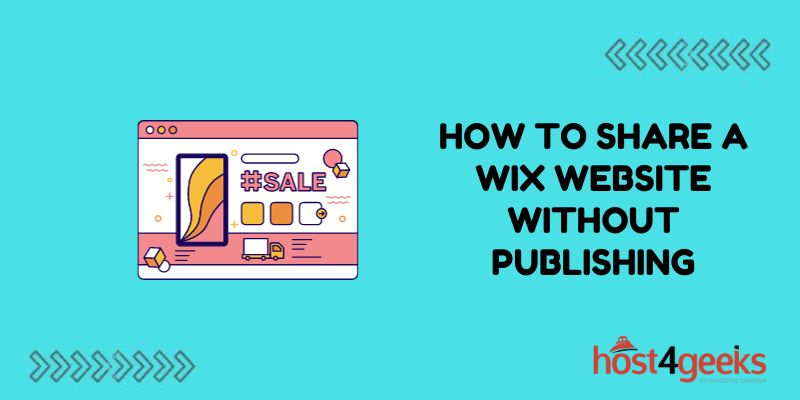Have you built a Wix website that you want to share with clients or colleagues before officially publishing it? Wix makes it easy to provide sneak peeks of your unpublished site. In this post, we’ll walk through the steps to share a Wix site without publishing.
Set Link Sharing Permissions in Wix
The first thing you’ll want to do is check your Wix site’s sharing settings. This allows you to control who can access unpublished site links.
To update sharing permissions:
- Log in to your Wix account and go to the Editor view of your site.
- Click on the padlock icon in the left toolbar to open Site Settings.
- Click on Users & Permissions.
- Under Link Sharing, choose your desired permission level:
- Anyone – Allows sharing site links publicly.
- Users with permission – Restrict sharing to only users you specify.
- Only logged in Wix users – Restrict sharing to users logged into a Wix account.
Giving share access only to specific users or Wix members provides better control over who can view your unpublished site.
Generate an Unpublished Site Link
With permissions set up, generating a link to share your unpublished Wix site is simple:
- In the Wix Editor’s top toolbar, click the Share button.
- In the sharing options that appear, click on Manage site links.
- Click the plus icon to generate a new shareable link.
- Choose your desired permissions for the link. You can make it read-only to prevent changes by viewers or set an expiration date.
- Copy the unpublished site link displayed after generating it.
Now anyone you share that unique link with can access and view your Wix site prior to officially publishing.
Preview as Guest
Another sharing option is using Wix’s Preview as Guest feature. This allows you to see your website exactly as a visitor does.
- To preview your site anonymously:
- While logged in, hover over your account avatar.
- Select “Preview as Guest”.
- You’ll now view a live preview of your unpublished website without being signed into your Wix account.
- Copy the URL from the browser address bar to share the guest preview.
The benefit here is you don’t have to generate a separate link. Just grab the guest preview URL to share as needed.
Allow Access via Email Invitation
For more control over individual site access, Wix lets you invite users by email:
- Go to Users & Permissions in your Site Settings.
- Click Invite Users.
- Enter the email address(es) to send invites to.
- Customize permissions for invitees if needed.
- Send the invitation and notify users to accept it to view your site.
Email invites work well when granting site access to clients for feedback. The customized permissions also let you limit what they can do on the site itself.
Utilize Access Passes to Manage External Access
If your goal is to share site sneek peeks with a larger external audience, Wix Access Passes are a great option.
Access Passes allow you to:
- Easily manage external access in one place
- Email customizable pass links
- Set detailed permissions per pass
- Revoke access as needed
- To start using Access Passes:
- Go to Site Settings > Users & Permissions
- Click Access Passes > Create an Access Pass
- Name your pass and configure settings/permissions
- Email the pass link to recipients and ensure they accept access
Having full control over pass parameters makes managing broader external shares simple. You can disable passes anytime sites are ready for full launch.
Install a Free Preview App
Another approach is to install a Wix App that enables previews. The Free Preview App is a safe option that doesn’t require contacting your site visitors.
Once installed:
- App generates preview links
- Customize link permissions as needed
- Revoke access manually or automatically
- The app even lets you capture visitor emails for follow-up. And it’s free to add to sites!
Utilize Wix Private Domain and Pages
If protecting your Wix site content itself is the priority, you can use Private Registration and Private Pages:
Private Registration: Hides your personal site owner details from WHOIS lookups. This adds a layer of anonymity.
Private Pages: Password protects actual site pages from search engine indexing. So only visitors with the direct link/password can access those private pages or posts.
Using both prevents search engines from finding your unpublished content while still allowing it to be viewed by authorized users with direct access.
Additional Ways to Share Unpublished Wix Sites
There are a few other methods for granting access to unpublished Wix sites as well:
- Use site development platforms like Stage or FrogSparks that make internal team collaboration easier.
- Embed site previews on separate landing pages that viewers access with a password.
- Export your site as a DevMode project to share offline without affecting the live published version.
Remember Access Limits After Publishing
One last thing to keep in mind – any access links and permissions you’ve configured will still work even after officially publishing your Wix site.
Be sure to update or revoke any shares that shouldn’t have post-launch access. Published sites have higher risks for exposure, so tightening permissions is wise.
In Closing
Wix provides versatile options for sharing unpublished site versions. Configure user access levels based on who requires previews. Use sneek peek links, access passes, preview apps, or private pages to control visibility.
Review all shares periodically and limit access upon site launch. Following these best practices allows site owners to voluntarily provide access when beneficial while still protecting content integrity.