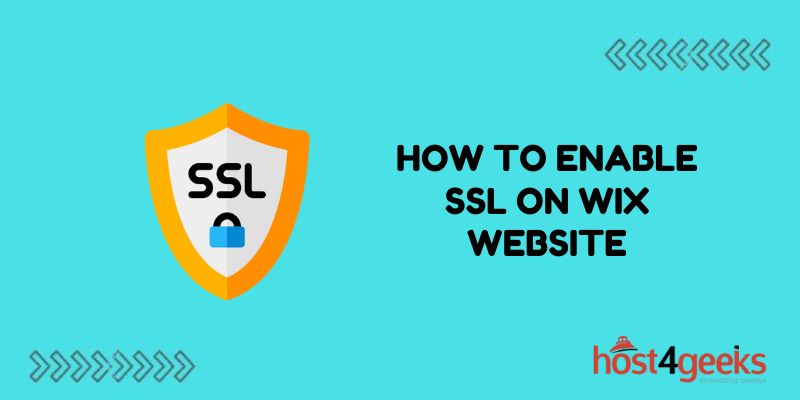Enabling SSL on your Wix website is important for security and SEO reasons. An SSL certificate encrypts data between the browser and your site to protect sensitive information as it travels back and forth. It also shows site visitors your site is secure and trustworthy.
Enabling SSL helps improve your search engine rankings as Google gives preference to secure sites. It’s easy to add SSL to Wix. Here’s a step-by-step guide.
Purchase an SSL Certificate
The first step is to purchase an SSL certificate from a certificate authority like DigiCert or Comodo. The most common and universally trusted type is a basic domain validation (DV) certificate. This verifies you own the domain.
When purchasing, make sure to enter your correct Wix domain name. You will get an email to verify domain ownership before the SSL issues. This process takes just a few minutes.
Activate the Certificate in Wix
Once you get the SSL certificate files from the provider, it’s time to activate it in Wix. Just follow these simple steps:
Upload Certificate Files
- Log into your Wix account and go to Domain Settings.
- Click “Add Certificate.”
- Next, upload the four certificate files you received from the SSL issuer – certificate, private key, intermediate certificate(s), and root certificate.
Install on Wix Domain
After uploading files, Wix will prompt you to install the SSL on your primary domain or a subdomain. Select which domain to activate it on.
Force HTTPS for the Entire Site
In Domain Settings, turn on the “Force HTTPS” option. This redirects all site visitors to the secure HTTPS URL and is important for SEO.
That’s all it takes! After a few minutes, your Wix site will be 100% encrypted with SSL across all pages.
Verify Proper SSL Implementation
It’s important to verify SSL is working properly across your site. Use online tools like SSL Checker from Symantec to confirm your certificate is valid and enforced.
Check the Green Padlock
When you visit your Wix site, check that the URL begins with “HTTPS” and shows a green padlock icon. Click the icon to inspect the certificate details and confirm no errors.
Test Site Pages
Manually check random pages on your site, not just the homepage. Click the padlock icon on multiple pages to verify the cert is active across all site content.
Renew the Certificate On-Time
SSL certificates eventually expire, at which point the encryption will fail. Mark your calendar with a reminder to renew your certificate every 1-3 years so it doesn’t unexpectedly lapse!
Most CAs will send expiration notices. Renewal only requires re-uploading the new certificate files in Wix Domain Settings.
Enable HSTS for Extra Protection
HTTP Strict Transport Security (HSTS) provides added security for websites with SSL certificates. It forces the browser to access the site over HTTPS, preventing unencrypted HTTP access.
Here’s how to enable HSTS in Wix:
Add HSTS Header
Go to Wix Developer Mode > Site Information > Custom Header Code Area. Insert the following code snippet:
Strict-Transport-Security: max-age=<expire-time>
Set the expire time to at least 31536000 seconds (1 year). Save header changes.
Submit Site to HSTS Preload List
For full HSTS protection, submit your domain for inclusion in browser preload lists. This hardcodes your domain to only connect via HTTPS in all major browsers. Follow the instructions here to submit your Wix site to the HSTS preload list.
HSTS fortifies your SSL implementation, preventing HTTP requests and intercepted connections.
Troubleshoot Issues Quickly
Despite best intentions, you may occasionally run into problems with your Wix SSL certificate like:
- Certificate errors showing to visitors
- HTTP links appearing on secure pages
- Website redirect loop issues
Thoroughly inspect error messages and Wix support forums for fixes. Act swiftly to resolve SSL problems or site security will be impacted.
Conclusion
Implementing SSL on your Wix website is a smart security investment that also improves SEO and user trust. While purchasing and installing an SSL certificate involves a few simple steps, maintaining it properly takes vigilance. Check monthly that the certificate remains valid without errors or warnings to visitors.
Renew it on time before expiration to prevent disruptions. Tweak your Wix Site HTTPS settings and HSTS header as needed to ensure all connections occur over encrypted HTTPS across both site pages and backlinks. Address any related issues promptly.
With an SSL certificate activated and working smoothly, your Wix site will load quickly and securely for all visitors. Pages will display the favorable green padlock icon, reinforcing user confidence in your brand. The improved SEO from enabling SSL also leads to higher organic rankings over time – a compounding benefit that makes the effort very worthwhile.