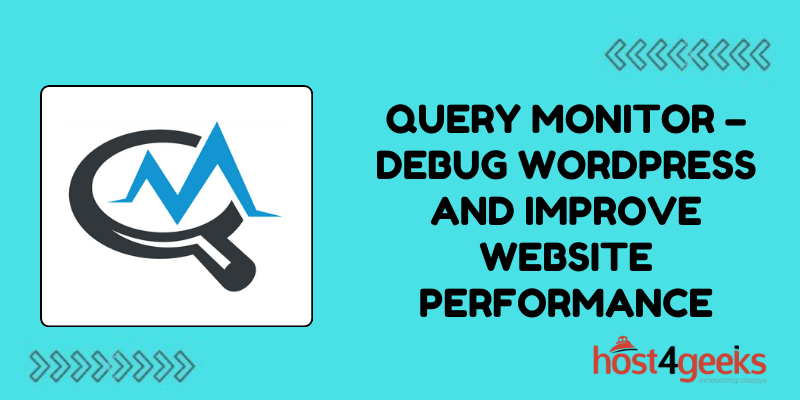Query Monitor is a popular WordPress plugin used by developers, site owners, and agencies to identify database queries, debug issues, optimize performance, and improve the end-user experience. With over 1 million active installs, Query Monitor is one of the most useful plugins available.
In this comprehensive guide, we will explore what Query Monitor is, why you need it, and how to use it to debug and optimize your WordPress site.
What is Query Monitor?
Query Monitor is a debugging plugin that enables you to see database queries, hooks, conditionals, HTTP requests, redirects, cached fragments, and more. It gives you an insight into what’s happening behind the scenes on your WordPress site.
With Query Monitor, you can quickly identify:
- Slow database queries
- Duplicate queries
- Missing caches
- CPU and memory usage
- PHP errors
This helps debug performance issues, optimize queries, and improve site speed.
Why You Need Query Monitor
There are a few reasons that make Query Monitor an essential plugin for many WordPress developers and site owners:
1. Identify Slow Database Queries
Slow database queries can significantly impact site performance and user experience. By seeing all the queries executed on a page, you can identify slow, duplicate, and inefficient queries.
2. Debug Errors and Issues
Query Monitor enables debugging of PHP errors, 404 pages, redirects, hooks, HTTP requests, query vars, environment, user capability checks, and more. This helps diagnose site issues.
3. Improve Site Speed and Performance
By optimizing database queries and fixing issues unveiled by Query Monitor, you can directly improve site speed and performance. This leads to a better user experience.
4. Optimize Database Usage
Query Monitor shows you all database queries, allowing you to optimize them for efficiency. This reduces the load on the database server.
5. Check for Caching
Lack of caching is one reason for slow performance. Query Monitor allows you to easily check if caching is implemented and working as expected.
How to Install and Activate Query Monitor
Installing Query Monitor is simple and easy. Just follow these steps:
- In your WordPress dashboard, navigate to Plugins > Add New
- Search for “Query Monitor”
- Install and Activate the plugin by John Blackbourn
Once activated, Query Monitor will automatically start monitoring and displaying database queries and debugging information for administrators. No further configuration is required.
How to Use Query Monitor for Debugging
Using Query Monitor is fairly straightforward. Here are key things you can do:
View Queries
- Visit different pages of your site with Query Monitor active
- Scroll down to see all database queries executed on that page
- Check the performance of queries such as time taken, result size, duplicate queries, etc.
Filter Queries
- Use filters on the top right to display queries based on type, components, caller etc.
- Search queries using the text search box
Debug Errors / Alerts
- View any PHP errors or uncaught exceptions
- Check query alerts panel for warnings on inefficient queries
- Check area above the website footer for redirects and 404 errors
Inspect Hooks and Request Data
- View all hooks and conditionals executed on the page
- Inspect WordPress hook documentation quality
- See all GET/POST requests and PHP $_SERVER data
This should give you a good overview of using Query Monitor for debugging and performance optimization!
Query Monitor in Debug Mode
For more detailed debugging, Query Monitor has a debug mode that captures and displays additional information.
To enable debug mode:
- Add the following line to wp-config.php
define(‘QM_ENABLE_CAP_CHECK’, true);
- In Query Monitor settings, check “Enable Debug Mode” under Extended Debug Data.
In debug mode, you get detailed data on:
- Database connection usage
- Number of option rows queried
- Stripped down output
- User capability checks
- Peak memory statistics
Integrating Query Monitor with Debug Bar
For even more advanced debugging, Query Monitor can be used alongside the Debug Bar plugin.
Debug Bar adds a toolbar at the top to more easily access debugging info in a structured way.
With both plugins active, all Query Monitor data integrates directly into the Debug Bar panels for quick access while debugging.
Optimizing Database Queries
Armed with data from Query Monitor, you can now optimize inefficient database queries slowing down your site.
Here’s how to optimize queries:
- Check query time – Focus on the most time-consuming queries first
- Eliminate duplicates – Reuse cached query results
- Simplify joins – Avoid unnecessary joins
- Check query type – Tun index queries for faster results
- Add caching – Use transients and object caching
- Paginate results – For very large resultsets
Keep optimizing queries until all queries execute below the 100ms recommended time.
This will significantly speed up your overall site!
Fixing Missing Caches
Enabling caching is one of the best ways to improve WordPress performance.
With Query Monitor, you can check:
- Object cache status
- Transients caching
- Page, database, and fragment caching
- CDN and browser caching
If certain caches are missing, you can enable them using plugins like W3 Total Cache or WP Rocket.
Viewing HTTP API Requests
Query Monitor gives you insight into all external HTTP requests made by your site.
This helps you:
- Identify unnecessary API calls
- Check status codes and response times
- View detailed API request and response data
- Debug failed API requests
You can use this data to reduce external API requests for better performance.
Conclusion
Whether you’re a developer trying to optimize load times or a site owner looking to improve page speed scores, Query Monitor has something to offer. Its customizable interface and range of output formats make it easy to zero in on issues and take the necessary steps to resolve them.
As WordPress sites become more complex with additional plugins and themes, tools like Query Monitor will only increase in utility. Its active development community also ensures the plugin stays compatible with new WordPress releases and developments in PHP.
For any WordPress site owner or developer looking to boost performance, Query Monitor should be among the first tools installed. With its unparalleled insights into internal WordPress workings, Query Monitor can help take sites to the next level in terms of speed and stability.