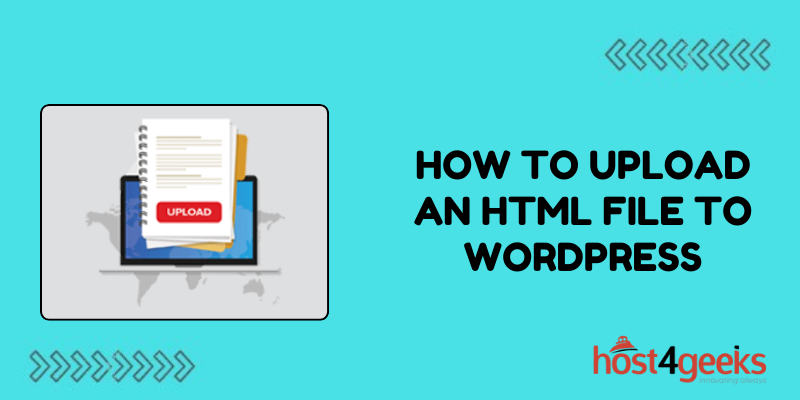Uploading an HTML file into your WordPress site allows you to integrate custom markup, styling, and scripts that offer more control over the appearance and functionality of your content. While WordPress page builders and themes provide simplification, HTML gives you granular control and flexibility.
In this comprehensive guide, we’ll provide step-by-step instructions for properly preparing and uploading HTML files into WordPress. You’ll learn WordPress best practices for HTML implementation, troubleshooting tips for seamless integration, and maintenance advice for managing imported HTML content over time. Follow along and you’ll be able to upload HTML into WordPress like a pro.
Step 1 – Optimizing Your HTML
The first key step is optimizing your HTML file before uploading it into WordPress. This helps avoid conflicts and ensures proper formatting and function.
Clean Up the Code
Remove any unnecessary code that won’t be needed in the WordPress environment. Delete redundant HTML tags, old CSS styling, JavaScript libraries/plugins that won’t be used, etc. You want the cleanest HTML structure possible.
Simplify Styling
Rather than using HTML tags like <font>, <center>, etc. for styling, put all CSS rules into an external stylesheet file. This makes styling easier to maintain separately from the HTML structure.
Use Relative Paths
If your HTML links to other assets like images, scripts, or pages, be sure the paths are relative (e.g. /images/graphic.jpg) rather than absolute (e.g http://example.com/images/graphic.jpg). This allows the links to work properly when uploaded into WordPress.
Include Alt Text
For any <img> elements, make sure to provide descriptive alt text for accessibility, SEO, and in case images don’t load properly.
Validate Your Markup
Use the W3C Markup Validation Service to check for any HTML errors or warnings. Fix any issues to ensure your markup employs a valid, semantic structure before uploading into WordPress.
Optimize SEO Elements
Double check that your HTML includes <title> tags, meta descriptions, heading tags (<h1>-<h6>), and other important elements that help with on-site SEO and performance in search rankings.
Taking time to optimize your HTML pays dividends by avoiding conflicts and integrating smoothly into WordPress.
Step 2 – Installing the HTML Importer Plugin
To upload HTML files into WordPress, you’ll need to install a plugin that enables HTML importing. The simplest option is the WordPress HTML Importer plugin.
Here are the installation steps:
- Log into your WordPress dashboard
- Go to Plugins > Add New
- Search for “HTML Importer”
- Click Install Now to install the plugin
- Once installed, click Activate to enable the plugin
This adds an HTML import function to your WordPress site, allowing seamless HTML uploads.
Step 3 – Uploading Your HTML File
With the HTML Importer plugin activated, you can now upload your optimized HTML file:
- Go to Tools > Import in the WordPress dashboard menu
- Click on HTML from the list of importer types
- On the next screen, click Upload and select your HTML file
- Select whether to import your HTML as a WordPress Page, Post, or custom post type
- Click Publish to complete the HTML upload
The HTML Importer extracts the content from your file and adds it into WordPress as a new page or post.
Alternative Upload Methods
There are a couple of other ways to upload HTML files without a dedicated plugin:
- Upload to the Media Library – You can upload your HTML file like a media asset and insert it into a page via embed.
- Copy/paste HTML directly – Some simpler HTML snippets can be pasted directly into the WordPress text editor.
However, the HTML Importer plugin provides the most seamless and configurable import experience.
Step 4 – Verifying Imported HTML
Once your HTML is uploaded into WordPress, verify everything is working properly:
- Preview before publishing – Use the WordPress preview function to check the imported HTML looks correct.
- Check media – Any linked images, scripts, etc may need to be uploaded separately into the media library.
- Confirm links work – Click all links to ensure they direct properly to relative paths and assets.
- Review SEO data – Verify title tags, meta info, etc carried over and work properly.
- Check mobile – View imported HTML on mobile devices to catch any responsive design issues.
- Publish cautiously – Consider leaving published off until you’ve confirmed everything looks good.
Taking it slow and verifying thoroughly helps catch any potential issues on the front end.
Step 5 – Maintaining Imported HTML
Once your HTML content is successfully integrated into WordPress, you’ll want to keep it maintained properly over time. Here are some best practices:
Make Edits in Widgets Cautiously
If you’ve uploaded your HTML into a text widget, use caution when editing. Stick to minor text changes rather than overhauling the structure to avoid breaking anything.
Treat Similar to Posts
Manage imported HTML posts like traditional WordPress content. Use categories and tags to organize them alongside regular posts.
Enable Visual Editor Carefully
When needing to edit imported HTML, switch to the visual editor but don’t get too aggressive in remodeling the structure.
Re-Import HTML for Major Edits
Rather than trying to completely overhaul HTML in WordPress, re-import a fresh optimized version for major changes.
Use Revisions
Leverage the revision function when editing imported HTML. This lets you roll back changes if something breaks.
Keep WordPress and Original HTML in Sync
Maintain a separate copy of the original HTML source file so it can be re-imported if needed.
Watch for Theme Conflicts
Imported HTML/CSS may collide with theme defaults. Use a plugin like CSS Hero or add custom CSS classes as needed.
Take it Slow!
In general, take minor iterative steps when editing imported HTML rather than dramatic changes all at once.
With a cautious and methodical approach, imported HTML can be maintained and edited almost as smoothly as native WordPress posts.
Conclusion
Uploading HTML files into WordPress provides powerful creative flexibility, but it takes skill and care to integrate properly. Optimizing your HTML upfront, verifying thoroughly after import, and maintaining cautiously over time will ensure the best results.
Implementing the steps in this guide will have you uploading HTML into WordPress successfully. Just remember – clean code, test rigorously, edit carefully!