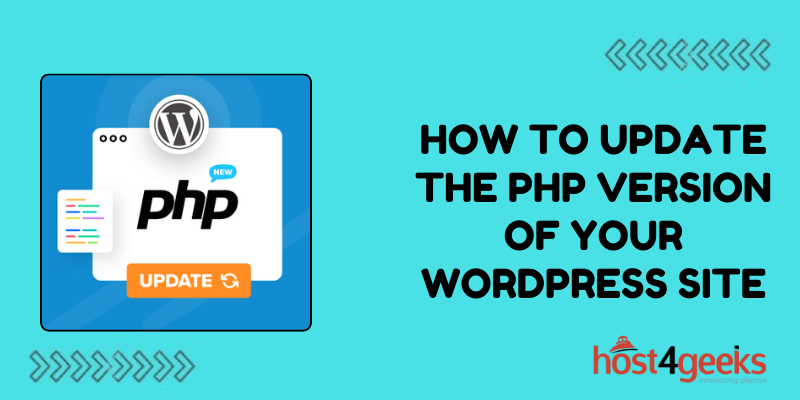Running the latest PHP version is crucial for WordPress performance, security, and new features. However, many hosts have older outdated PHP versions activated by default.
Updating to PHP 7 or PHP 8 can optimize your WordPress site. Here’s how to change the PHP version that your WordPress site runs on.
Why Update PHP for WordPress?
There are a few key reasons to update the PHP version powering your WordPress site:
- Speed – PHP 7 and 8 are much faster than old versions like PHP 5.6. You’ll see improved WordPress performance after updating.
- Security – New PHP versions fix vulnerabilities and add improved security features. Keeping WordPress secure requires staying updated.
- Compatibility – WordPress 5.6+ requires PHP 7.4 or newer. The latest features depend on an updated PHP version.
- Performance – Modern PHP versions use less memory and have better performance. Your site will run smoother after upgrading.
- Support – Old PHP versions often reach end-of-life status and lose support. Newer PHP releases get long-term support.
In short, running the latest PHP version keeps your WordPress site optimized, secure, and compatible. Let’s look at how to update PHP for WordPress.
Checking Your Current PHP Version
The first step is to check which PHP version your WordPress site is currently running on:
- Log in to your WordPress dashboard.
- Go to Tools > Site Health.
- Check the info under “PHP Version”. This shows your active PHP version.
- View the “Recommended PHP Version” as well. This is the latest PHP that WordPress recommends using.
You can also use a plugin like PHP Version Checker to quickly see your current PHP version from the admin dashboard.
This tells you whether you’re running an outdated PHP version that needs updating for WordPress. Next, let’s go over how to actually change the PHP version.
Updating PHP Through Your Web Host
The proper way to update your PHP version is to change it at the web host level. This ensures the new PHP version applies server-wide.
Here’s how to update PHP through web hosting:
1. Log in to your web host control panel.
2. Locate the PHP version option. The location varies by host.
3. Select the new PHP version from the available options.
4. Save changes and restart the server if needed.
5. Check that the update took effect via Site Health > PHP Version.
Don’t just copy your existing site folder – make sure to migrate WordPress properly so everything functions on the new PHP version.
Reach out to your web host’s support for help changing PHP versions. Most hosts make it easy to update PHP, but the control panel location varies.
Using a PHP Compatibility Plugin
If your web host doesn’t allow you to change the PHP version, plugin workarounds are available:
- PHP Compatibility Checker – Select the desired PHP version. Checks compatibility.
- PHP Version Switcher – Switch between different PHP versions.
- WP PHP Version Control – Set the PHP version for WordPress only.
These plugins can override the default PHP version for your WordPress site only. They work by routing requests through an embedded PHP server.
While plugin solutions work, upgrading at the web host level is best practice when possible. The server-wide update keeps everything standardized.
Will Updating PHP Break My Site?
Changing PHP versions can cause compatibility issues in some cases:
- Outdated plugins/themes – Those not updated recently may not support new PHP.
- Custom code – Check for deprecated code that needs to be updated.
- Hosting environment – Some specialized hosts have custom PHP configs.
To test things out, first switch PHP versions on a development/staging copy of your site. The WP PHP Version Control plugin lets you do this without affecting your live site.
This simulates the PHP change and catches any potential compatibility problems before updating production. Take time to test plugins and themes too.
PHP 8 Considerations
Jumping straight from an old PHP version to PHP 8 requires extra care. Some considerations for switching to PHP 8 for WordPress:
- Test extensively first on a staging copy of your site.
- Monitor error logs closely after upgrading to catch any issues.
- Update plugins/themes to verified PHP 8 compatible versions.
- Review custom code and libraries for PHP 8 readiness.
- Consider an incremental upgrade to PHP 7.4 first if unsure.
With proper testing beforehand, PHP 8 should work great for most WordPress sites. But switching from say PHP 5.6 to PHP 8 is a bigger leap than incremental upgrades.
Choosing the Right PHP Version
WordPress provides the minimum PHP version required for each release. They also recommend newer versions for optimal performance.
Here are general guidelines for picking PHP versions based on your WordPress version:
- WordPress 5.2+ – PHP 7.2 or newer recommended
- WordPress 5.6+ – PHP 7.4 or newer required
- PHP 8.1 – Ideal for optimal speed and support
- PHP 7.4 – Minimum for latest WordPress features
- PHP 7.2 – Minimum for security and performance
Check WordPress requirements to pick the ideal PHP version for your site. Also consider your web host’s PHP offerings when deciding on which version to update to.
Conclusion
Keeping your WordPress site’s PHP version up to date is crucial for performance, security, and compatibility. Thankfully, most modern web hosts make it easy to change PHP versions in just a few clicks.
Be sure to test your site’s PHP upgrade on a staging environment first before deploying it live. This catches any potential compatibility issues with older plugins or themes.
With proper testing beforehand, updating PHP can give your WordPress site a major speed and security boost. Maintaining the latest PHP version should be part of any WordPress site’s regular maintenance routine.