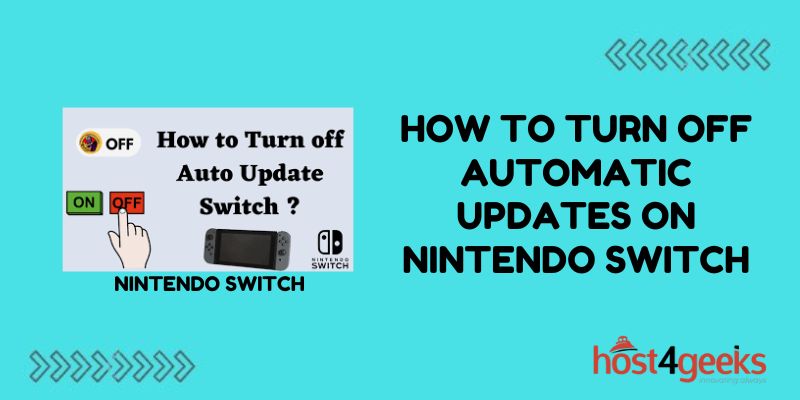The Nintendo Switch is a popular hybrid video game console that allows you to play your favorite games both on a TV and in handheld mode. One feature of the Switch is that it will automatically download system updates in the background when connected online.
However, some users may wish to turn off this auto-update functionality for various reasons. In this guide, we’ll walk through the steps to disable automatic software downloads on your Nintendo Switch.
Accessing System Settings on the Switch
The first step is to access your Switch’s System Settings menu. Here’s how:
- Press the Home button on your Joy-Con or Pro controller to access the Home menu
- Navigate to the System Settings icon (a gear shape) and select it
- This will open the Settings menu where you can manage various system options
Now you’re ready to navigate to the specific auto-update settings.
Locating the Auto-Update Option
Inside the System Settings, you need to select the System tab on the left-hand menu. Then choose the System Update Settings option.
This will display the switch’s Software Update options, including:
- “Download Update Data Automatically”
- “Update Software Automatically”
We need to disable both of these auto-update toggles.
Turning Off “Download Update Data Automatically”
This setting determines whether the Nintendo Switch passively checks for and downloads the latest system update in the background.
To turn this off:
- Navigate to System > System Update Settings
- Locate the “Download Update Data Automatically” option
- Click on the toggle button to disable this auto-download functionality
- The toggle should now appear grayed out to indicate automatic downloads are disabled.
Disabling “Update Software Automatically”
While related, this is a separate auto-update setting that controls whether the Nintendo Switch actually installs any downloaded updates automatically in the background or not.
Even with auto-downloads disabled, previously downloaded update data may still install automatically if this is enabled.
To disable auto installs:
- Within System Update Settings, find “Update Software Automatically”
- Click the toggle button so it appears grayed out and disabled
- Now your Switch won’t install new software updates without your permission
Understanding the Auto-Update Settings
With both “Download Update Data Automatically” and “Update Software Automatically turned off, your Nintendo Switch will no longer:
- Check for new system updates in the background
- Download any pending update data
- Install newly downloaded update files automatically
This prevents unexpected software changes or rebooting due to background updates.
However, it means the responsibility falls on you to manually check for and install the latest system updates when needed to enjoy new features or security patches.
We’ll cover how to do this next.
Manually Checking for System Updates
With automatic updates disabled, you’ll need to periodically check for and install new system updates yourself. This ensures you get the latest software features, security enhancements, and bug fixes.
Here is the process to manually update your Nintendo Switch:
- Go to System Settings
- Select System
- Choose “System Update”
- The console will check online for any available updates
- If one exists, select “Update System” to download and install
- You can also view your current system version under System to determine if you’re fully up to date.
It’s a good idea to manually check for new system updates once every few weeks to stay current. Major new Switch software updates are generally released quarterly.
Understanding the Risks of Disabling Auto-Updates
While disabling auto-updates prevents unwanted changes or rebooting of your console, there are some downsides to consider:
Missing new features & enhancements – By manually updating you may miss out on new functionality.
Potential stability or compatibility issues – Games/apps designed for the latest Switch OS may not work properly or at all on an outdated version.
Increased security vulnerabilities – Critical system security patches can’t be applied if you don’t regularly update your console. This puts your private data at greater risk if vulnerabilities are found being actively exploited.
For these reasons, it’s recommended to check frequently for new updates rather than disabling auto-updates indefinitely.
When You Might Want to Disable Auto-Updates
That said, there are some specific situations where stopping automatic system updates on your Nintendo Switch can be useful:
Using Certain Homebrew or Custom Firmware – Some Homebrew mods or custom OS firmware don’t yet support the latest official Switch versions. Turning off auto-updates prevents accidental incompatibilities.
Working Around a Buggy Update – If a specific system update is causing widespread issues or bugs, you can purposefully avoid installing it until a fixed version is released.
Large Downloads on Metered Connections – If you primarily play your Switch in handheld mode on the go, large 1GB+ updates could eat into your mobile data plan allotment unexpectedly when connected via tethering.
Consistency During an Important Activity – Some games or applications could potentially suffer crashes, performance hits, or progress/save issues if the system spontaneously reboots and updates itself while in use in the background.
In these cases, micromanaging updates yourself makes sense. Just be sure to balance the benefits against the risks.
Re-Enabling Auto-Updates
If after disabling automatic downloads and installs on your Switch you later decide you want the convenience and security of auto-updates again, re-enabling them is easy.
Just toggle both the “Download Update Data Automatically” and “Install Software Automatically” settings back on within System Update Settings.
Your console will then resume checking periodically for and installing new system updates in the background as they become available.
In Closing
Turning off automatic software updates on your Nintendo Switch system gives you greater control to decide when and what system updates get installed. However, it does transfer the responsibility of periodically checking for the latest updates to you.
It’s generally recommended not to leave auto-updates disabled indefinitely, as that puts your system security and stability at risk over time. But for specific temporary scenarios, stopping unwanted automatic downloads and installs can prove useful.
Now that you know where the “Download Update Data Automatically” and “Update Software Automatically” toggles are located under System Settings, and recognize both the benefits and risks, you can decide for yourself whether to let your Switch update itself or take a manual approach.
Just be sure to evaluate your priorities and options to settle on the best system update approach for your personal needs.