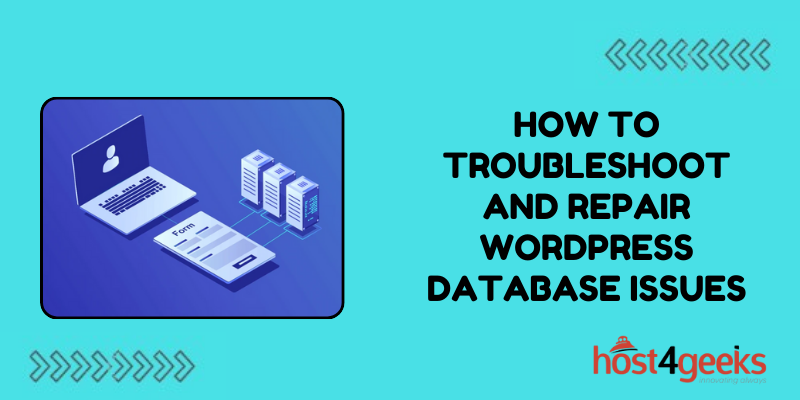In the vast ecosystem of website management, WordPress reigns as the undisputed king, empowering millions of users to create, customize, and control their online presence with unparalleled ease.
However, even the mightiest of kingdoms face their share of challenges, and in WordPress’s realm, database issues often emerge as silent adversaries lurking in the shadows.
Imagine this: You’re diligently working on your WordPress website, crafting captivating content, and fine-tuning every detail to perfection when suddenly, disaster strikes!
Your site crashes, displaying cryptic error messages, and leaving you in a state of panic.
Fear not, for every problem has a solution, and in the realm of WordPress database issues, understanding the terrain and mastering the art of troubleshooting is your ultimate weapon.
In this comprehensive guideon how to troubleshoot and repair WordPress database issues, we delve deep into the heart of WordPress database woes, equipping you with the knowledge and tools to identify, diagnose, and conquer any challenges that come your way.
From understanding the fundamentals of WordPress databases to implementing advanced troubleshooting techniques, let’s embark on a journey to reclaim control over your digital domain.
Understanding WordPress Databases:
Before we dig into troubleshooting, let’s lay the foundation by understanding the role of databases in the WordPress ecosystem.
At its core, WordPress relies on a MySQL database to store and manage crucial website data, including posts, pages, comments, user information, and settings.
This structured repository acts as the backbone of your website, facilitating seamless interaction between content and functionality.
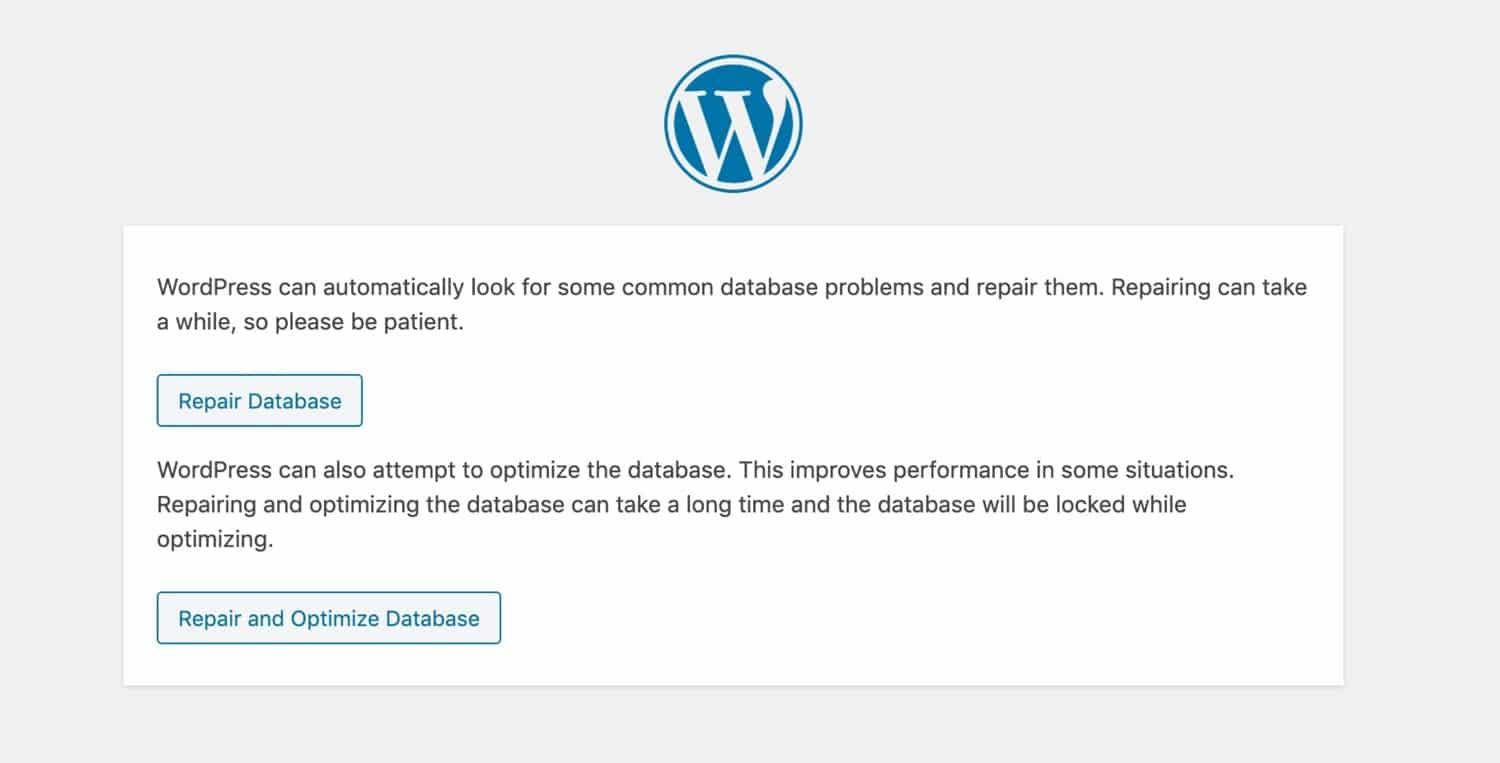
Key Components of WordPress Database:
1. Tables:
WordPress databases consist of various tables, each responsible for storing specific types of data. Common tables include wp_posts (for posts), wp_comments (for comments), wp_users (for user information), and wp_options (for site settings).
2. Queries:
When you perform actions on your WordPress site, such as creating a new post or updating a plugin, WordPress generates SQL queries to interact with the database. These queries retrieve, insert, modify, or delete data as per your instructions.
Common WordPress Database Issues:
1. Connection Errors:
Failure to establish a connection with the database server is a common issue that can result from incorrect database credentials, server misconfigurations, or network issues.
2. White Screen of Death (WSOD):
When your WordPress site displays a blank page instead of its usual content, it often indicates a database-related problem, such as corrupted files, incompatible plugins, or insufficient server resources.
3. Error Establishing a Database Connection:
This error message signals a failure to connect to the MySQL database, typically due to incorrect database login credentials, database server unavailability, or corrupted WordPress files.
4. Slow Loading Times:
If your WordPress site takes an eternity to load, database optimization issues may be to blame. Bloated databases, inefficient queries, or inadequate server resources can all contribute to sluggish performance.
5. Data Corruption:
Over time, database tables may become corrupted due to various factors, including server crashes, plugin conflicts, or hardware failures. Symptoms of data corruption include missing content, broken links, or unexpected errors.
Troubleshooting WordPress Database Issues:
1. Check Database Credentials:
Start by verifying the accuracy of your WordPress database credentials, including the database name, username, password, and host. You can find this information in your WordPress configuration file (wp-config.php).
2. Test Database Connection:
Use tools like phpMyAdmin or MySQL command-line interface to manually test the connection to your WordPress database. If the connection fails, double-check your database settings and ensure that the MySQL server is running.
3. Repair Corrupted Tables:
If you suspect database corruption, you can attempt to repair the affected tables using the built-in repair functionality in phpMyAdmin or by running the REPAIR TABLE SQL command.
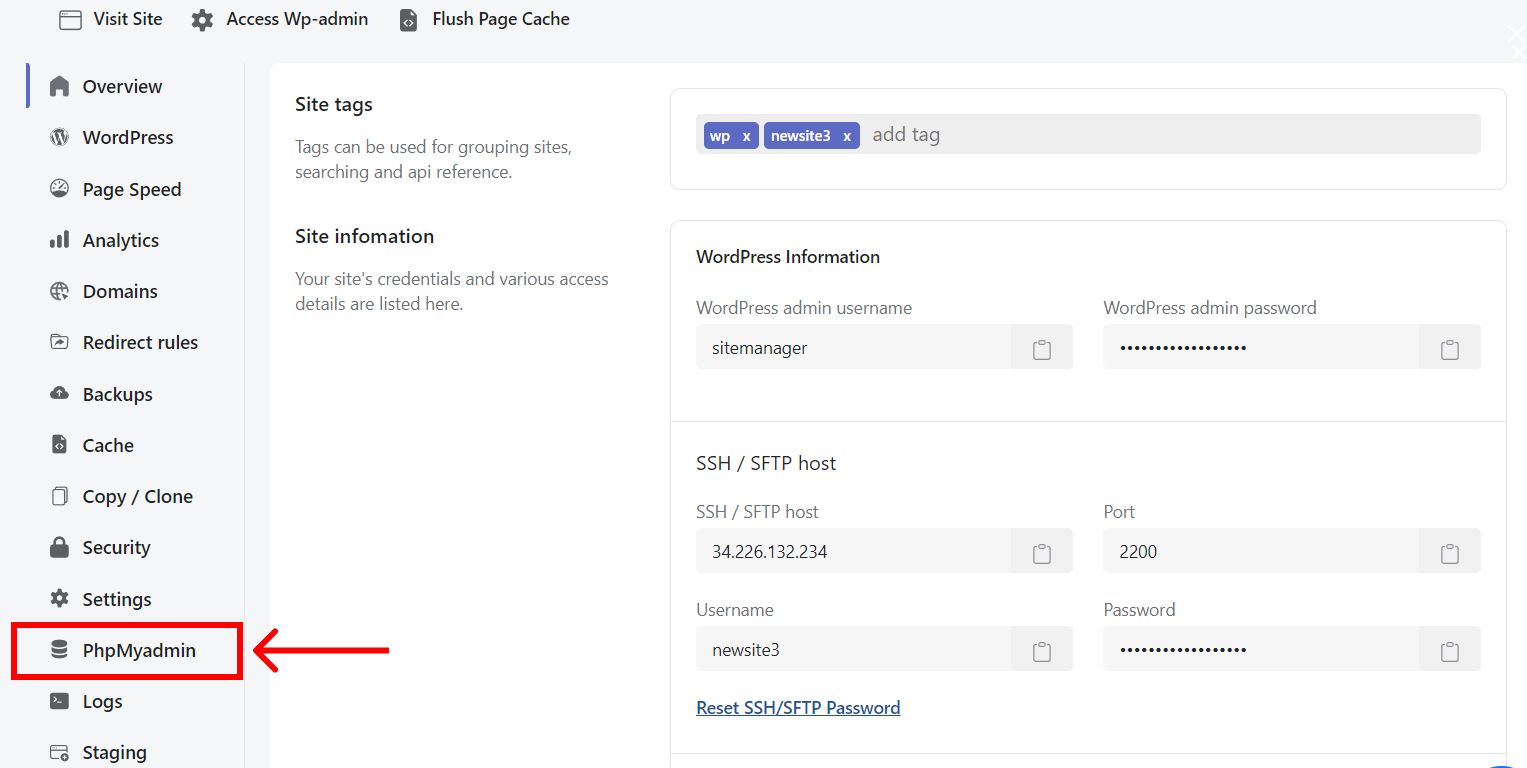
4. Optimize Database Tables:
Optimize your WordPress database tables to improve performance and reduce load times. Plugins like WP-Optimize or WP-Sweep can automatically clean up unnecessary data, optimize tables, and defragment the database.
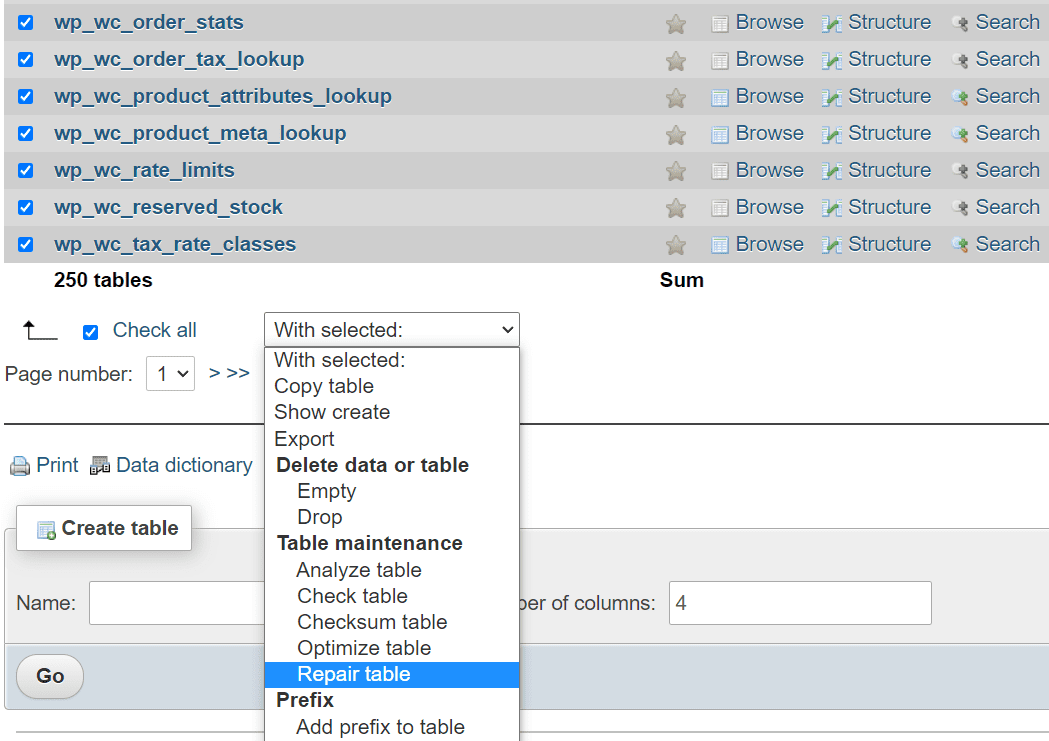
5. Disable Problematic Plugins:
If database issues arise after installing or updating a plugin, disable the plugin to see if the problem resolves. Faulty plugins can cause conflicts, generate excessive database queries, or corrupt database tables.

6. Increase Server Resources:
If your WordPress site experiences slow loading times or frequent database errors, consider upgrading your hosting plan to a higher-tier package with more resources, such as CPU, memory, and storage.
7. Monitor Error Logs:
Keep an eye on your WordPress error logs to identify recurring database-related issues and track down their root causes. Error logging plugins like WP Error Log Monitor can help streamline this process.
8. Implement Caching:
Leverage caching mechanisms, such as browser caching, server-side caching (e.g., Redis or Memcached), or WordPress caching plugins (e.g., W3 Total Cache or WP Super Cache), to reduce database load and improve site performance.
Conclusion:
In the dynamic landscape of website management, navigating the world of WordPress database issues requires a blend of technical expertise, strategic thinking, and unwavering perseverance.
Armed with the knowledge gained from this comprehensiveguideon how to troubleshoot and repair WordPressdatabase issues, you possess the tools to conquer any challenges that threaten the stability and integrity of your WordPress kingdom.
Remember, mastering the art of troubleshooting is not merely about overcoming obstacles but also about continuous learning, adaptation, and growth.
Embrace the journey, empower yourself with knowledge, and let nothing stand in the way of realizing your digital ambitions in the vibrant world of WordPress.