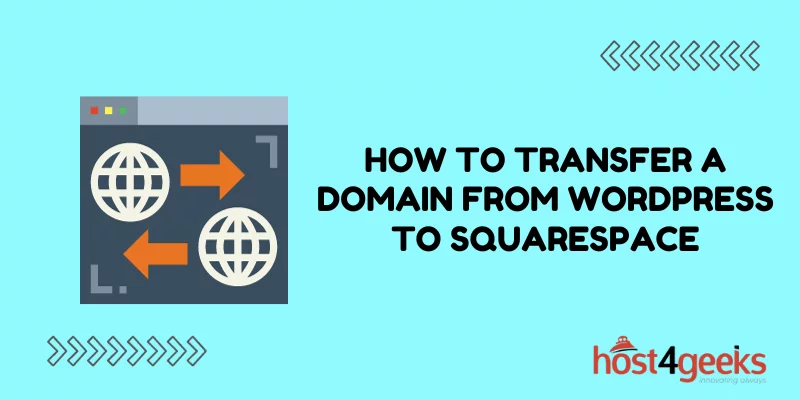In the fast-paced world of website development and design, businesses often find themselves needing to switch platforms for various reasons.
If you’ve decided to transfer your domain from WordPress to Squarespace, you’re on the right track to enhancing your website’s aesthetics and functionality. This step-by-step guide will walk you through the process, ensuring a seamless transition without compromising your SEO efforts or user experience.
Understanding the Need for Domain Transfer
Before delving into the technicalities, let’s clarify why you might consider moving your website from WordPress to Squarespace.
Both platforms offer unique features and advantages, and your decision could be influenced by factors such as design preferences, scalability requirements, or user-friendliness.
Squarespace is renowned for its visually appealing templates and user-friendly interface, making it a popular choice for creative portfolios, online stores, and business websites.
Step 1: Preparing for the Transfer
Backup Your WordPress Content
Begin by creating a comprehensive backup of your existing WordPress website. This backup will serve as a safety net in case anything goes awry during the migration process. Most hosting providers offer backup solutions, but you can also use WordPress plugins to export your content, including posts, pages, images, and even comments.
Take Note of Important Settings
Document your current website settings, such as navigation menus, sidebar widgets, and custom code snippets. This will streamline the process of recreating these elements within Squarespace.
Step 2: Setting Up Your Squarespace Account
Choose a Subscription Plan
Head over to Squarespace and sign up for a subscription plan that suits your needs. Squarespace offers various plans catering to different requirements, including personal websites, e-commerce stores, and business sites.
Selecting a Template
Browse through Squarespace’s collection of professionally designed templates and choose one that aligns with your brand identity and website goals. Remember, your chosen template is a foundation you’ll build upon, so ensure it captures the essence of your content.
Step 3: Transferring Your Domain
Domain Connection
Within Squarespace’s dashboard, navigate to the “Settings” section and select “Domains.” Here, you’ll have the option to transfer an existing domain. Follow the prompts and instructions to initiate the domain transfer process.
Unlock Your Domain
Back in your WordPress account, ensure that your domain is unlocked and the privacy settings are disabled. This will facilitate a smoother transfer process.
Retrieve Authorization Code
Acquire the authorization code (also known as the EPP code) from your WordPress domain settings. This code will be needed during the domain transfer process.
Initiate Domain Transfer
Enter your domain authorization code within Squarespace’s domain transfer interface. The platform will guide you through the verification steps and keep you updated on the progress.
Step 4: Building Your Squarespace Website
Content Migration
With your domain successfully transferred, it’s time to migrate your content from WordPress. Begin by recreating your essential pages, then gradually copy and paste your posts. Take advantage of Squarespace’s built-in content blocks to maintain a polished and organized layout.
Design Consistency
Refer to the settings and elements you noted down earlier in the process. Customize your Squarespace template to reflect the design elements and features you had on your WordPress site. This consistency ensures a seamless user experience for your existing audience.
Step 5: Testing and Launching
Preview and Test
Before making your Squarespace website live, take advantage of the platform’s preview mode to thoroughly test your website’s functionality, responsiveness, and design. Click through every page, test forms, and ensure all links are working as intended.
Update DNS Settings
Once you’re satisfied with the testing phase, update your domain’s DNS settings to point to your Squarespace website. This step finalizes the transfer and directs your visitors to your new platform.
Step 6: SEO Considerations
301 Redirects
To preserve your SEO rankings and ensure a smooth transition for both users and search engines, set up 301 redirects from your old WordPress URLs to their corresponding Squarespace URLs. This step is crucial in maintaining your website’s authority and search visibility.
Content Optimization
As you migrate your content, take the opportunity to optimize it for SEO. Craft compelling meta titles and descriptions, use relevant keywords, and organize your content with appropriate headings and subheadings.
Step 7: Monitor and Adapt
Monitor Traffic and Rankings
After the migration, closely monitor your website’s traffic and search rankings. Tools like Google Analytics and Google Search Console will provide valuable insights into user behavior and keyword performance.
Address Issues Promptly
If you notice any sudden drops in rankings or technical glitches, address them promptly. Sometimes, minor adjustments can make a significant difference in retaining your SEO progress.
Conclusion
Transferring a domain from WordPress to Squarespace might seem like a daunting task, but with careful planning and execution, it can be a rewarding move for your online presence.
By following these steps and paying attention to SEO considerations, you can ensure a seamless transition that maintains your website’s search rankings and provides an enhanced user experience.